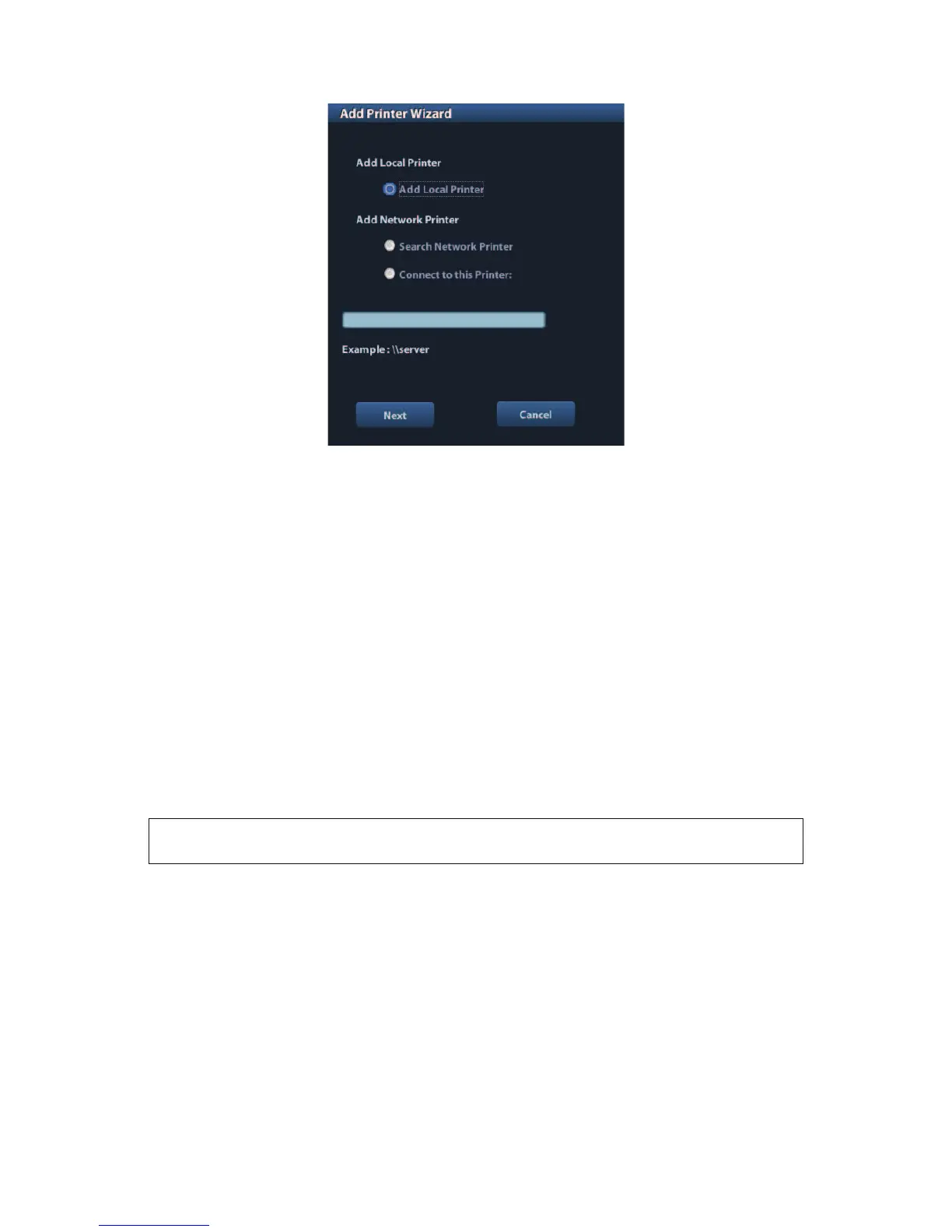3-6 System Preparation
(2) Select "Add Local Printer" and click [Next] to enter the screen of browsing driver,
select the desired driver and click [OK] to install the driver.
5. Select the printer from the list and the •property• field displays the service, letter of this
printer.
6. Click [OK] to finish the installation.
Add network printer
1. As the system is connected into a LAN, open [Setup]-> [Print Preset]-> [Printer Driver]
screen.
2. Click [Add Printer] and select the types of adding network printer
z Add network printer
Select "Search Network Printer" and click [Next] to search for the printer; select the
domain and server in the screen to find the printer.
z Connecting to the specified printer
Select "Connect to this Printer" and enter the printer address in the field box.
3. When the network is successfully connected, you can see the printer in the list.
Tips: the network printer functions depending on the configured network environment in the
hospital, please consult the network configuration manager in case of failure.
NOTE: When you install the printer!s driver, you must specify the specific path for
installation; otherwise, vague path may result in longer time for searching.
Print Service
You can use a graph/ text printer to print report or images.
z To set the default report printer and its attribute:
In "[Setup]-> [Print Preset]" screen, select the "Print Service", select •Report Print•
column in the service list, set the items in the "Property" box.
z Report print:
Click [Print] in the report dialog box to print a report; or, use the user-defined key to
print, see "11.1.5 Key Config" for details.
Please refer to the accompanying manuals of the printers for more details.