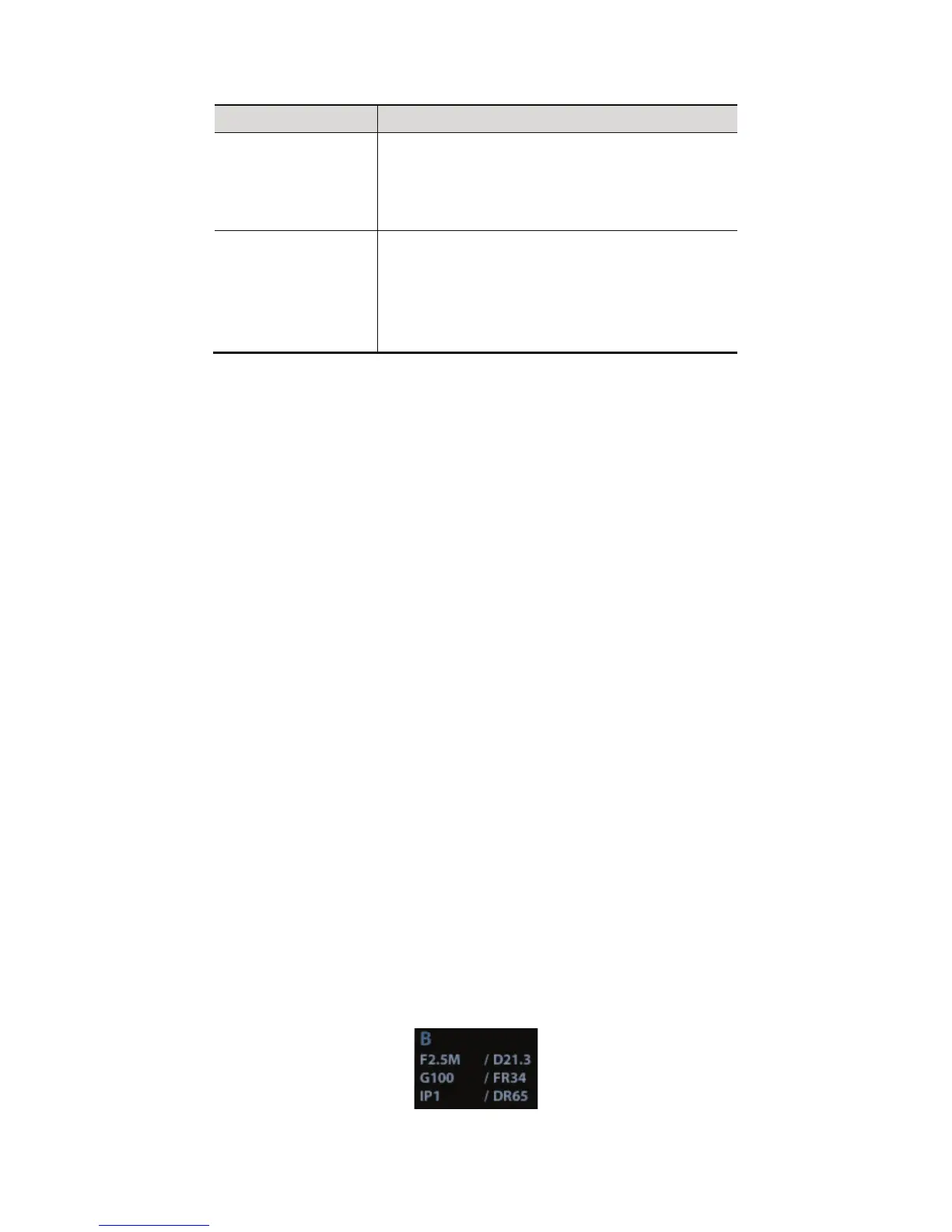5-2 Image Optimization
Requirement Available Operations
To modify gray scale
image effect
Adjust [Dynamic Range]
Adjust [Map]
Adjust [Persistence]
Adjust [iClear] (optional)
To increase frame
rate
Decrease [Depth]
Decrease the [Focus Number]
Decrease the [FOV]
Decrease [Line Density]
Turn on [High FR] in harmonic mode
Adjusting through Image Menu:
Press <Menu> or multifunctional knob to open the menu; use the trackball and <Set> or
the multifunctional knob to adjust.
Adjusting through image parameter area:
The image parameter area is located in the upper right corner of the screen. The image
parameters are displayed while the image menu is not available.
(1) Move the cursor to the item on the parameter area.
(2) Press the <Set> key.
(3) Rotate the multifunctional knob to change the values.
Adjusting through control panel:
Trackball, control panel key, knob or sliders.
Adjusting through grayscale bar:
Move the cursor onto the grayscale bar, and press <Set> to switch among the gray maps.
5.3 B Mode
B mode is the basic imaging mode that displays real-time images of anatomical tissues and
organs.
5.3.1 B Mode Exam Protocol
1. Enter the animal information, and select the appropriate probe and exam mode.
2. Press <B> on the control panel to enter B mode.
3. Adjust parameters to optimize the image.
4. Perform other operations (e.g. measurement and calculation) if necessary.
In real-time scanning of all image modes, press <B> on the control panel to return to B mode.
5.3.2 B Mode Parameters
In B mode scanning, the image parameter area in the upper left corner of the screen displays
the real-time parameter values as follows: