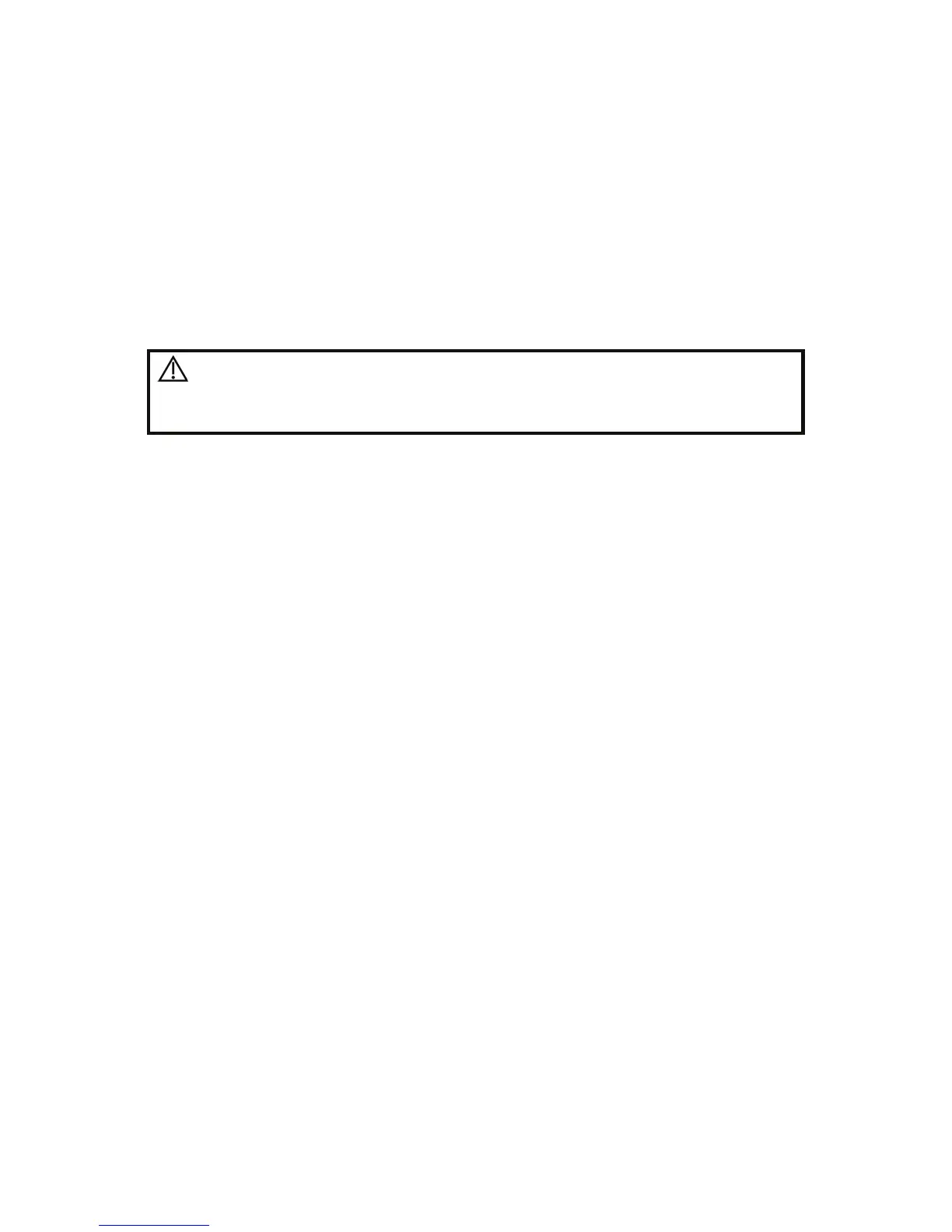Exam Preparation 4-7
z Or select the keyword type, enter the keywords and then click [Query] to search.
z To reset the criteria, click [Clear] button.
3. Select the desired animal from the list.
z Click [Start Exam], the animal information is imported into the system and then an
exam is started.
z Click [Transfer], the animal information is imported into the Animal Info screen. Edit
the animal information in the Animal Info screen, and select [OK] to start a new exam.
z Click [Show Detail] to see details of animal data.
4. Click [Exit] to exit the Worklist.
4.3 Select Exam Mode and Probe
CAUTION:
If the exam mode is changed during a measurement, all
measurement calipers on the image will be cleared. The data of
general measurements will be lost, but the data of application
measurements will be stored in the reports.
4.3.1 Supported Exam Modes
The system can be configured with the following exam modes.
The system supports to preset application type, measurements, comments, body marks,
image parameters for each exam mode(including user-defined exam modes). For details,
please refer to •11.2.2 Exam Configuration•.
You can select exam modes for the probes. For details, please refer to •11.2.1 Exam
Selection•.
4.3.2 Selecting Exam Mode and Probe
Select Probe and Exam Mode
(1) Press <Probe> to open the following dialog box.