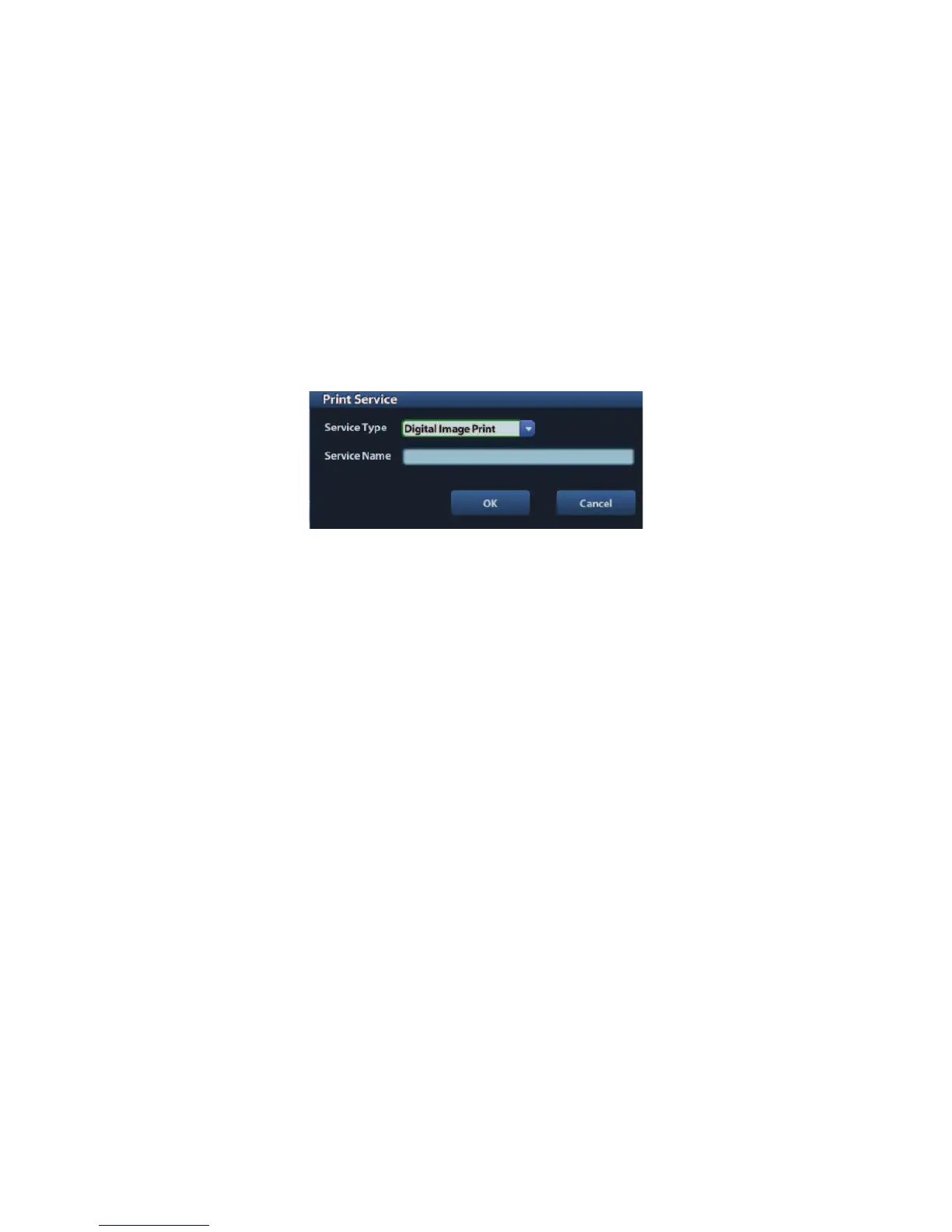System Preparation 3-7
3.8 Digital Video Printer
Install a local printer
1. Put the printer in a proper place.
2. Connect the printer (VIDEO IN port) and the ultrasound system (USB port) with the data
cable.
3. Load a paper roll, and turn on the system and printer.
4. Install the printer driver (steps are the same as of graph/text printer, please refer to !3.7
Graph / Text Printer" for details). And you need not install the driver of the printer listed in
section !2.5.4 Peripherals Supported".
5. Add a print service:
(1) Open [Setup]-> [Print Preset]->[Print Service].
(2) Click [Add Service] to enter the following page.
(3) Select the service type as #Digital Image Print# and enter the service name manually.
(4) Click OK to return to the Printer Service page.
(5) Set the items in the Property box and click [Save] to save the settings.
Image print
For DICOM image printing, refer to !10 DICOM".
z Modify print service:
a) Select an existed printer service in the list.
b) Select the printer type in the Property box.
c) Set the attribute: paper size, orientation, etc.
d) Click [OK] to confirm.
z Image print
h Select the image to be printed on the iStation or Review screen, and click [Send
To] to select the printer to print.
Please refer to the accompanying manuals of the printers for more details.
3.9 Analog Video Printer
1. Connect the printer (VIDEO IN port) and the ultrasound system (S-Video on IO panel)
with the signal cable;
2. Connect the Remote cable on printer to the Remote port on the ultrasound system.
3. Connect the power cord to a power supply receptaclethat is well grounded.
4. Install the printer driver (steps are the same as of graph/text printer, please refer to !3.7
Graph / Text Printer" for details). And you need not install the driver of the printer listed in
section !2.5.4 Peripherals Supported".
5. Add a print service. Please refer to !3.8 Digital Video Printer".