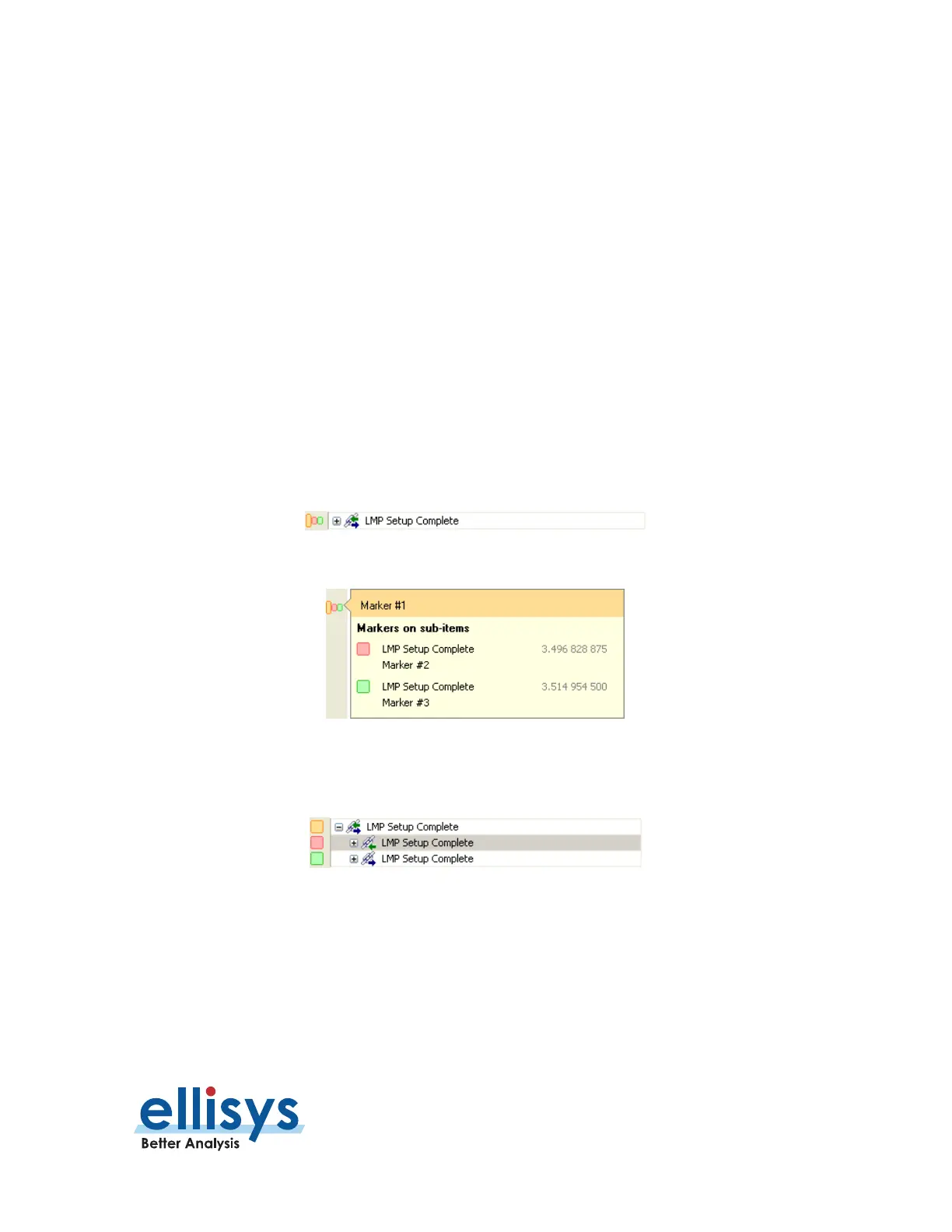Analyzer User Manual
Overviews | Page 119 of 264
4. Select Delete.
The marker is removed.
To edit a marker:
1. Position the mouse pointer over the marker to be edited.
2. Left-click the marker (or right-click and select Edit Marker) or alternatively, select the Marker
button on the toolbar.
3. Select the desired marker.
4. Select Edit.
The selected marker opens for editing.
To access markers embedded in Sub-Items (Grouped Items):
1. Place the mouse pointer over the marker(s) at the left of the desired event.
The
Markers on sub-items
menu appears:
2. Select the desired marker.
The grouped item expands, with the marked item adjacent to the selected marker highlighted:
