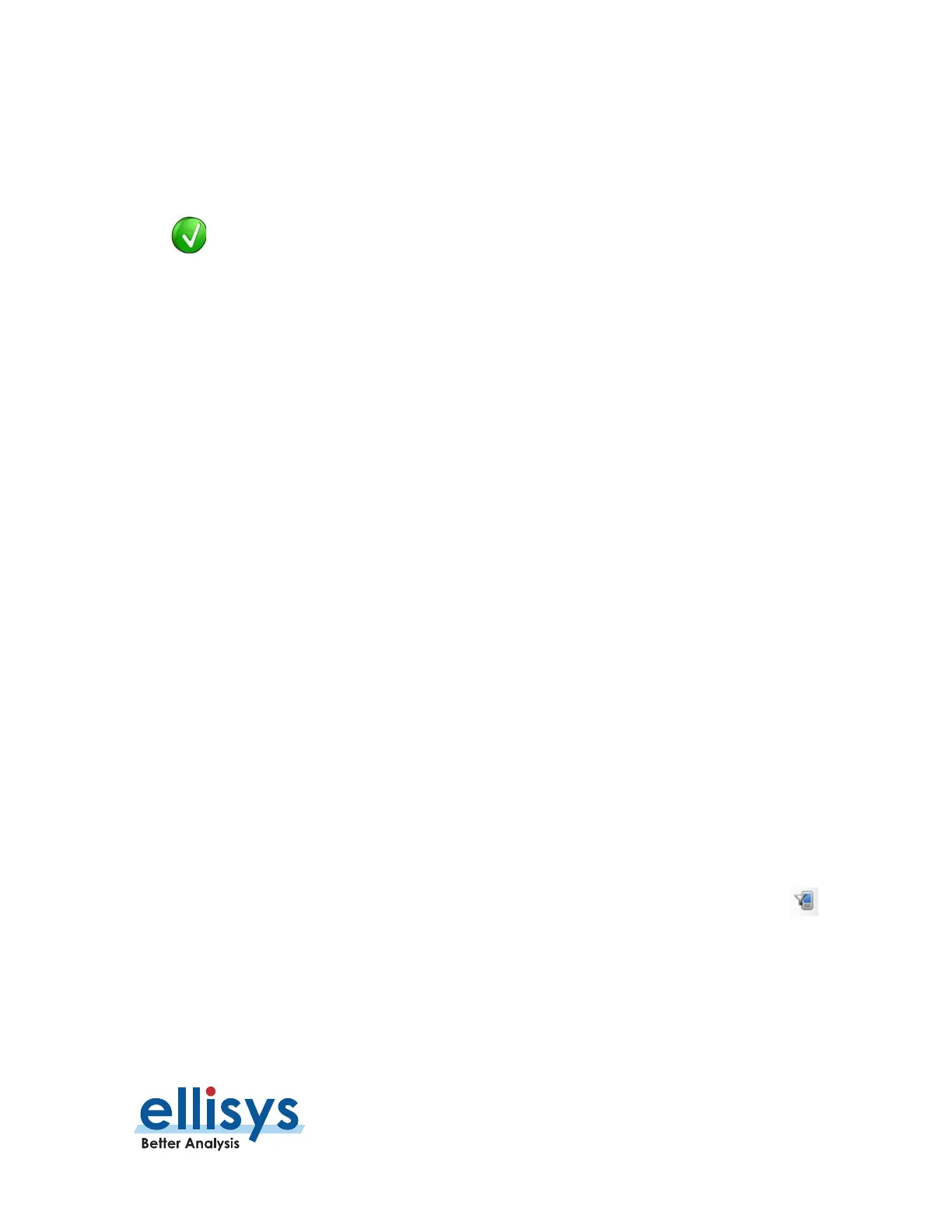Analyzer User Manual
Display Filters | Page 143 of 264
The user can use the
Device Traffic Filter
to rename devices for easy recognition in other areas of the
application, and to re-color the default color associated with any/each device used throughout the application.
Users may also manually add new devices to the
Device Database
or add an IRK to a selected device (Edit
button).
The user can select a device listed in the Device Database to edi
incomplete BD ADDR to fill in missing values, in those cases where the analyzer
capture is started after the connection process occurs (i.e., when the full BD
ADDR is not captured). This can possibly assist with the analyzer’s decryption
routines to enable traffic decryption, assuming all other factors used in the
decryption process are known and captured.
The Traffic Filtering Criteria tab allows user to select the criteria on which selected devices will be filtered,
as detailed below:
unction
No Filtering is applied by the
Device Traffic Filter
setting. Background traffic is removed. All other traffic is
displayed.
This filter is aimed at removing "background noise." Various conditions are
included
in this filter. The application software does a complete topology
reconstruction and analysis, and if captured packets do not belong to "good
piconets", these packets are hidden by this filter. There are also other
conditions related to RSSI, de
-whitening, HCS, FCS, and decryption.
Keep Involving Selected Devices
Communication involving the devices selected and any other devices will be
kept. All other traffic is
hidden.
Keep Only Selected Devices
When two or more devices are selected, only the communications between
these selected devices will be kept. All other traffic is hidden.
To open the Bluetooth Device Traffic Filter:
1. Click on the Filtering button located on the Tool Bar or select Device Traffic Filters
from the View menu
