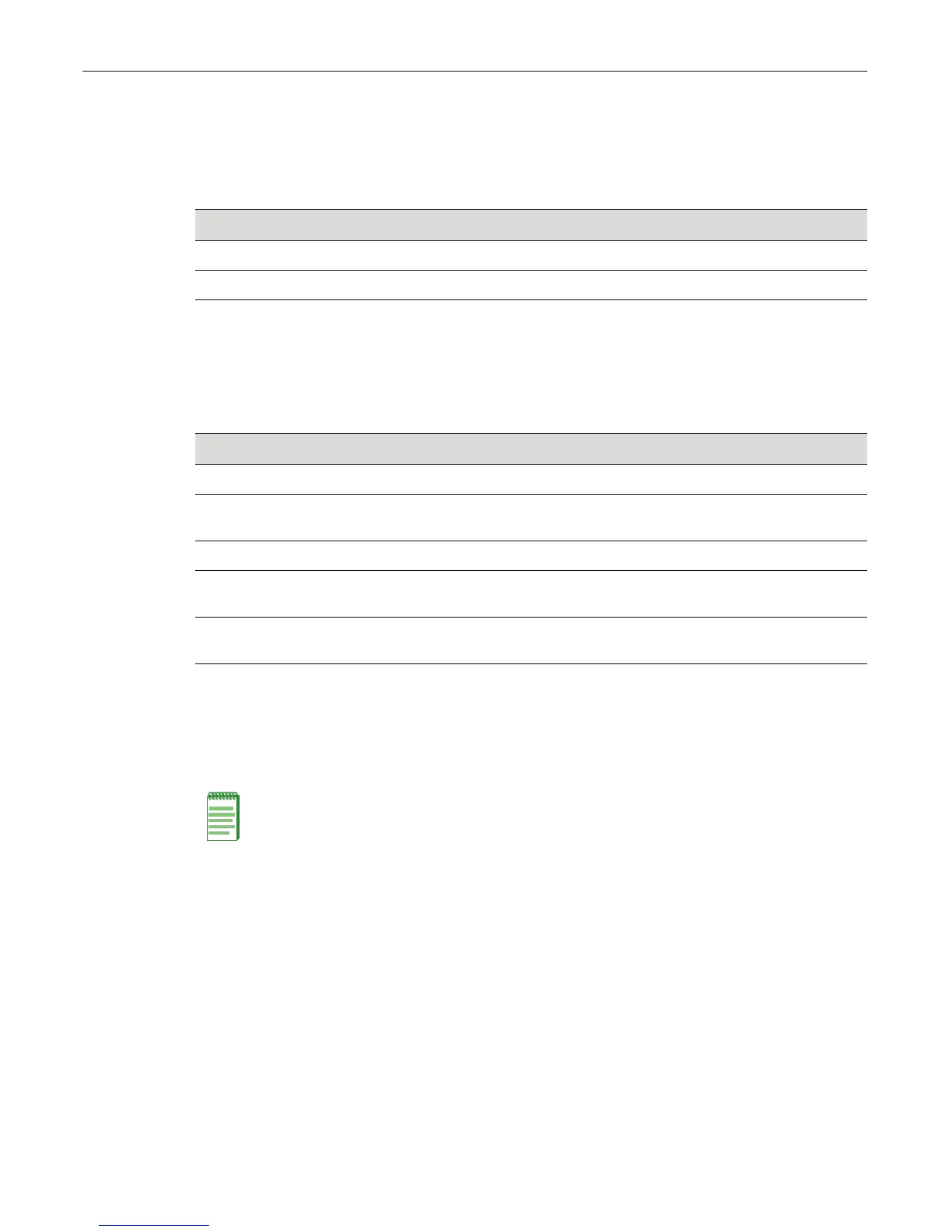Using the Password Reset Button
3-2 Troubleshooting
Power LEDs
ThetwopowerLEDs,markedPWR1andPWR2,indicatevoltagefortheprimaryandsecondary
powerinputs.Table 3‐2describestheirstatus.
Port LEDs
Table 3‐3describesthestatusofD2RJ45andcomboSFPportLEDs.
Using the Password Reset Button
IfyouforgettheD2switchloginpassword,usetheResetbuttontoresetthepasswordtothe
defaultvalueasdescribedinthefollowingprocedure.
ToresettheD2switchpassword:
1. LocatetheresetbuttononthebackoftheswitchasshowninFigure 1‐1onpage 1‐2.
2. Press‐
and‐holdtheresetbuttonwhiletheswitchisoperational.Thischangesthelogin
passwordtothedefaultpasswordandwillbeindicatedbymeansofthecommandline
interface(CLI)only.
3. Yo ucannowlogontotheswitchthroughtheconsoleportusingthedefaultpassword,and
assignanew
passwordusingtheCLI.
4. ToaccessswitchmanagementfromyourlocalPC,terminal,ormodemconnection,refertothe
EnterasysD‐SeriesCLIReferenceforinstructionsonhowtologinandenteranewpassword.
Ifyourequireassistance,contactEnterasysNetworksusingoneofthemethodsdescribedin
“Getting
Help”onpage xvii.
Table 3-2 Power LED Definitions
Display Status
Off Power supply not present.
Green Normal operation.
Table 3-3 Port LED Definitions
Display Status
Off No link established.
Solid Green Ethernet link established without activity. For combo SFP ports, this indicates
power up.
Blinking Green Ethernet link established with activity.
Solid Amber
(RJ45 only)
Link established without activity and failure to provide power to powered devices.
For RJ45 ports, this indicates power up.
Blinking Amber
(RJ45 only)
Link established with activity and failure to provide power to powered devices.
Note: Notify the system administrator before changing the password.