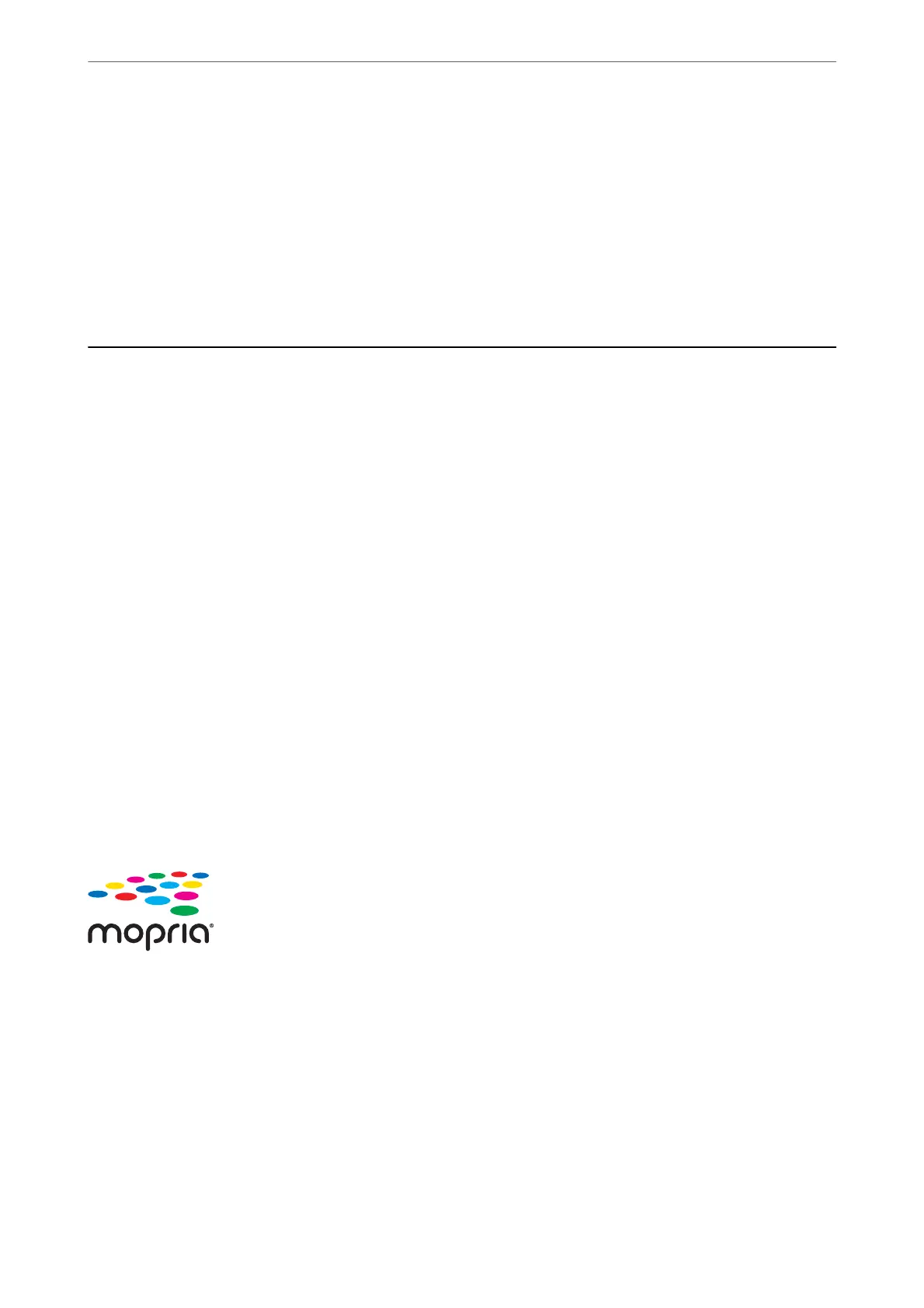3. Open the Scan app on your Chromebook.
Select the time in the bottom-right of the screen > Settings button > Advanced > Print and scan > Scan.
4. Select your scanner, and then set other items if necessary.
5.
Scan from your Chromebook with your scanner.
Note:
For more details, check https://www.google.com/chromebook/.
Scanning from a Smart Device
Scanning Using Epson Smart Panel
To scan from your smart device, search for and install Epson Smart Panel from App Store or Google Play.
Note:
Connect the scanner to the smart device before scanning.
1. Place the original.
2. Start Epson Smart Panel.
3. Follow the on-screen instructions to scan.
Note:
If the size of your original does not appear in the list, select Auto.
e
scanned image is saved to your smart device, send to cloud service, or send to email.
Scanning Using Mopria Scan
Mopria Scan enables instant network scanning from Android smart phones or tablets.
1. Install Mopria Scan from Google Play.
2. Place the originals.
3. Set up your scanner for network scanning. See the link below.
https://epson.sn
4.
Connect your Android device over a wireless connection (Wi-Fi) to the same network that your scanner is
using.
Scanning
>
Scanning from a Smart Device
>
Scanning Using Mopria Scan
134
