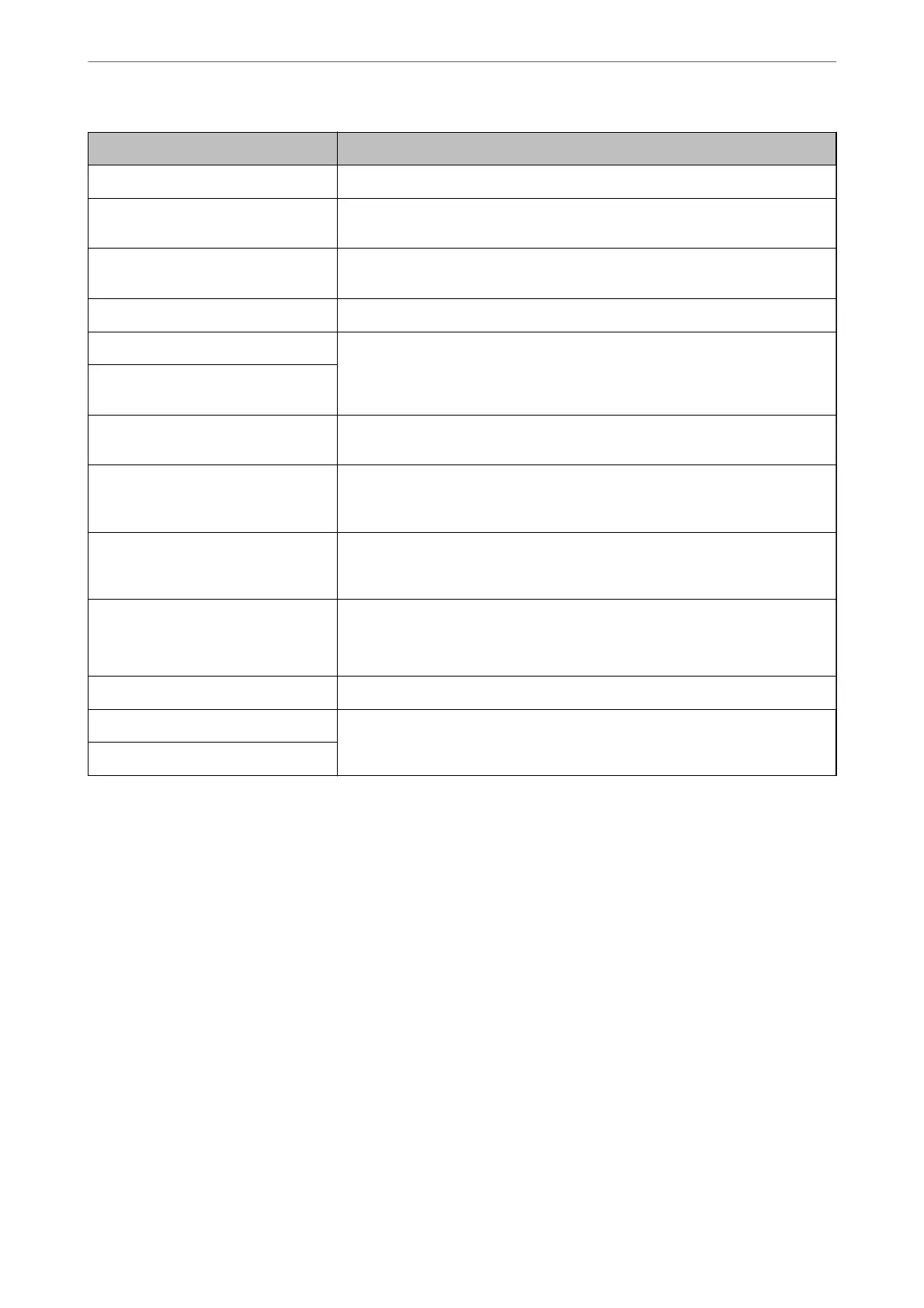Item Settings and Explanation
Number (Registry Number) Sets the number of the destination to be registered in your contacts.
Name Enter the name to be displayed in Contacts within 30 characters in Unicode
(UTF-16). If you do not specify this, leave it blank.
Index Word Enter the name to be used for indexing and searching Contacts within 30
characters in Unicode (UTF-16). If you do not specify this, leave it blank.
Type (Web Cong only) Select SharePoint(WebDAV).
Secure Connection (Web Cong only) Select the HTTPS (WebDAV (HTTPS)) or HTTP (WebDAV (HTTP)) according to the
le transfer protocol the server supports. Select HTTPS to allow the scanner to
communicate with security measures.
Communication Mode (control panel
only)
Save to Enter the name of the destination server within 1 to 253 characters (excluding
"http://" and "https://") in Unicode (UTF-16).
User Name Enter a user name to access a server in 30 characters or less in Unicode (UTF-16).
However, avoid using control characters (0x00 to 0x1f, 0x7F). If you do not specify
this, leave it blank.
Password Enter a password to access the server within 0 to 20 characters or less in Unicode
(UTF-16). However, avoid using control characters (0x00 to 0x1f, 0x7F). If you do
not specify this, leave it blank.
Certicate Validation (Web Cong
only)
The server's certicate is validated when this is enabled. This is available when
HTTPS is selected for Secure Connection.
Before setting up, you need to import the CA Certicate to the scanner.
Proxy Server Settings Select whether or not to use a proxy server.
Apply button (Web Cong only) The destination is registered using the information you entered.
OK button (control panel only)
Note:
Scanning to Network Folder/FTP from the scanner's control panel does not support SharePoint Online.
Click the link below for more details on using the "Scan to Network Folder/FTP" feature.
“Scan to Network Folder/FTP Feature Work Flow” on page 102
Registering Destinations as a Group Using Web Cong
If the destination type is set to Email, you can register the destinations as a group.
1. Access Web
Cong
, and then select the Scan tab > Contacts.
“How to Run Web Cong in a Web Browser” on page 36
2. Select the number that you want to register, and then click Edit.
3. Select a group from Type.
Required Settings for Scanning
>
Registering Destinations to Contacts
>
Registering Destinations as a Gro
…
154
