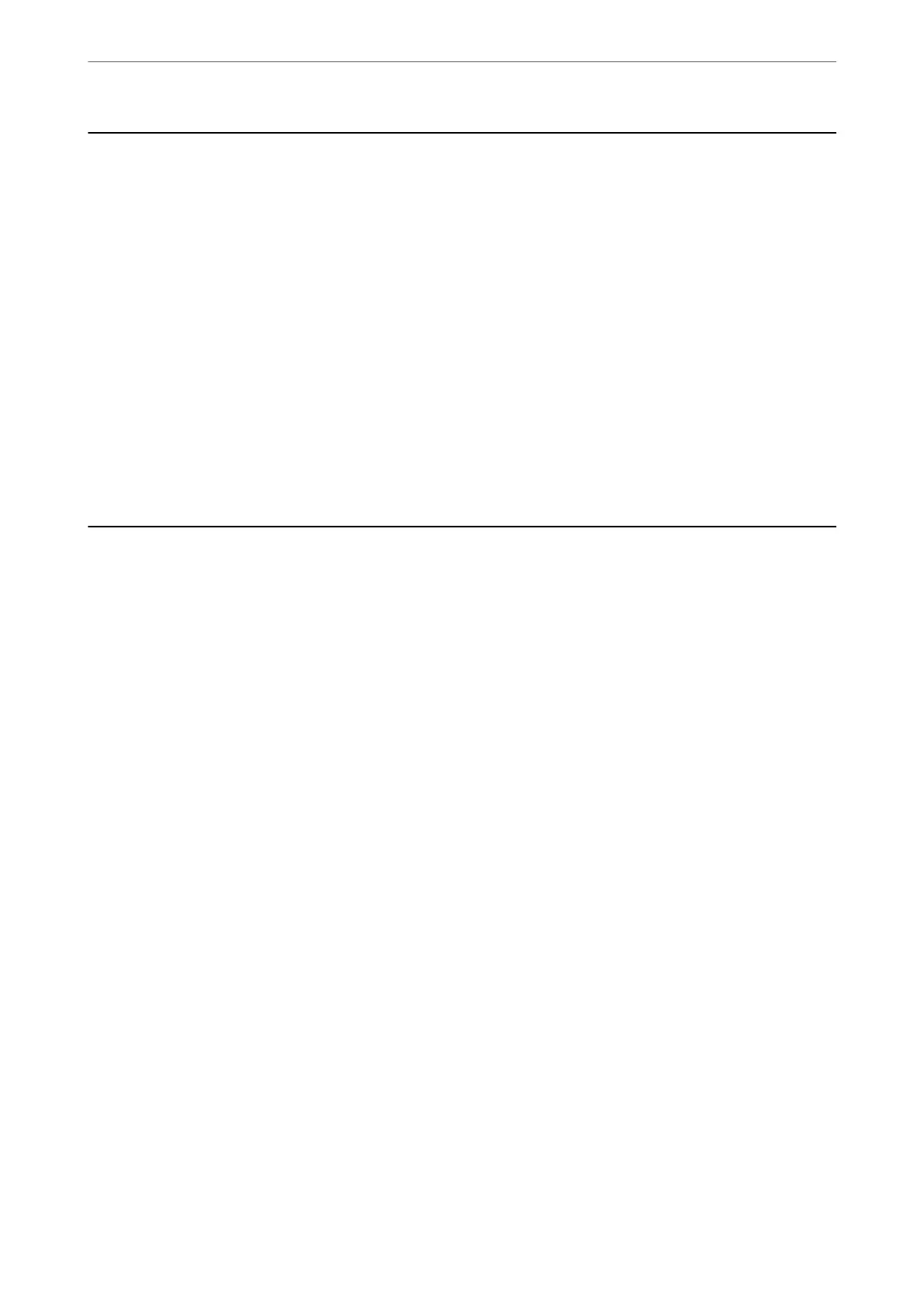Start-up Screen
Set the initial items displayed on the LCD screen when the scanner turns on or when Operation Time Out is
enabled.
❏ Home
❏ Presets
❏ Scan to Computer
❏ Scan to Network Folder/FTP
❏ Scan to Email
❏ Scan to Cloud
❏ Scan to USB Drive
Note:
You can also set from Web Cong. Select Device Management > Control Panel > Start-up Screen.
Basic Settings
LCD Brightness
Adjust the brightness of the LCD screen.
Sounds
❏ Button Press: Set the volume for tapping sounds on the control panel.
❏ Error Tone: Set the volume for when an error occurs.
Sleep Timer
Adjust the time period for entering sleep mode (energy saving mode) when the scanner has not
performed any operations. e LCD screen turns black when the set time has passed.
Note:
You can also set from Web Cong. Select Device Management >Power Saving > Sleep Timer.
Power O Settings
Your product may have this feature or the Power O Timer feature depending on the location of
purchase.
Turn o the scanner automatically.
❏ Power
O
If Inactive
Select this setting to turn the scanner
o
automatically if it is not used for a
specied
period of
time. Any increase will
aect
the product’s energy
eciency.
Please consider the environment
before making any change.
❏ Power O If Disconnected
Select this setting to turn the scanner o aer a specied period of time when all ports including
the USB port are disconnected. is feature may not be available depending on your region.
See the following website for the specied period of time.
https://www.epson.eu/energy-consumption
Menu Options for Settings
>
Basic Settings
160
