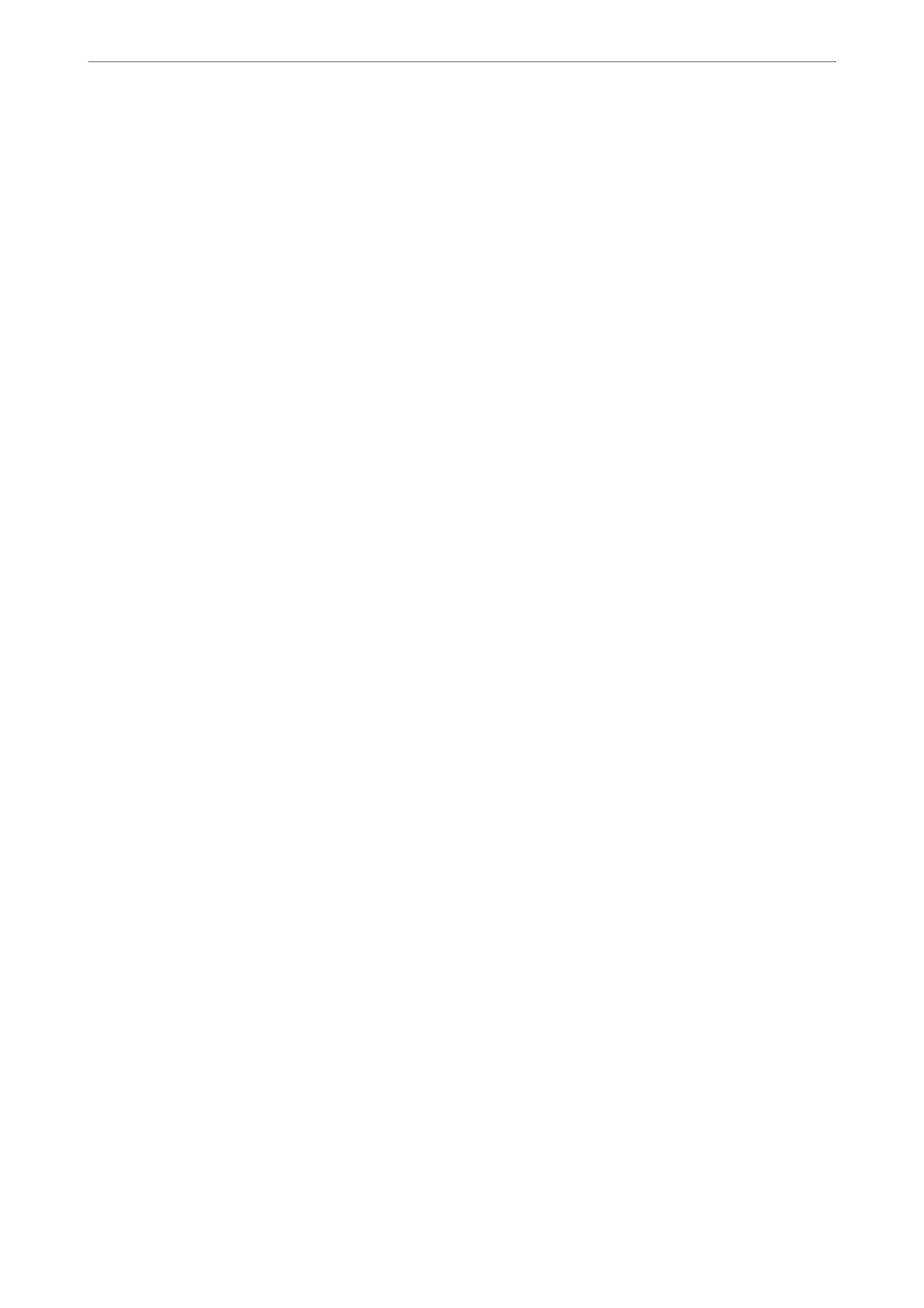1. Open the scanner list on the computer.
❏ Windows 11
Click the start button, and then select Bluetooth & devices > Printers & scanners.
❏ Windows 10
Click on the start button, and then select Windows System > Control Panel > View devices and printers
in Hardware and Sound.
❏ Windows 8.1/Windows 8
Select Desktop > Settings > Control Panel > View devices and printers in Hardware and Sound (or
Hardware).
❏ Windows 7
Click the start button, and select Control Panel > View devices and printers in Hardware and Sound.
2.
Right-click on your scanner and select Properties.
3. Select the Web Ser v ice tab and click the URL.
Since the scanner uses a self-signed
certicate
when accessing HTTPS, a warning is displayed on the browser
when you start Web Cong; this does not indicate a problem and can be safely ignored.
Note:
❏ e following provides the initial values for the Web Cong administrator information.
·User name: none (blank)
·Password: Depends on the label attached to product.
If there is a "PASSWORD" label attached to the back, enter the 8-digit number shown on the label. If there is no
"PASSWORD" label attached, enter the serial number on the label attached to the base of the product for the initial
administrator password.
❏ If Log out is displayed at the top-right of the screen, you have already logged-on as an administrator.
Application for Setting up the Device on a Network (EpsonNet
Cong)
EpsonNet Cong is an application that allows you to set network interface addresses and protocols. See the
operations guide for EpsonNet Cong or the application's help for more details.
Starting on Windows
❏ Windows 11
Click the start button, and then select All apps > EpsonNet > EpsonNet Cong.
❏ Windows 10
Click the start button, and then select EpsonNet > EpsonNet Cong.
❏ Windows 8.1/Windows 8
Enter the application name in the search charm, and then select the displayed icon.
❏ Windows 7/Windows Vista
Click the start button, and select All Programs or Programs > EpsonNet > EpsonNet
Cong
SE > EpsonNet
Cong.
Scanner Basics
>
Information on Applications
>
Application for Setting up the Device on a Network (EpsonNet Con
…
38
