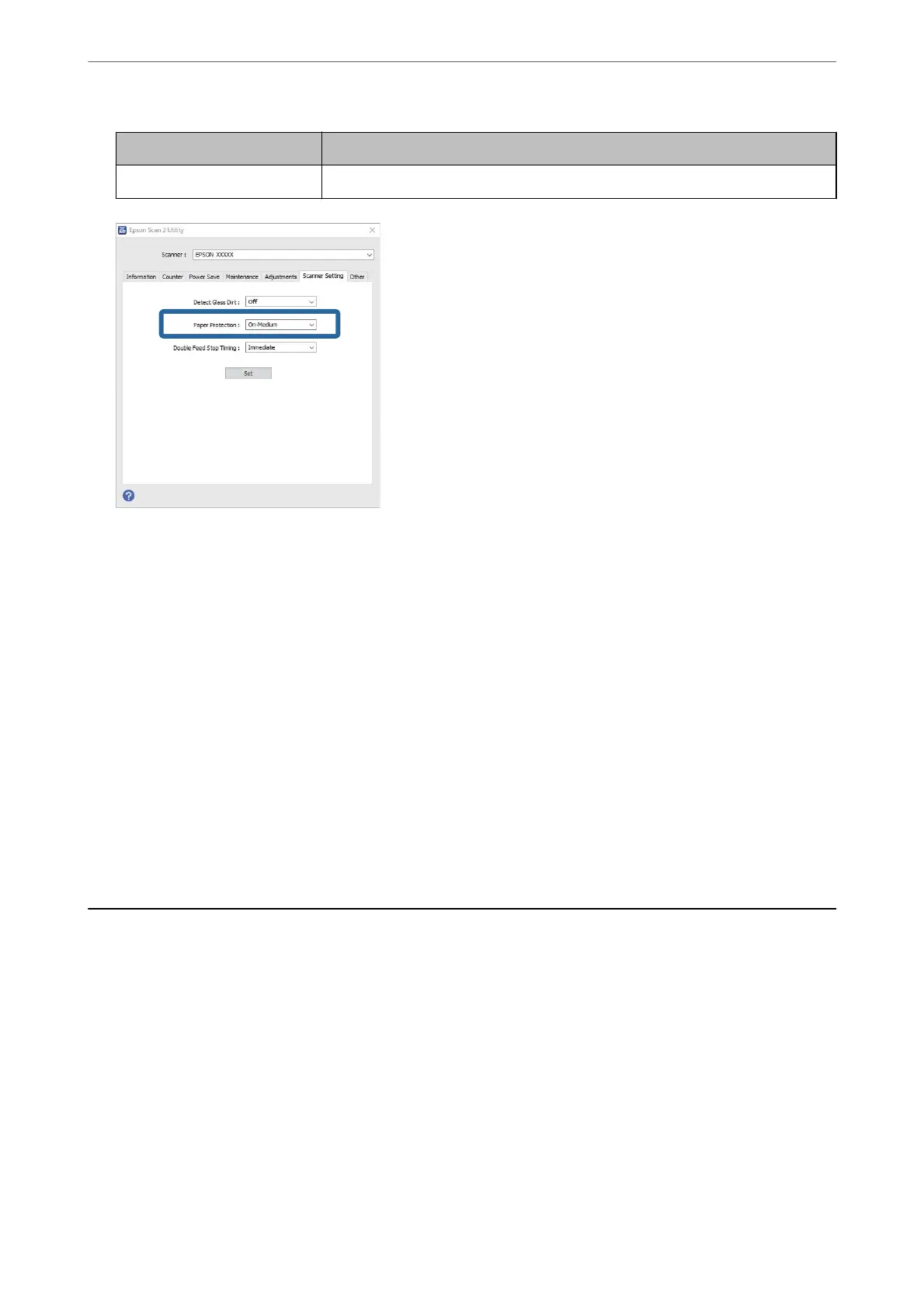Level Explanations
On-High Increase the sensitivity to detect the skew of the originals.
Note:
❏ is feature may not work correctly depending on the original, the paper feeding conditions, and the level set.
❏ If false positives occur frequently, try lowering the level.
❏ If the original is an irregular shape or is scanned at an angle, it may be mistakenly detected as a paper feed error.
❏ When loading multiple originals, make sure to align the leading edge of the originals. Originals may be misdetected
as feeding errors if the edges of the originals are not aligned, even if they are scanned correctly.
❏ Make sure you align the edge guides with the original to avoid scanning it at an angle.
3. Click Set to apply the settings to the scanner.
Note:
When using the control panel, tap Settings > Scanner Settings > Paper Protection, and then select the protection level.
Related Information
& “Scanner Settings” on page 161
Setting the Operation when a Double-feed is Detected
Set the timing to stop operations when any double feed of originals is detected.
❏ Immediate: Stops immediately aer any double feed is detected.
❏ Aer Eject: Scans documents for which a double feed is detected as they are, but scanning of the next document
is stopped.
When you are satised that there are no problems in the scanned image, you can continue scanning.
e default setting is Immediate.
1.
Start Epson Scan 2 Utility.
❏ Windows 11
Click the start button, and then select All apps > EPSON > Epson Scan 2 Utility.
Useful Features
>
Setting the Operation when a Double-feed is Detected
171
