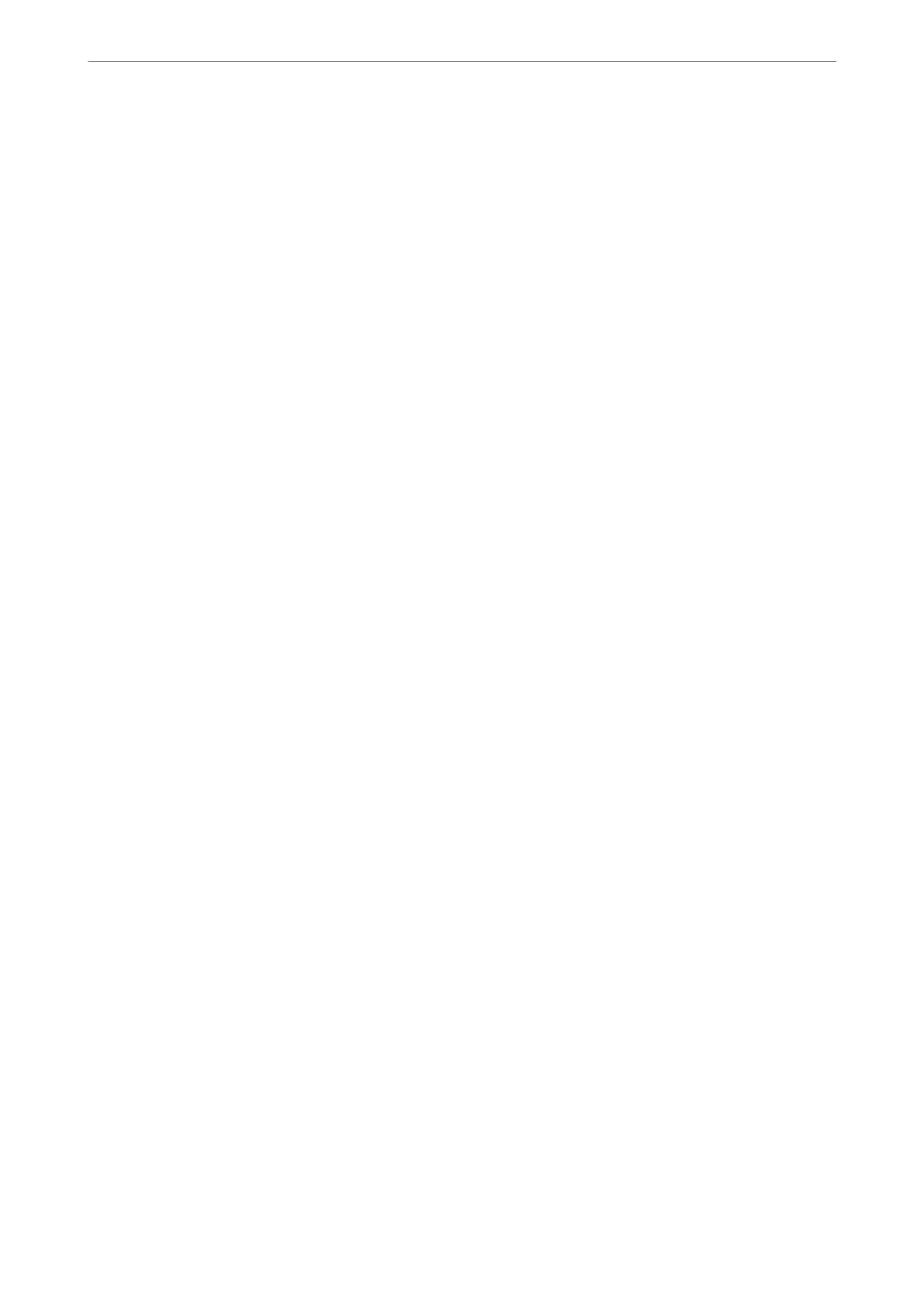Importing a CA
Certicate
Import the CA Certicate to the scanner.
1. Access Web Cong and then select the Network Security tab > CA Certicate.
2. Click Import.
3. Specify the CA Certicate you want to import.
4.
Click OK.
When importing is complete, you are returned to the CA Certicate screen, and the imported CA Certicate is
displayed.
Related Information
& “How to Run Web
Cong
in a Web Browser” on page 36
Deleting a CA Certicate
You can delete the imported CA Certicate.
1. Access Web Cong and then select the Network Security tab > CA Certicate.
2. Click Delete next to the CA Certicate that you want to delete.
3. Conrm that you want to delete the certicate in the message displayed.
4.
Click Reboot Network, and then check that the deleted CA Certicate is not listed on the updated screen.
Related Information
& “How to Run Web Cong in a Web Browser” on page 36
SSL/TLS Communication with the Scanner
When the server certicate is set using SSL/TLS (Secure Sockets Layer/Transport Layer Security) communication
to the scanner, you can encrypt the communication path between computers. Do this if you want to prevent
remote and unauthorized access.
Conguring Basic SSL/TLS Settings
If the scanner supports the HTTPS server feature, you can use an SSL/TLS communication to encrypt
communications. You can congure and manage the scanner using Web Cong while ensuring security.
Congure
encryption strength and redirect feature.
1. Access Web
Cong
and select the Network Security tab > SSL/TLS > Basic.
Administrator Information
>
Advanced Security Settings
>
SSL/TLS Communication with the Scanner
258
