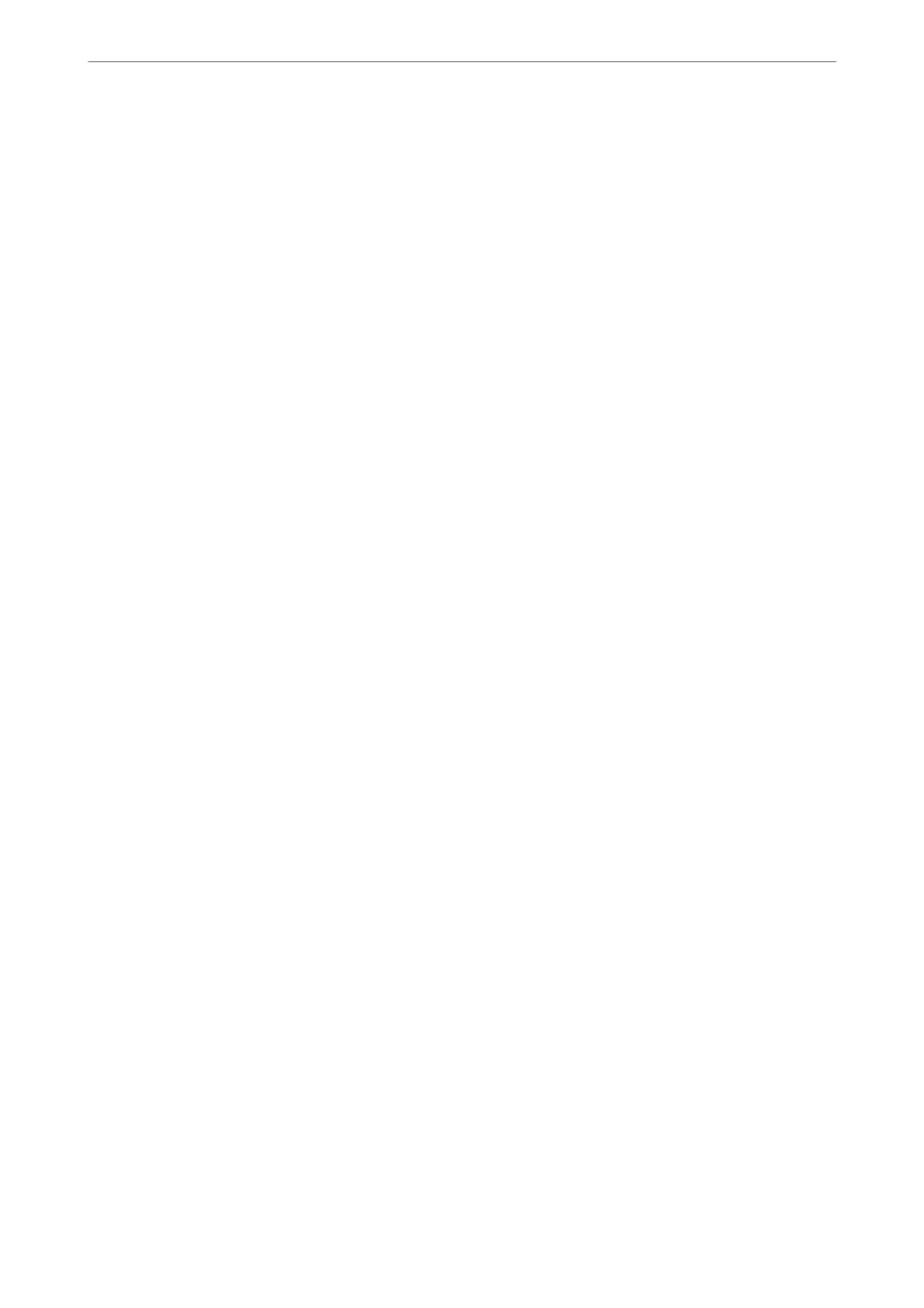2. Select a value for each item.
❏ Encryption Strength
Select the level of encryption strength.
❏ Redirect HTTP to HTTPS
Redirect to HTTPS when HTTP is accessed.
3. Click Next.
A
conrmation
message is displayed.
4. Click OK.
e scanner is updated.
Related Information
& “How to Run Web
Cong
in a Web Browser” on page 36
Conguring a Server Certicate for the Scanner
1. Access Web Cong and select the Network Security tab > SSL/TLS > Certicate.
2. Specify a certicate to use on Server Certicate.
❏ Self-signed
Certicate
A self-signed
certicate
has been generated by the scanner. If you do not obtain a CA-signed
certicate,
select this.
❏ CA-signed Certicate
If you obtain and import a CA-signed certicate in advance, you can specify this.
3. Click Next.
A conrmation message is displayed.
4. Click OK.
e scanner is updated.
Related Information
& “How to Run Web Cong in a Web Browser” on page 36
Encrypted Communication Using IPsec/IP Filtering
About IPsec/IP Filtering
You can lter trac based on IP addresses, services, and port by using IPsec/IP Filtering function. By combining of
the ltering, you can congure the scanner to accept or block specied clients and specied data. Additionally, you
can improve security level by using an IPsec.
Administrator Information
>
Advanced Security Settings
>
Encrypted Communication Using IPsec/IP Filtering
259
