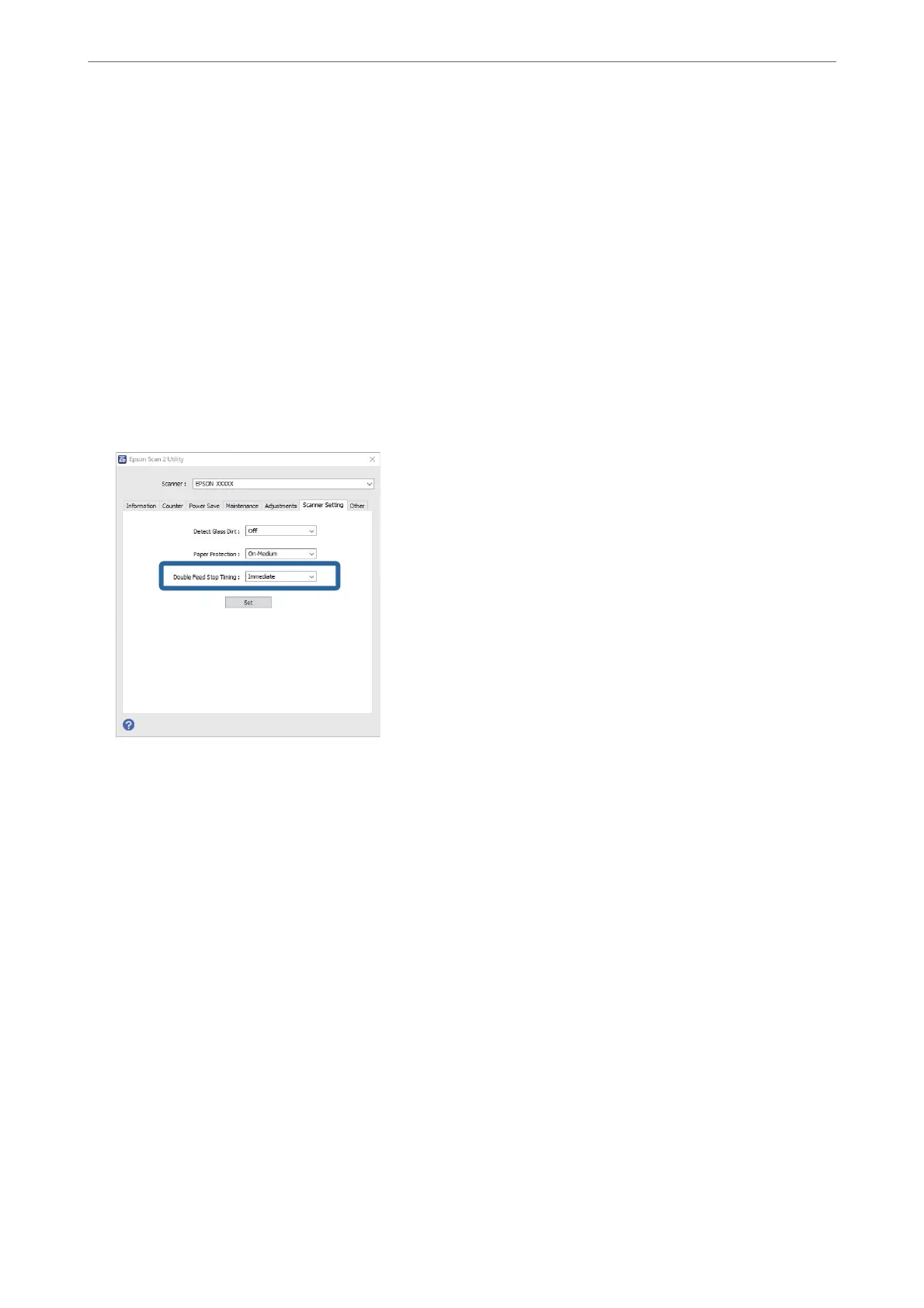❏ Windows 10
Click the start button, and then select EPSON > Epson Scan 2 Utility.
❏ Windows 8.1/Windows 8
Enter the application name in the search charm, and then select the displayed icon.
❏ Windows 7
Click the start button, and then select All Programs (or Programs) > EPSON > Epson Scan 2 > Epson
Scan 2 Utility.
❏ Mac OS
Select Go > Applications > Epson Soware > Epson Scan 2 Utility.
2. Make the following settings on the Scanner Setting tab.
Set Double Feed Stop Timing to Immediate or Aer Eject.
3. Click Set to apply the settings to the scanner.
Note:
When using the control panel, tap Settings > Scanner Settings > Double Feed Stop Timing to set the stop timing.
Related Information
& “Scanner Settings” on page 161
Useful Features
>
Setting the Operation when a Double-feed is Detected
172
