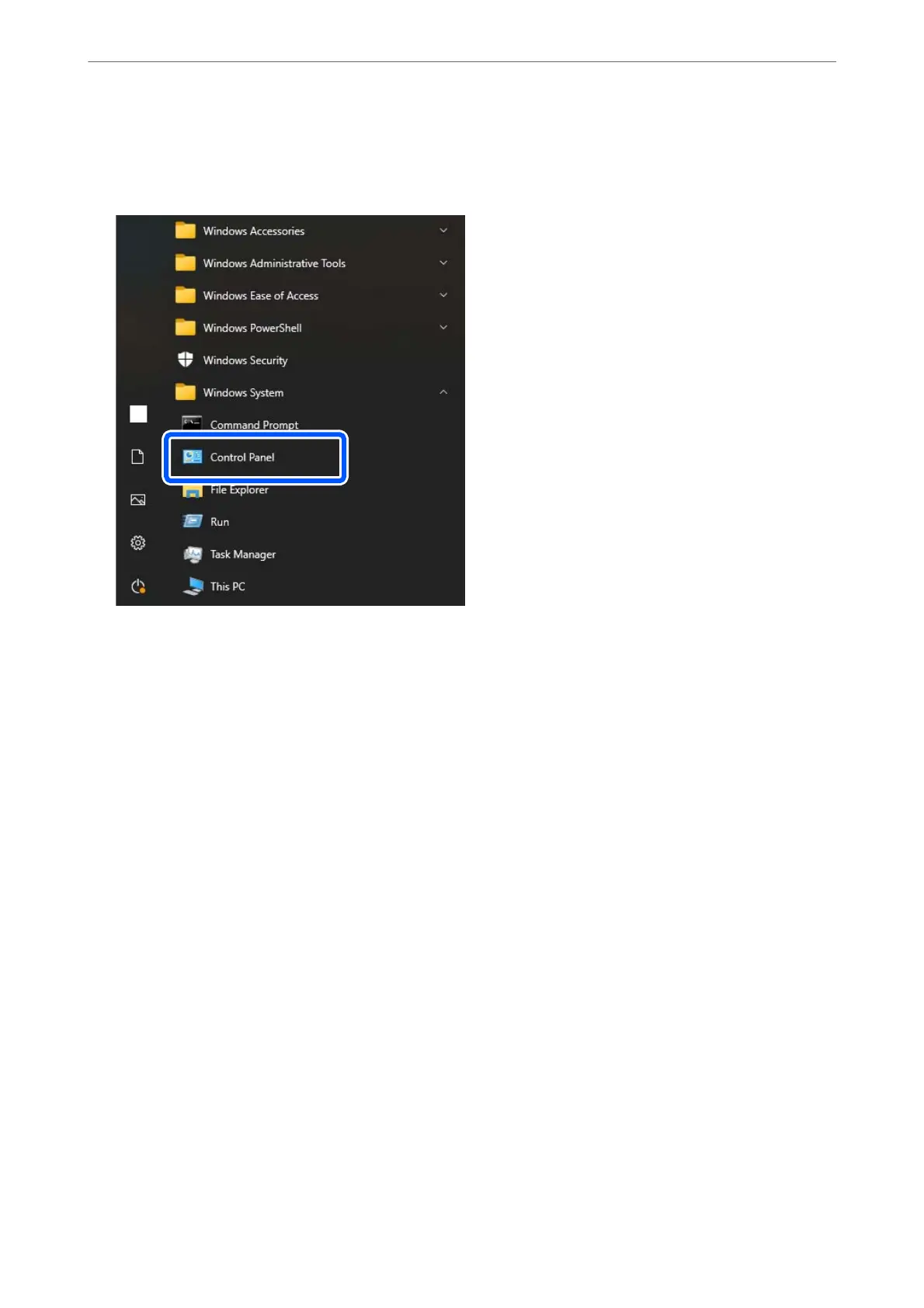Next, check your computer settings.
4. Click the Windows start button, and then select Windows System > Control Panel.
5. On the Control Panel, click Network and Internet > Network and Sharing Center > Change advanced
sharing settings.
e network prole is displayed.
6. Make sure that Turn on le and printer sharing is selected under File and Printer Sharing for the network
prole (current prole).
If already selected, click Cancel and close the window.
When you change the settings, click Save Changes and close the window.
Next, create a network folder.
7.
Create and name a folder on your desktop.
For the folder name, enter within 1 to 12 alphanumeric characters. If the name exceeds 12 characters, you may
not be able to access the folder depending on your environment.
Example: scan_folder
Required Settings for Scanning
>
Creating a Network Folder
141
