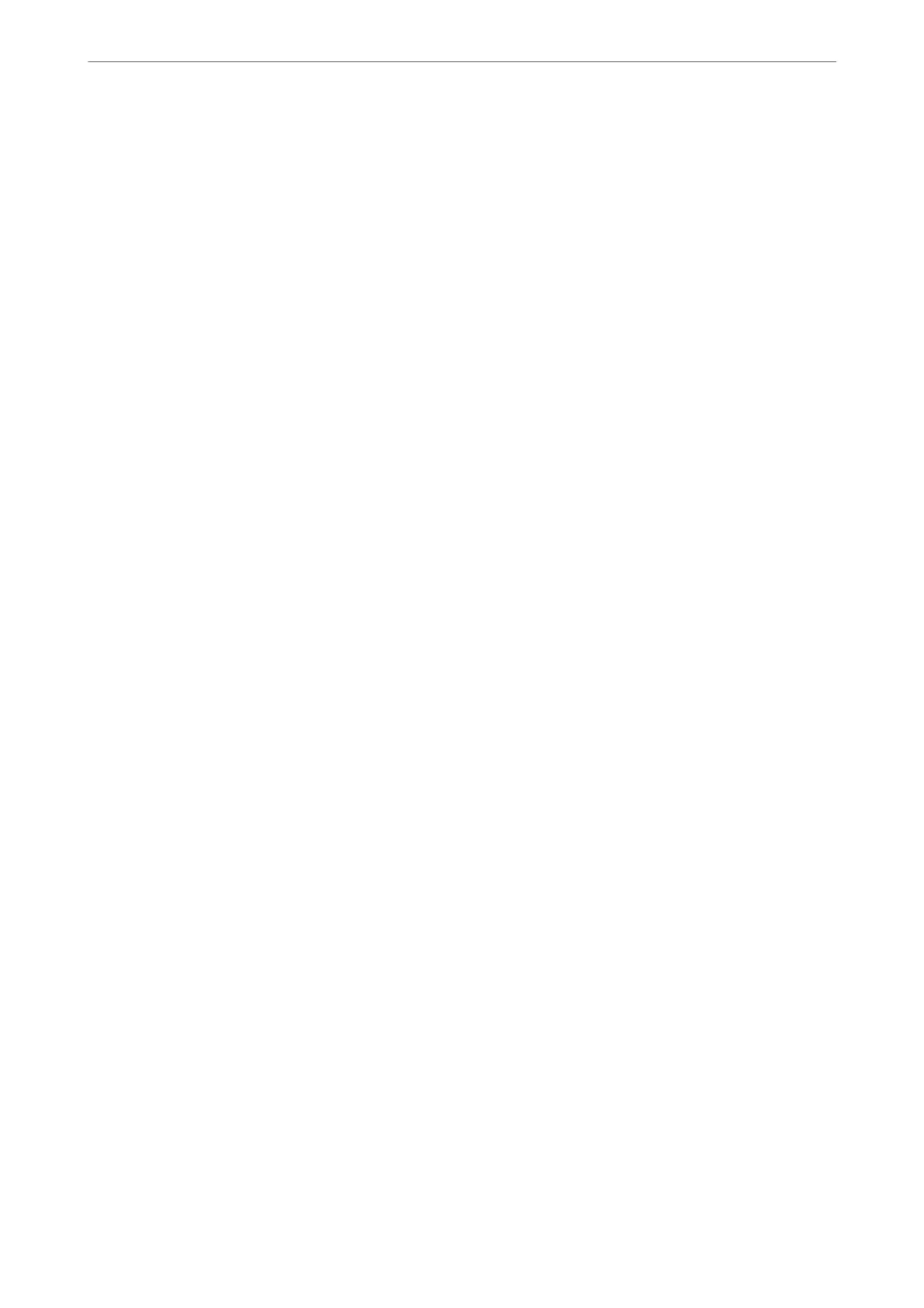9. Click OK.
Check that the le is saved to the specied place.
Importing Contacts
Import the contacts information from the le.
You can import the les saved in SYLK format or csv format or the backed-up binary le that includes the security
items.
1. Start Epson Device Admin.
2. Select Devices on the side bar task menu.
3. Select the device you want to
congure
from the device list.
4. Click Device Conguration on the Home tab on the ribbon menu.
When the administrator password has been set, enter the password and click OK.
5. Click Common > Contacts.
6.
Click Browse on Import.
7. Select the le you want to import and then click Open.
When you select the binary
le,
in Password enter the password you set when exporting the
le.
8. Click Import.
e conrmation screen is displayed.
9. Click OK.
e
validation result is displayed.
❏ Edit the information read
Click when you want to edit the information individually.
❏ Read more le
Click when you want to import multiple les.
10. Click Import, and then click OK on the import completion screen.
Return to the device's property screen.
11. Click Transmit.
12.
Click OK on the
conrmation
message.
e settings are sent to the scanner.
13. On the sending completion screen, click OK.
e scanner's information is updated.
Open the contacts from Web
Cong
or scanner's control panel, and then check that the contact is updated.
Required Settings for Scanning
>
Registering Destinations to Contacts
>
Export and Bulk Registration of C
…
157
