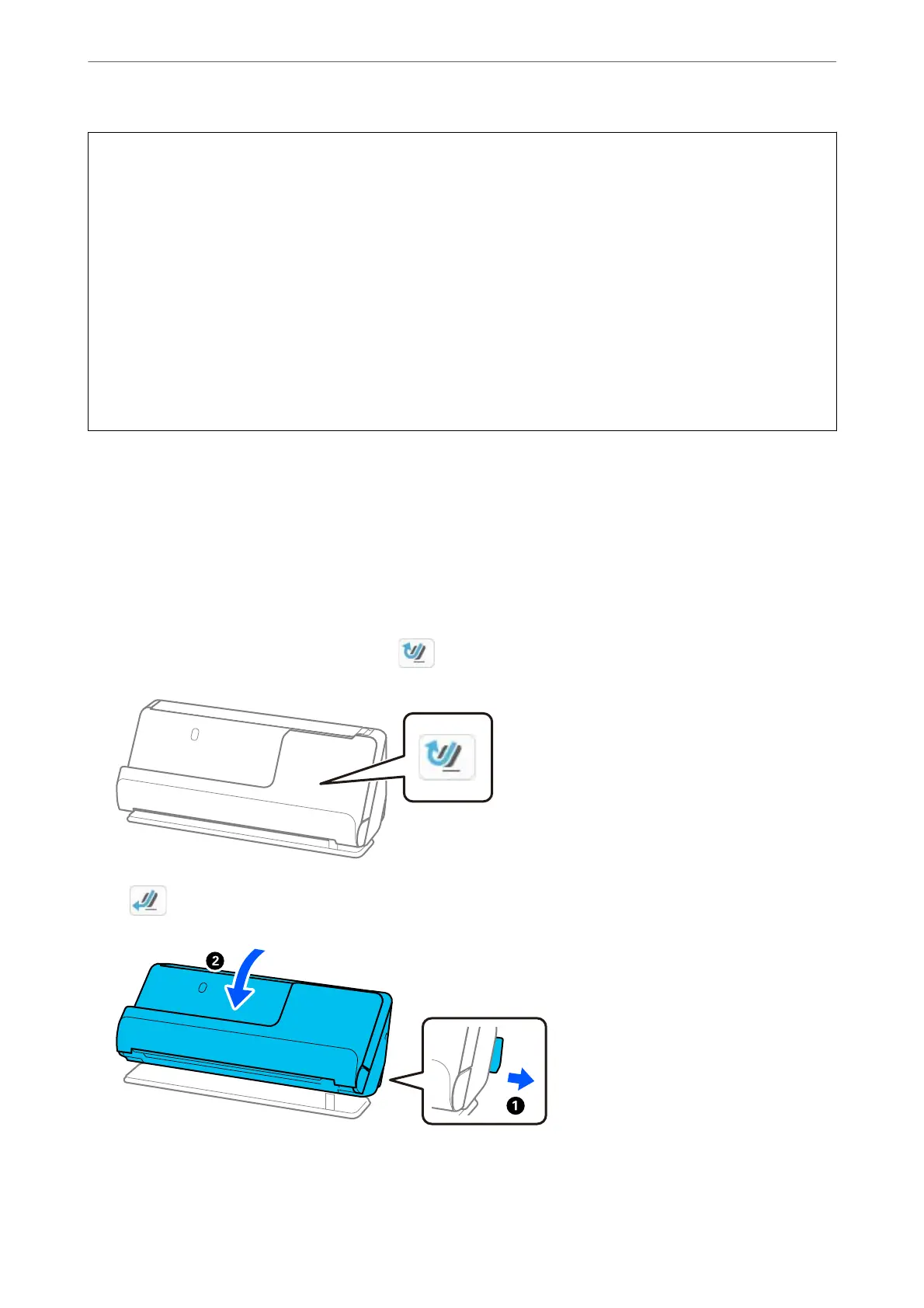!
Caution:
❏ When placing and scanning originals that are a mixture of
dierent
sizes, originals may be fed askew because
not all of the originals are supported by the edge guides.
❏ Originals may be jammed or fed askew if you set dierent types or very dierent sizes of originals, such as in the
following cases.
· in paper and thick paper
· A4 size paper and card size paper
· Combinations of long, narrow paper that extend far beyond the input tray extension (example: long receipts
and so on)
· Combinations of folded or wrinkled paper
If originals are fed askew, check the scanned images. If the image is skewed, reduce the number of originals
loaded and scan again.
Note:
❏ Alternatively, you can scan originals of dierent paper types and thickness by loading them one by one using Automatic
Feeding Mode.
To use Automatic Feeding Mode, make the appropriate settings on the Epson Scan 2 screen.
When you are using Epson ScanSmart, you can open the Epson Scan 2 screen by clicking the Settings button > Scanner
Settings tab > Scan Settings.
On the Epson Scan 2 screen, use Automatic Feeding Mode to scan while switching the position of the scanner according
to the type of document.
1. Make sure that the scanner position icon is (vertical path position).
If (straight path position) is displayed, pull the scanner position selector to tilt the scanner forward.
Placing Originals
>
Placing Originals in the Scanner
>
Loading Batches of Originals with Dierent Paper Types an
…
94
