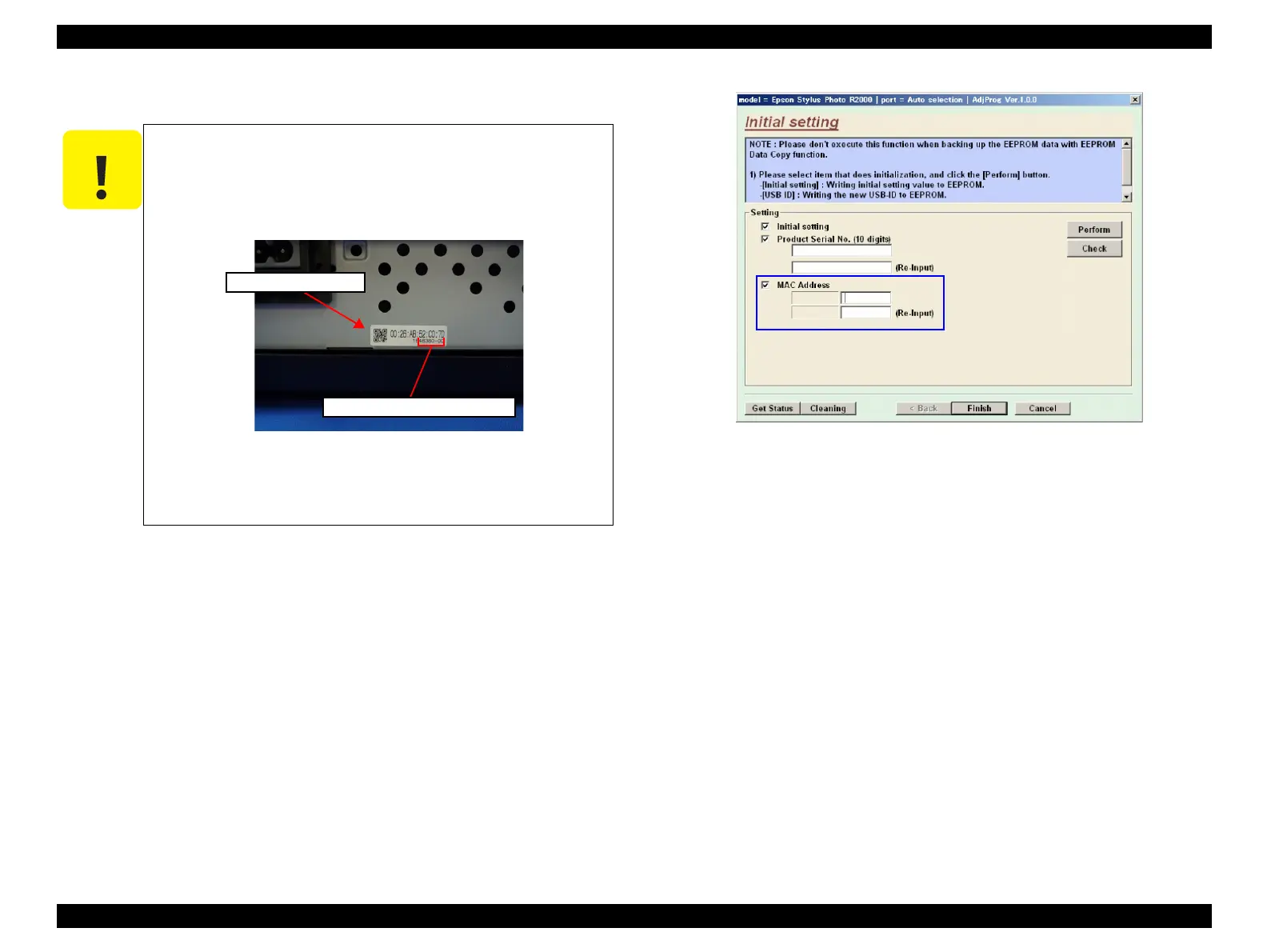Stylus Photo R1900/R2880/R2000/R2000s/SC-P400 Series Revision I
Stylus Photo R2000/R2000s Adjustment 196
<Setting procedure>
1. Start the adjustment program.
2. Select the “Initial Setting” from the menu. The initial setting screen appears.
3. Enter the last six digits of MAC address into the MAC address entry field, and
click the MAC Address input button.
(Enter the address again into the second entry field to confirm it.)
4. Select the network status sheet print menu on the printer’s control panel, and print
the sheet. Check the MAC address printed on the sheet to see if it is correct.
Figure 8-17. MAC Address Setting Screen
The MAC address required on the adjustment program is
written on the MAC address label on the Upper M/B Shield
Plate.
Make sure that the address written on the MAC address label
matches the MAC address settings in the EEPROM.
Figure 8-16. MAC Address Label
Do not use the MAC address of the label attached to the
Wireless LAN Board since the address is not used for this
product.
Label, MAC address
the last six digits of MAC address
