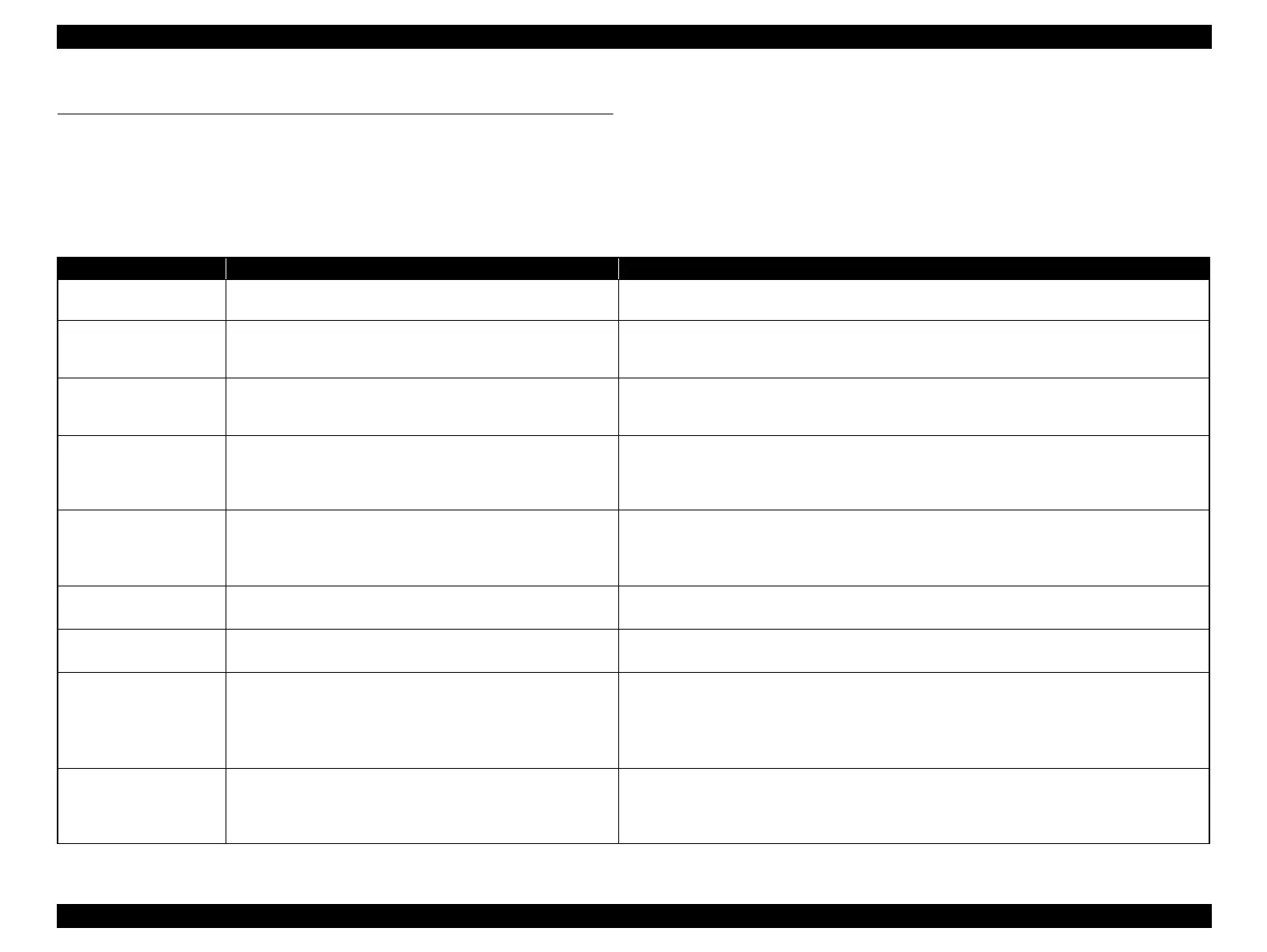EPSON Stylus Photo R1900/R2880/R2000/R2000s/SC-P400 Series Revision I
Adjustment Adjustment Items and Overview 140
5.1 Adjustment Items and Overview
This chapter describes adjustments to be made after the disassembly/reassembly of this product.
5.1.1 Servicing Adjustment Item List
The items, purposes and outlines of the Adjustment Program are given in the following table.
Table 5-1. Adjustment Items
Adjustment Purpose Method Outline
PF Belt Tension
Adjustment
This adjustment is made to reduce the load on the PF motor and
to ensure paper feed accuracy.
See "5.2.1 PF Belt Tension Adjustment" (p.146).
PF Roller Shaft Center
Support Position
Adjustment
This adjustment is made to compensate the deflection amount on
the PF Roller Shaft and to maintain the appropriate paper feed
amount.
See "5.2.3 PF Roller Shaft Center Support Position Adjustment" (p.151).
ASF Guide Roller LDs
Position Adjustment
This adjustment is made to optimize the positions of the LD
Roller Shaft and Retard Roller in order to maintain the paper
feed accuracy.
See "5.2.5 ASF Guide Roller LDs Position Adjustment" (p.161).
PG Adjustment This adjustment is made to ensure the correct distance between
the head surface and the Front Paper Guide, and to adjust the
parallelism between the 0 digit side and the 130 digit side to
ensure consistent print quality.
See "5.2.2 PG Adjustment" (p.147).
EEPROM Data Copy This adjustment is made to read out the necessary information
from the EEPROM using the D4 function. If this copy is
completed successfully, all the other adjustments required after
replacing the main board are no longer necessary.
1. Select this function in the Adjustment Program.
2. Read out the data from the defective board.
3. After replacing the board with a new one, write the read data to the new board.
Initial Setting After replacing the Main Board, information common to Main
Boards is written by market setting.
1. Select and execute this function in the Adjustment Program.
2. Write the initial settings to the EEPROM.
USB ID Input A USB ID is given to each printer to identify a specific printer
when using multiple printers of same model.
1. Select this function in the Adjustment Program and enter the serial number of the printer.
2. The correction value is saved to the specific EEPROM address of the Main Board.
Head ID Input When replacing the Print Head, this adjustment is made to
reduce head manufacturing variations, which may cause
individual differences in print quality.
1. Enter the ID of the Head QR Code Label (Stylus Photo R1900: 29 digits, Stylus Photo R2880:
17 digits), which is applied to the Print Head, into the program.
2. The ID is stored in the EEPROM of the Main Board.
Supplement: Read the QR code label from left to right on the top row and from top to bottom in
due order.)
Head angular adjustment This adjustment is made to correct the error in the Print Head
mounting position (Head angle) to make the nozzle line straight
with respect to the paper feeding direction. Angular
displacement is also checked for.
1. Select this function in the Adjustment Program and print the adjustment pattern.
2. After checking the displacement amount of the pattern, enter the pattern number which has the
smallest amount of displacement.
