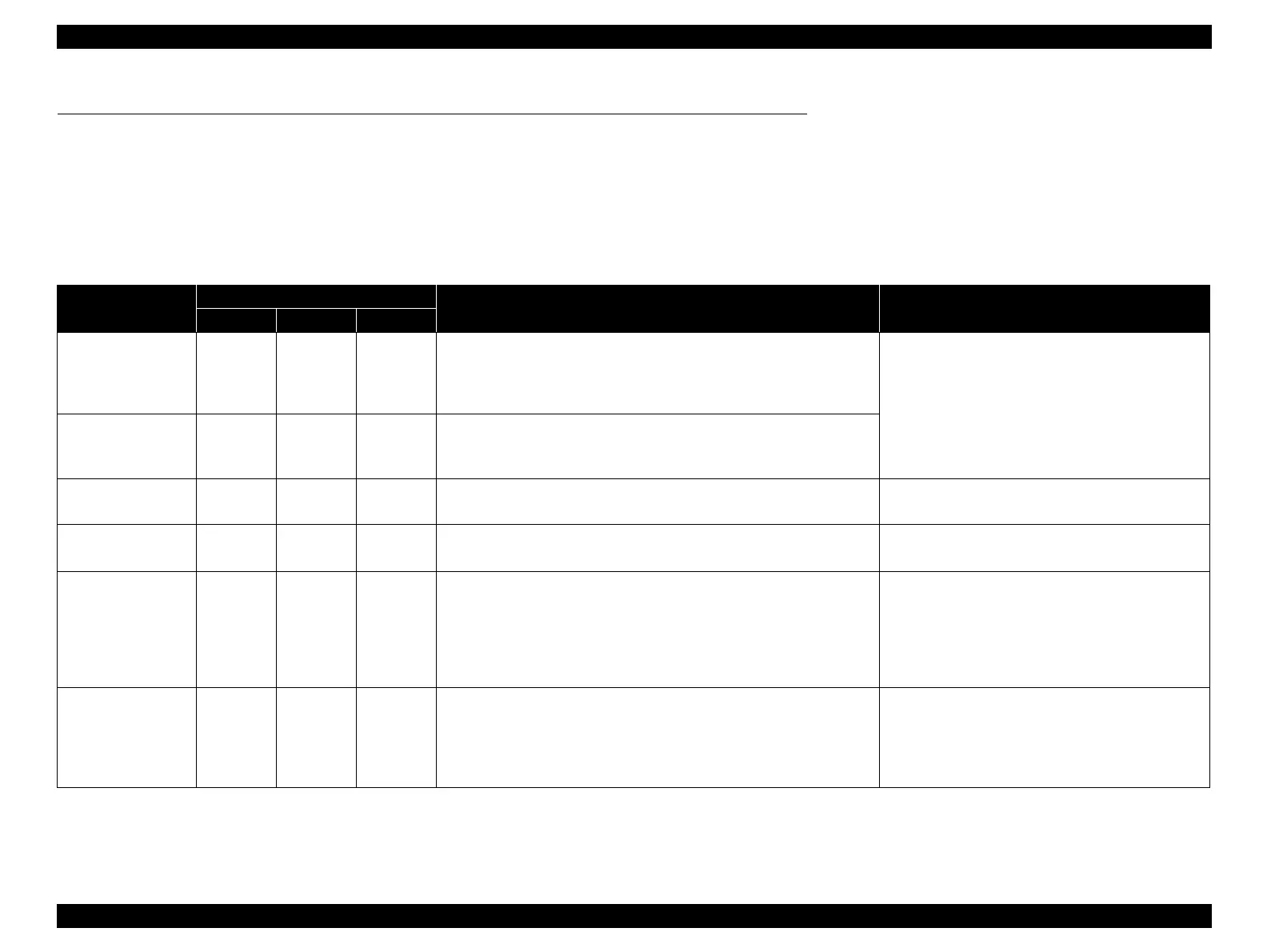EPSON Stylus Photo R1900/R2880/R2000/R2000s/SC-P400 Series Revision I
Troubleshooting Overview 36
3.1 Overview
This chapter describes unit-level troubleshooting.
3.1.1 Troubleshooting according to Error Messages
After checking the printer LED and STM3 error indications, you can grasp the fault location using the check list in this section. When you find the fault location, refer to Chapter 4
“Disassembly and Reassembly” and change the corresponding part and/or unit. The following table indicates the check point reference tables corresponding to the error states (LED
and STM3).
Table 3-1. List of Error Messages
Error Status
LED Indications
STM3 Message See the table for Troubleshooting
Power Paper Ink
Communication error
- - -
Communication error
Check all connections and make sure all devices are on. If the power was
turned off during printing, cancel the print job. If the error does not clear,
see your printer documentation.
Refer to Table 3-2 "Troubleshooting of Communication
Error" (P.39)
Model Difference
- - -
Different device from specified
Attempting to connect to a different device from that specified in the driver.
Check the driver settings and the device.
Printer cover open
error
- Flash -
Printer cover open
Close the printer cover.
Refer to Table 3-3 "Troubleshooting of Printer Cover
Open Error" (P.41)
CDR Guide error
- Flash 2
Flashes at
high speed
Front paper feed guide open
Remove the CD/DVD tray, then close the front paper feed guide.
Refer to Table 3-4 "Troubleshooting of CDR Guide
Error" (P.42)
Paper out error
- Light -
Media out or not loaded correctly
For sheets of paper, reload the paper correctly, then press the Paper button
on the printer.
For roll paper or velvet paper, insert the end of the paper into the printer.
For a CD or DVD, load the CD/DVD tray correctly, then press the Paper
button on the printer.
Refer to Table 3-5 "Troubleshooting of Paper Out
Error" (P.43)
Paper (CDR) jam
- Flash -
Paper jam or CD/DVD tray jam
For sheets of paper, turn off the printer and then remove any jammed paper
by hand.
For a CD or DVD, remove the CD/DVD tray. Next, press the Paper button
on the printer or click the Eject button if it appears on this screen.
Refer to Table 3-6 "Troubleshooting of Paper Jam
Error" (P.47)
