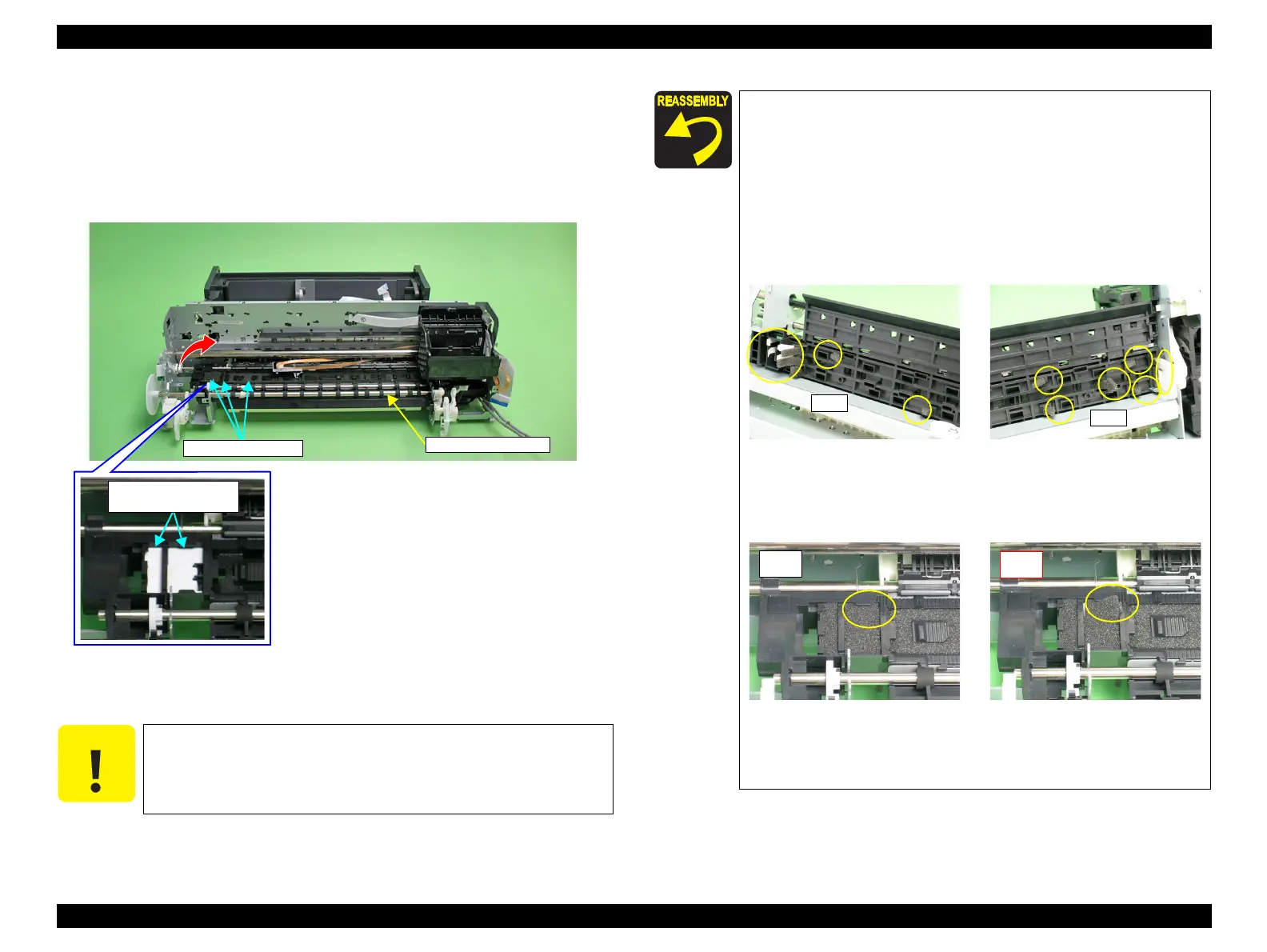EPSON Stylus Photo R1900/R2880/R2000/R2000s/SC-P400 Series Revision I
Disassembly And Assembly Disassembling the Printer Mechanism 111
4.4.7 Front Paper Guide Pad
1. Remove the Printer Mechanism. (Refer to 4.4.4 Lower Housing / Printer
Mechanism (p.98))
2. Remove the Front Paper Guide Pads and Front Paper Guide Pad Protection from
the Front Paper Guide with tweezers.
Figure 4-98. Removing the Front Paper Guide Pads and
the Front Paper Guide Pad Protection
Take care to prevent the grease contained on the Front Paper
Guide Pads and Front Paper Guide Pad Protection from sticking to
other parts.
Front Paper Guide
Paper Guide Pad
Front Paper Guide
Pad Protection
After installing the Front Paper Guide Pads and Front Paper Guide
Pad Protection, lift the Printer Mechanism, and check the following
points.
1. Make sure that the tabs on the Pads are not cut midway.
2. Make sure that all tabs are in place on the Front Paper Guide,
and that they are facing down (towards the Waste Ink Pads)
without any folds.
3. Make sure that the tab foldbacks are protruding completely
from the Front Paper Guide.
Figure 4-99. Reinstalling the Front Paper Guide Pad (1)
4. Make sure that the pad is placed under a tab of the Front Paper
Guide.
Figure 4-100. Reinstalling the Front Paper Guide Pad (2)
5. Make sure that all the tabs on the pads are fitted into the
securing section under the Front Paper Guide.
