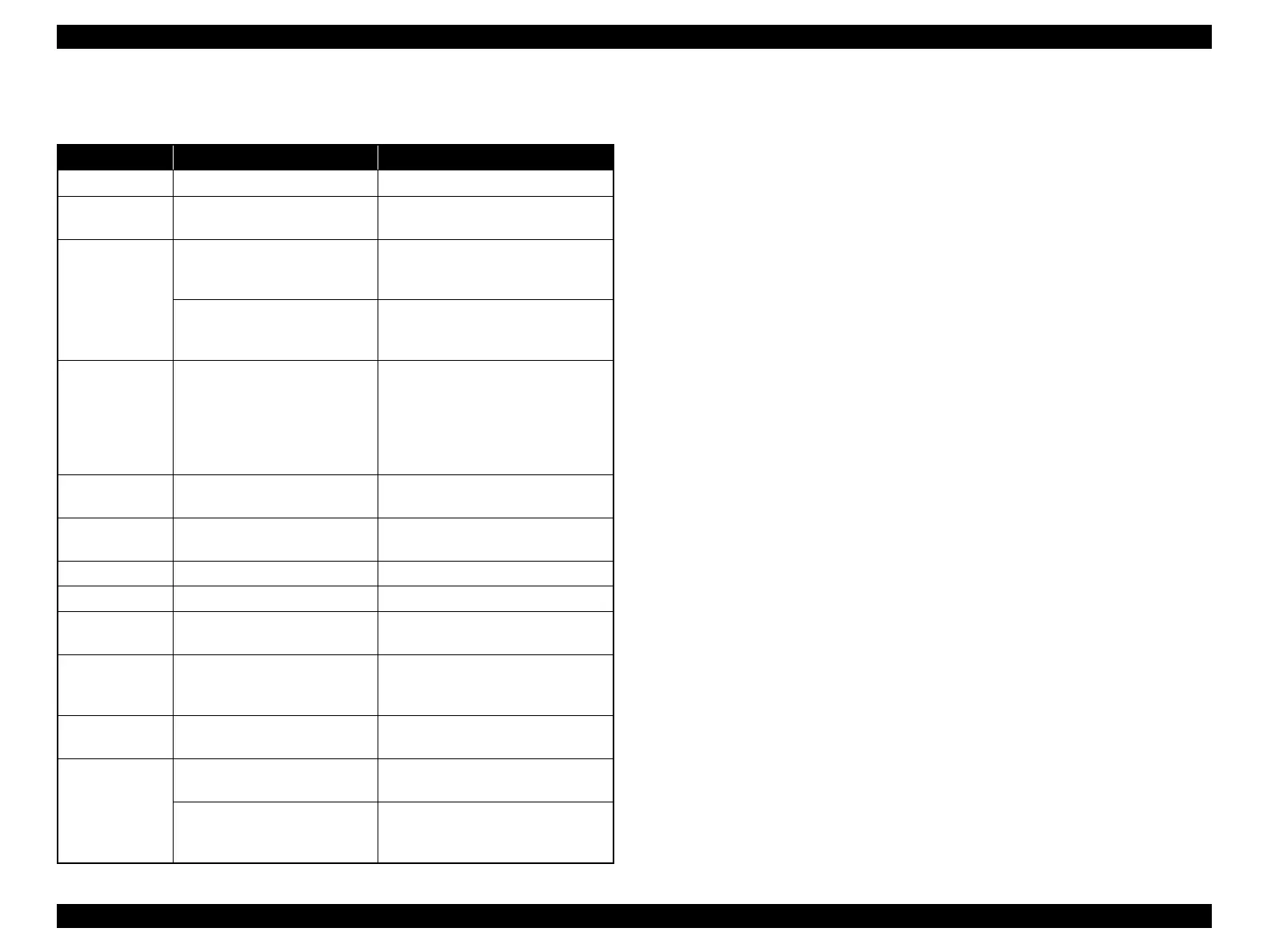EPSON Stylus Photo R1900/R2880/R2000/R2000s/SC-P400 Series Revision I
Product Description Operation Buttons & Indicators (LEDs) 29
1.5.4 Errors & Remedies
Note : For more information on the remedies, see "3.1.1 Troubleshooting according to
Error Messages" (p.36).
Note *1: When the CDR Tray Base is opened, close the CDR Tray Base and press the Paper
button.
*2: When the CDR tray has been inserted, remove the CDR tray and press the Ink button.
*3: Stylus Photo R2880 only.
Table 1-19. Errors & Remedies
Error Error Remedies
Fatal error A mechanical error has occurred. Turn the power Off and back it On.
Maintenance
request
Waste ink pads need to be
replaced.
Replace the waste ink pads and reset
the counter.
CDR guide error
• The CDR Tray Base was open
when receiving or printing a
ASF print job.
Close the CDR Tray Base.
• The CDR Tray Base was
closed when receiving or
printing a CDR print job.
Open the CDR Tray Base.
Paper jam
A paper jam has occurred. <When printing on paper>
Remove the jammed paper and press
the Paper button.*
1
<When printing on CDR>
Remove the jammed CDR tray and
press the Paper button.
No paper
Failed to feed paper. Load paper correctly and press the
Paper button.*
1
Multi-feed
Multiple sheets of paper were fed
at the same time.
Press the Paper button to eject the
multiple sheets.*
1
Ink-out The cartridge has run out of ink.
Replace the cartridge with a new one.*
2
No ink cartridge Ink cartridge(s) was not detected.
Replace the cartridge with a new one.*
2
Wrong ink
cartridge
Incorrect ink cartridge(s) was
detected.
Replace the cartridge with the correct
one.*
2
Paper path error
The paper was loaded in a
different way from the specified
one.
Eject the fed paper and press the Paper
button after loading paper in the
specified way.
Cover open error
Printing was executed with the
Printer Cover open.
Close the Printer Cover.
Ink Color error*
3
The black ink cartridge was
replaced during printing.
Replace the cartridge with the one
used before the error.
Cleaning after black ink
replacement cannot be
performed.
Replace the black ink cartridge with
the one used before the error, or the
one that has sufficient amount of ink.
