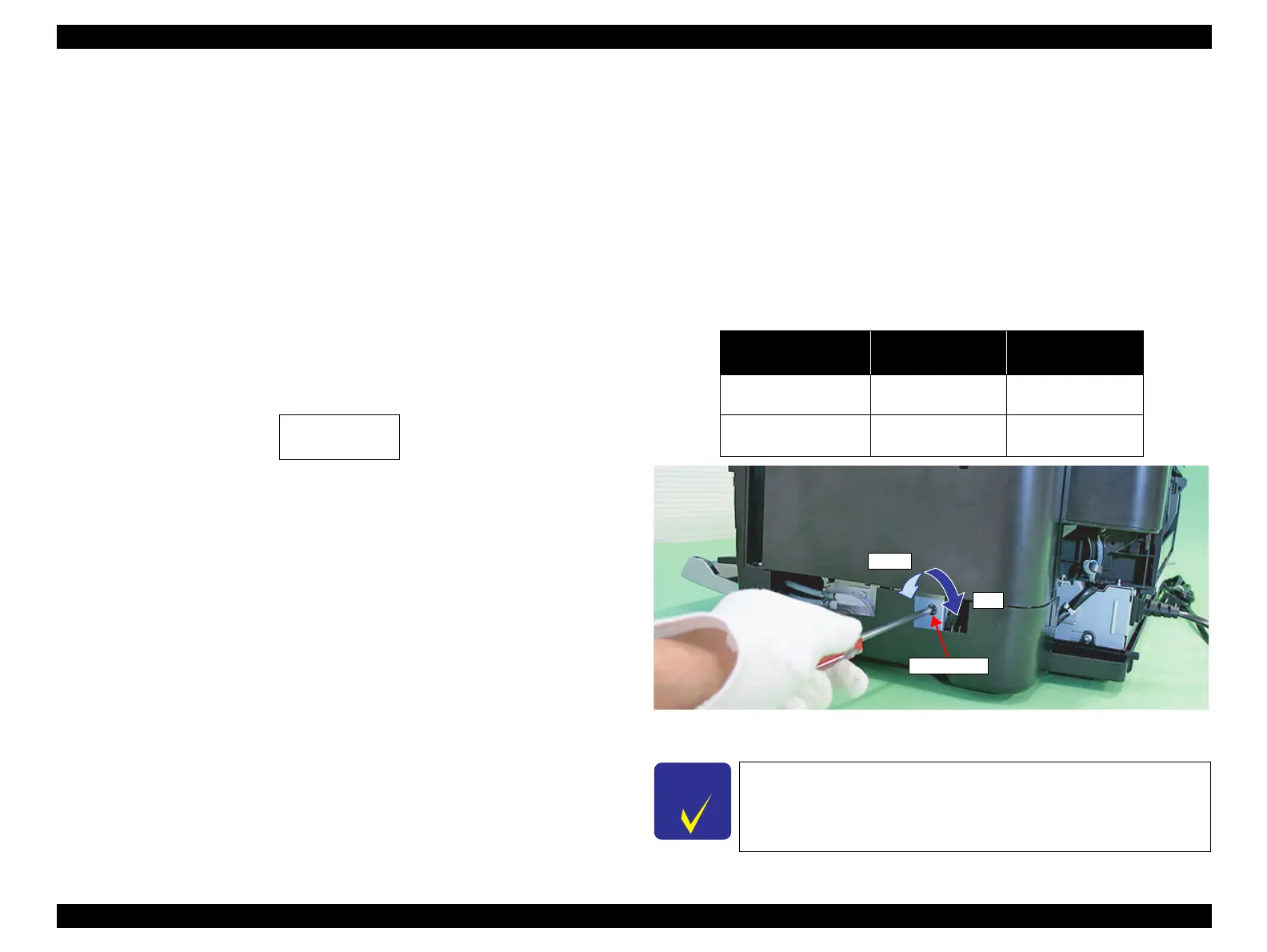EPSON Stylus Photo R1900/R2880/R2000/R2000s/SC-P400 Series Revision I
Disassembly And Assembly Overview 75
4.1.5.1 Protection for Transportation (Securing the Carriage)
(T.B.D)
Before packing the printer to be returned to the user, attach several pieces of strong
tape to the carriage to prevent damage during transportation.
1. Attach one side of the 40mm-length portion of the tape without folded end to the
left side of the carriage aligning the tape’s corner with the carriage’s ribs as shown
below.
2. Move the carriage to the right until it hits the Carriage Lock and hold it as it is,
then attach the folded side of the tape to the housing.
Figure 4-3. Securing the Carriage
4.1.6 Locking/Unlocking the Carriage and Opening/
Closing the CDR Tray Base
Locking/releasing the Carriage and opening/closing the CDR Tray Base are mutually
related. The CDR Tray Base cannot be opened when the Carriage Lock is released.
Lock the Carriage in the following procedure, when opening the CDR Tray Base.
1. Remove the Decoration Plate Right.
(Refer to 4.2.6 Decoration Plate Left/Right
(p.82))
2. Insert a phillips screwdriver into the hole on the right side of the frame, and rotate
the white shaft of the Ink System Unit.
Figure 4-4. Unlock the Carriage
Table 4-4. Relationship between Carriage Lock/Release and CDR Tray Base
Direction of
Rotation
Carriage CDR Tray Base
Clockwise (CW) Locked
Can be
opened/closed.
Counterclockwise
(CCW)
Unlocked Locked
The CDR Tray Base and the Front Cover are opened/closed
together.
