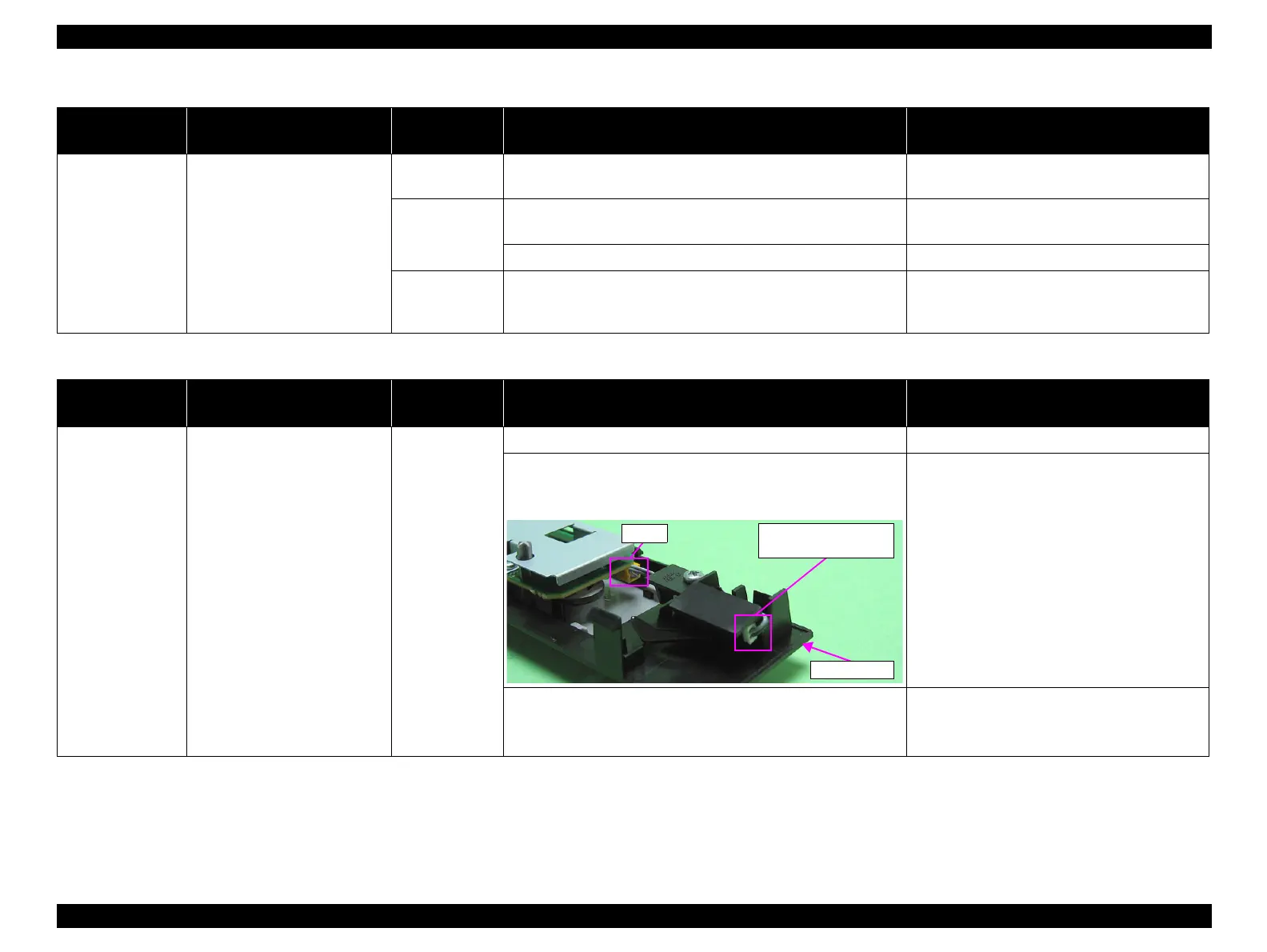EPSON Stylus Photo R1900/R2880/R2000/R2000s/SC-P400 Series Revision I
Troubleshooting Overview 41
At operation Operation at power-on is normal,
but the error appears when the
print job is sent to the printer.
USB 1. Check that the PC and printer are connected via the USB hub. 1. Configure the USB ID setting.
Refer to Chapter 5 "Adjustment".
Printer Driver 1. Check that the printer driver for Stylus Photo R1900 has already
been installed.
1. Install the printer driver for Stylus Photo
R1900.
2. Check that the connected printer is Stylus Photo R1900. 2. Connect the Stylus Photo R1900 printer.
Main Board 1. Check that a wrong model name has not been input to the
EEPROM on the Main Board.
1. Make the initial setting using the Adjustment
Program.
Refer to Chapter 5"Adjustment".
Table 3-3. Troubleshooting of Printer Cover Open Error
Occurrence
Timing
Phenomenon Detail
Faulty Part/
Part Name
Check Point Remedy
During printing A Printer Cover Open Error is
indicated during printing.
Cover Open
Sensor
1. Check that the Printer Cover is not open. 1. Close the Printer Cover.
2. Check that the connector cable of the Cover Open Sensor is
connected to the Cover Open Sensor and connector CN4 on the
Panel Board.
2. Connect the connector cable of the Cover Open
Sensor to the Cover Open Sensor and
connector CN4 on the Panel Board correctly.
3. Using a tester, check that the Cover Open Sensor is normal.
• Paper absent:0V
• Paper present:3.3V
4. Replace the Panel Unit with a new one.
Table 3-2. Troubleshooting of Communication Error
Occurrence
Timing
Phenomenon Detail
Faulty Part/
Part Name
Check Point Remedy
Connector of the Cover
Open Sensor
CN4
Panel Unit
