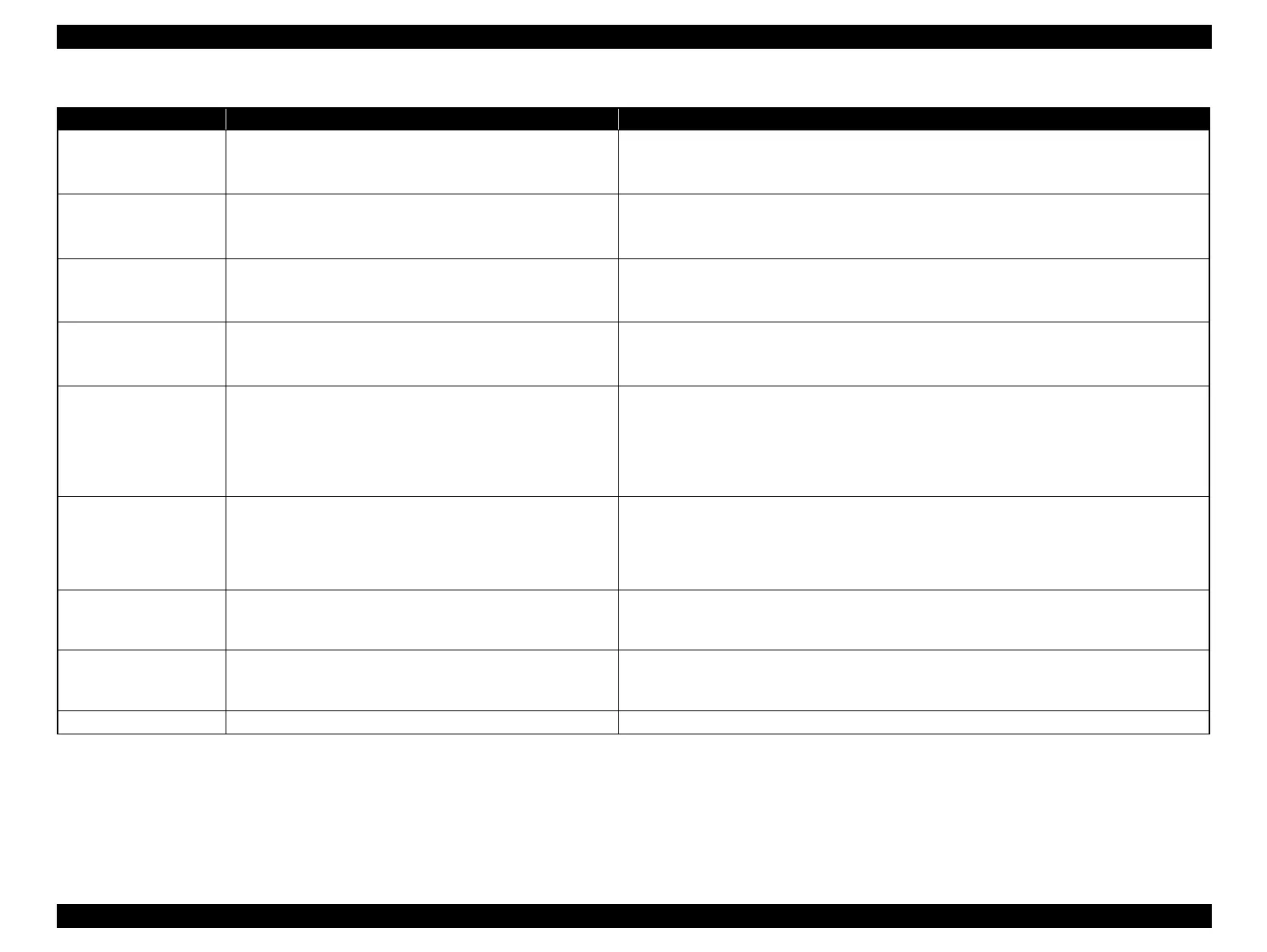EPSON Stylus Photo R1900/R2880/R2000/R2000s/SC-P400 Series Revision I
Adjustment Adjustment Items and Overview 141
Multi Sensor Adjustment
(Ink Mark Sensor
Adjustment)
This adjustment is made to correct a detection position error,
which is caused by the displacement of the Ink Mark Sensor
mounting position, on a software basis.
1. Select and execute this function in the Adjustment Program.
2. Pattern printing and adjustment are automatically executed.
Supplement: Be sure to confirm that there are no dots missing before executing this adjustment.
Bi-D adjustment This adjustment is made to correct the print timing in the go and
return paths in bi-directional printing.
1. Select and execute this function in the Adjustment Program.
2. Pattern printing and adjustment are automatically executed.
Supplement: Be sure to confirm that there are no dots missing before executing this adjustment.
First dot position
adjustment
This function adjusts the print starting position in the CR main
scanning direction.
1. Select this function in the Adjustment Program and print the adjustment pattern.
2. Select a pattern number 5mm away from each edge, and enter that number in the program.
3. The correction value is saved to the specific EEPROM address of the Main Board.
PW adjustment This adjustment is made to correct the PW Sensor mounting
position on a software basis to improve a paper detection error
caused by the variation of the mounting position.
1. Select this function in the Adjustment Program and print the adjustment pattern.
2. Select a pattern number 5mm away from each edge, and enter that number in the program.
3. The correction value is saved to the specific EEPROM address of the Main Board.
Initialize PF
deterioration offset
The deterioration amount of the PF Roller Shaft is reflected to
the paper feed correction amount. Every time a sheet of paper is
fed, the deterioration amount is counted on the basis of the
original counter value setting.When the PF Roller Shaft or
Printer Mechanism has been replaced during repair, the PF
deterioration counter must be reset.
1. Select and execute this function in the Adjustment Program.
2. Reset the PF deterioration counter.
Disenable PF
deterioration offset
The PF deterioration compensation counter can be reset only
when the PF Roller Shaft is new. To reduce the ancillary work in
servicing, enter the maximum value (value for which
deterioration compensation is not made) if the PF Roller Shaft
has not been replaced.
1. Select and execute this function in the Adjustment Program.
2. Reset the PF deterioration counter.
PF adjustment This correction is made when the actual paper feed amount
differs greatly from the theoretical value due to paper slip, PF
roller tolerances, etc. during paper feed for printing.
1. Select this function in the Adjustment Program and print the adjustment pattern.
2. Select or measure the adjustment value, and write it to the specific EEPROM address on the
Main Board.
PF adjustment (Bottom
Margin)
This correction is made when the actual paper feed amount
while printing on the bottom of paper differs greatly from the
theoretical value due to paper slip, exit roller tolerances, etc.
1. Select this function in the Adjustment Program and print the adjustment pattern.
2. Select or measure the adjustment value, and write it to the specific EEPROM address on the
Main Board.
Colorimetric calibration This adjustment is made to adjust the ink discharge amount. See "5.2.4 Colorimetric Calibration" (p.155).
Table 5-1. Adjustment Items
Adjustment Purpose Method Outline
