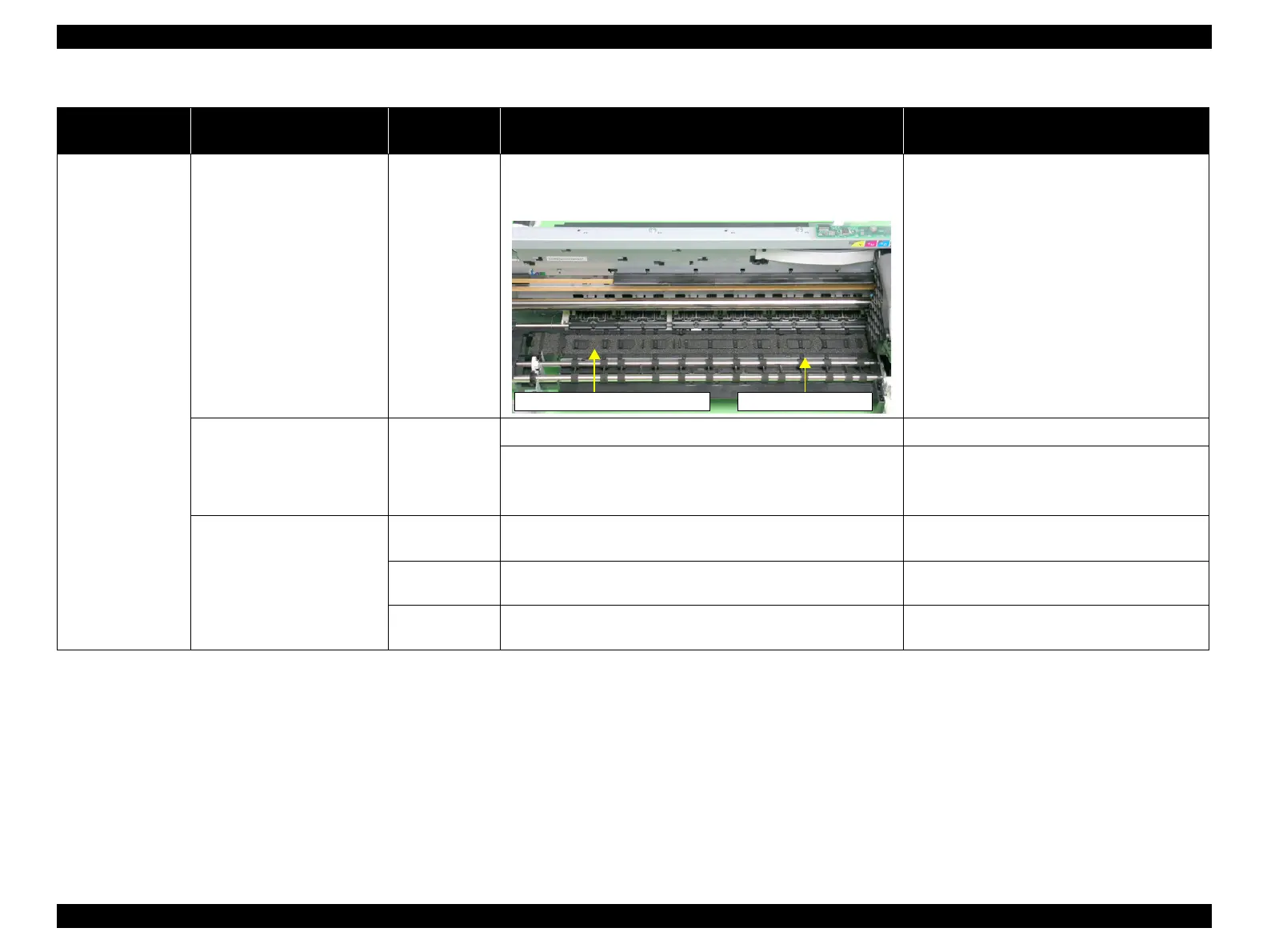EPSON Stylus Photo R1900/R2880/R2000/R2000s/SC-P400 Series Revision I
Troubleshooting Overview 67
The printout is
stained with ink.
The non-printed side or the
bottom of the printout is dirty
with ink.
Front Paper
Guide Pad
1. Check that heaps of ink are not formed on the Front Paper Guide
Pad and that the Front Paper Guide Pad is installed securely and
evenly in the setting position.
1. If heaps of ink are formed, replace the Front
Paper Guide. If it has been confirmed that the
Ink pads have risen, reinstall the Front Paper
Guide Pad correctly.
When the paper size in the sent
print data is larger than the size
of the fed paper, data are printed
on the Front Paper Guide,
extending off the paper.
PW sensor 1. Check that the PW Sensor FFC is connected. 1. Connect the PW Sensor FFC.
2. Check that the PW Sensor is not faulty. 2. Replace the PW Sensor with a new one.
Ink smudges appear on the blank
area of the printout.
Paper EJ Frame
Assy.
1. Check the Star Wheel Rollers for ink stain. 1. Clean the Star Wheel Rollers with a soft cloth.
Front Paper
Guide
1. Check the Front Paper Guide for ink stain. 1. Clean the Front Paper Guide with a soft cloth.
Front Paper
Guide Pad
1. Check if ink heaps are formed on the Front Paper Guide Pad. 1. Replace the Front Paper Guide with a new one.
Table 3-15. Print Quality Troubles
Observed Faults Details of the Fault
Faulty Part/
Part Name
Check Point Remedy
Front Paper Guide Pad Front Paper Guide
