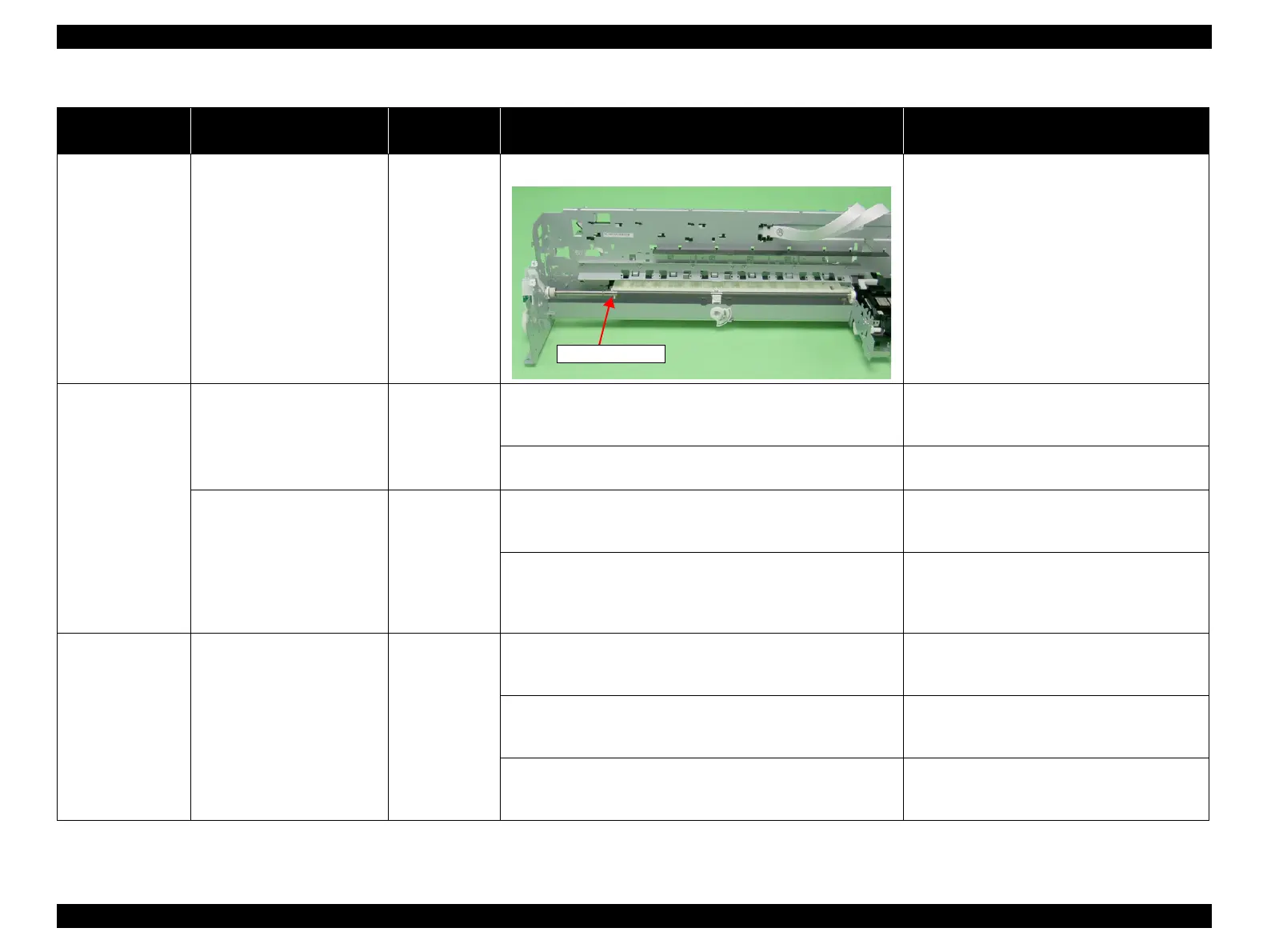EPSON Stylus Photo R1900/R2880/R2000/R2000s/SC-P400 Series Revision I
Troubleshooting Overview 69
The printout is
stained with ink.
Ink smudges appear on the blank
area of the printout.
PF Roller Shaft 1. Check the PF Roller Shaft for ink stain. 1. Clean the PF Roller Shaft with a soft cloth.
The printout is
grainy.
Images are printed grainy in all
print modes. Or the image looks
rough.
Adjustment
Main Board
Print Head
1. Check that PG, Bi-D and Head Angular Adjustments have been
made properly.
1. Make the adjustments according to the
specified adjustment priority.
Refer to Chapter 5 "Adjustment".
2. Print the adjustment check patterns and check if they are grainy. 2. If the images look still grainy after adjustment,
replace the Main Board with a new one.
When printed at 5760 dpi, the
printed images are poor or
grainy.
Adjustment
Main Board
Print Head
1. After making sure that PG, Bi-D and Head Angular Adjustments
have been made correctly, check whether PW Sensor has been
adjusted properly.
1. Make the adjustment according to the specified
adjustment priority.
Refer to Chapter 5 "Adjustment".
2. Print the adjustment check patterns and check if the printed
images are still poor or grainy.
2. If the image quality does not improve after the
adjustment, replace the Print Head and Main
Board in this order, and check the image
graininess.
Regarding hue of
images
The whole image is reddish. Adjustment
Print Head
1. Check if the PG has been adjusted properly. 1. Make the adjustment according to the specified
adjustment priority.
Refer to Chapter 5 "Adjustment".
2. Check that Bi-D and Head Angular Adjustments have been
made properly.
2. Make the adjustments according to the
specified adjustment priority.
Refer to Chapter 5 "Adjustment".
3. Print the adjustment check patterns and check the image color. 3. If the image color does not change after
adjustment, replace the Print Head with a new
one.
Table 3-15. Print Quality Troubles
Observed Faults Details of the Fault
Faulty Part/
Part Name
Check Point Remedy
