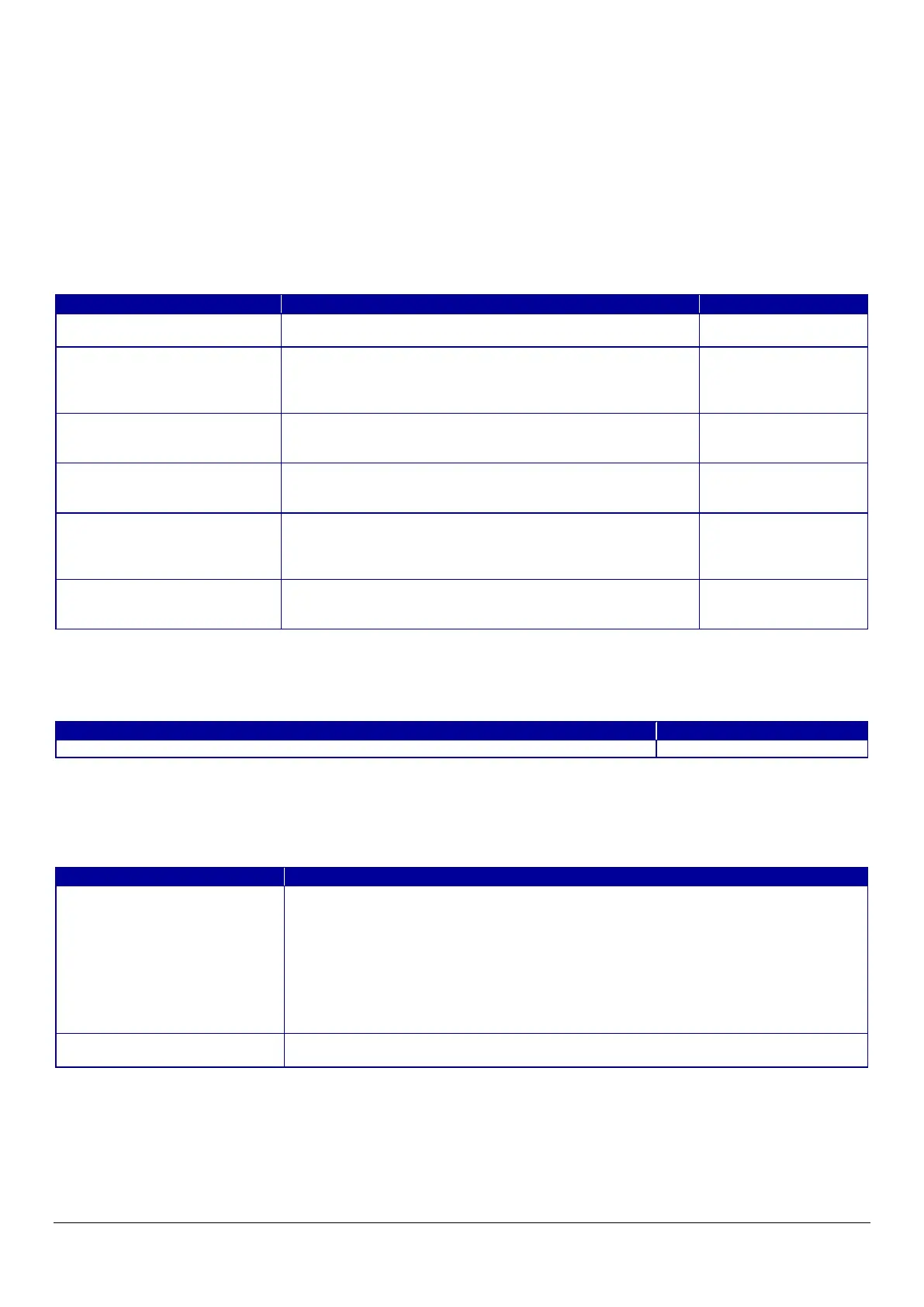123
10.4.6.2.3 Importing for Client Certificate
10.4.6.2.3.1 Import Top Page
This page is shown after the ‘Import’ button in the Client certificate settings is pressed.
The format of the indicated page is the same as “IPsec/IP Filtering > Importing for Client certificate”.
10.4.6.2.3.1.1 Setting Items
On the Import Top Page, the following items can be controlled by the administrator.
Table 10-131 Setting Items
10.4.6.2.3.1.2 Description Items
Table 10-132 Description Items
10.4.6.2.3.1.3 Button
The following table shows the button on the page.
Table 10-133 Button
Enter the file of the Client certificate to import it into the
printer. You can also use the file button to select the file.
Choose the file format of the server certificate to import it into
the printer.
"Certificate (PEM/DER)" /
"Certificate with Private Key (PKCS#12)"
Enter the private key file of the server certificate to import it
into the printer. You can also use the file button to select the
(PEM/DER) is selected
Enter the passphrase for encryption to create a private key.
Usable string: ASCII code (0x20-0x7E)
private key (PKCS#12)
Enter the file of the certificate signed by CA issuing the server
certificate to import it into the printer. You can also use the
file button to select the file.
(PEM/DER) selected
only.
Enter the file of the certificate signed by CA issuing the first
CA certificate to import it into the printer. It also is able to
select the file using file button.
(PEM/DER) selected
"Note: It is recommended to communicate via HTTPS for importing a certificate."
Button at the bottom of the main frame to perform importing.
After the "OK" button is pressed, Web Config performs the following operations
depending on conditions.
- If the entered value is invalid, Web Config displays a pop-up window with an error
message.
- If the entered value is NOT invalid and a Client Certificate was imported already, Web
Config displays a pop-up window with a warning message.
- If the entered value is NOT invalid and a Client Certificate was NOT imported already,
Web Config displays a Result page.
Button at the bottom of the main frame for going back to the top page of the certificate
settings.
