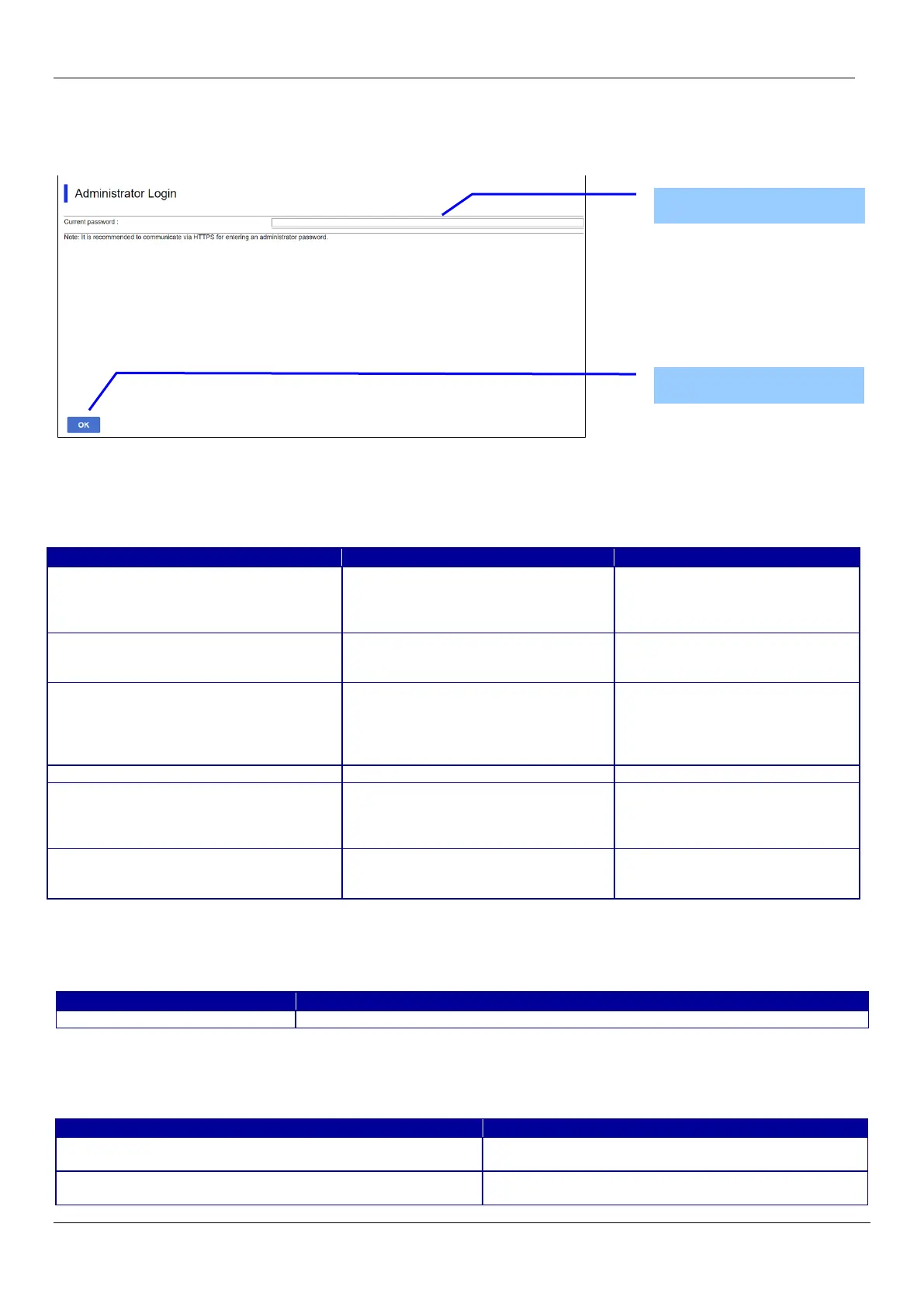14
6. Administrator Password Settings
When accessing Web Config, if the administrator password has not been set, go to the Set Administrator Password page.
6.1 Top Page
6.1.1 Image
Figure 6-1 Administrator Password Settings
6.1.2 Setting Items
The following table shows the items on the page.
Table 6-1 Setting Items
Text box for entering the current user's
name.
Usable string: ASCII code (0x20-0x7E)
Displayed only for models on
which the administrator user name
can be set.
"Enter between 0 and 20 characters. "
Message for entering characters.
Displayed only for models on
which the administrator user name
Text box for entering a new password.
Usable string: ASCII code (0x20-0x7E)
Max. 20 characters.
However, the password setting will fail
if it violates the password policy.
"Enter between 1 and 20 characters. "
Message for entering characters.
Text box for confirming the entered
password.
Usable string: ASCII code (0x20-0x7E)
"Note: It is recommended to communicate
via HTTPS for entering an administrator
6.1.3 Button
The following table shows the buttons on the page.
Table 6-2 Button
- The entered value is checked when this button is pressed.
When the “OK” button is pressed, Web Config displays a pop-up window with the following message if it recognizes an error in
the entered value.
Table 6-3 Error Pop-up
When the format of the entered user name or password
is not correct, this message is shown.
"Password and confirm password do not match."
When new password and the confirmation password do
not match, this message is shown.
