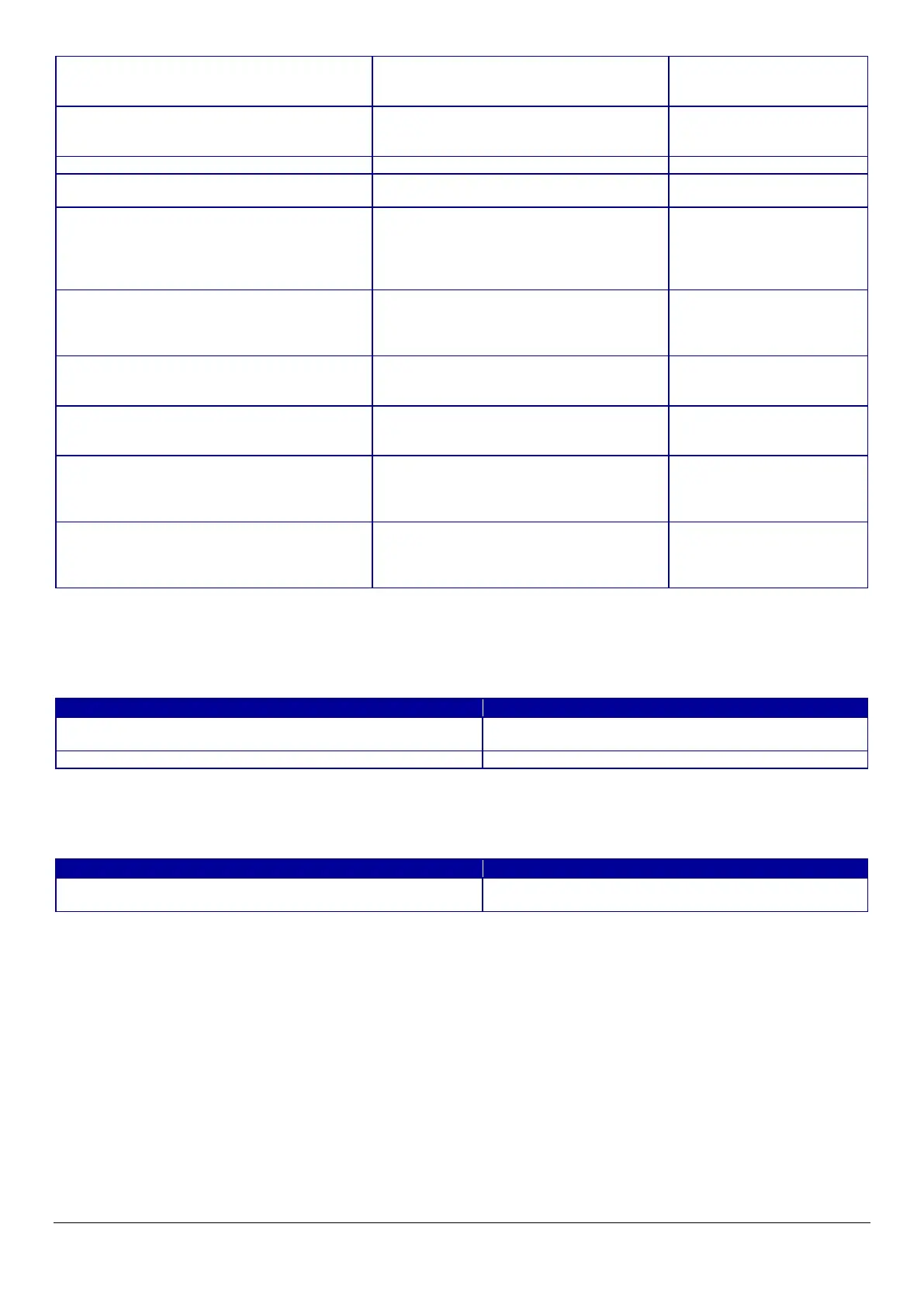49
10.2.1.1.3 Button
The following table shows the buttons on the page.
Table 10-14 Button
If the Web Config recognizes an error in the input value after the “OK” button is pressed, the following reboot confirmation
pop-up is shown.
Table 10-15 Reboot Confirmation Pop-up
10.2.1.2 Result Page
The result message is shown on the main frame after the “OK” button is pressed.
"Command execution during offline"
User can select "Enable" / "Disable" by
radio button.
Display only on models that
support Command
"Power saving function for USB"
User can select "Enable" / "Disable" by
radio button.
Display only on models that
support Power saving
User can select “Optional Buzzer” /
“Disable” by radio button.
This item is displayed on
devices with a buzzer.
Use the drop-down list to select from the
following options:
"Off" / "Once" / "Continuous"
* "Continuous" is displayed only for
This item is displayed on
devices with a buzzer.
"When auto paper cut is operating"
User can select "Off" / "Continuous" by
radio button.
This item is displayed on
devices with a buzzer when
automatic paper cut is
User can select "Off" / "Once" by radio
button.
This item is displayed on
devices with a buzzer when
"When battery level changed"
User can select "Off" / "Once" by radio
button.
This item is displayed on
devices with a buzzer when
the battery level changes.
"When specified pulse 1 (2 pin) occurs"
User can select "Off" / "Once" by radio
button.
This item is displayed on
devices with a buzzer when
specified pulse 1 (2 pin)
"When specified pulse 2 (5 pin) occurs"
User can select "Off" / "Once" by radio
button.
This item is displayed on
devices with a buzzer when
specified pulse 2 (5 pin)
Button to start print settings. Press the button to display
the reboot confirmation pop-up
Button to move to the main page.
"Product will be restarted to apply the settings."
Displayed when the "Set" button is pressed. Click the
"OK" button in the pop-up to move the Result Page.
