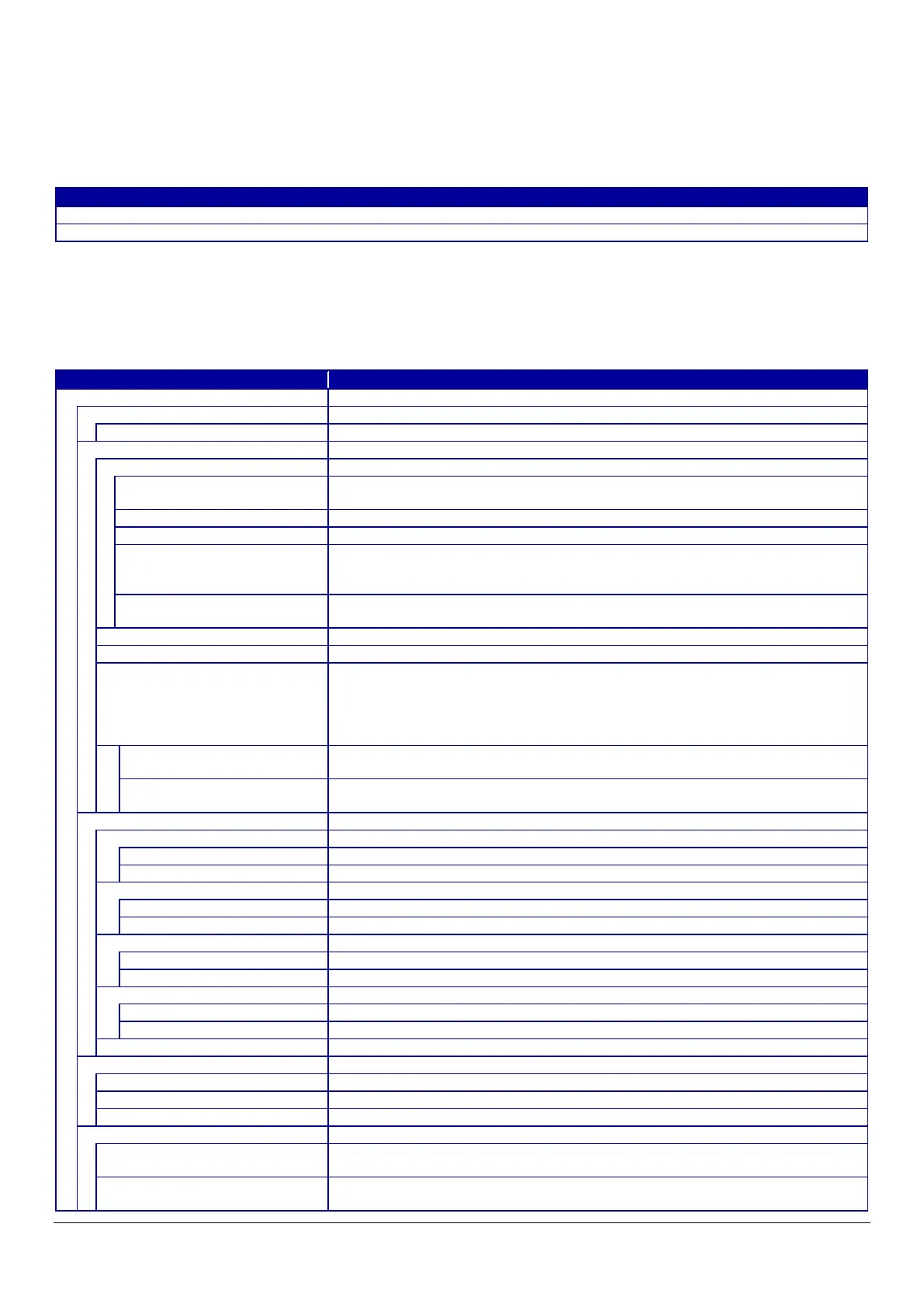134
10.6 Device Management
10.6.1 Export and Import Setting Value
On the Setting Export and Import page, the user can export Web Config advanced settings to a file, and import those settings from
a configuration file.
Table 10-158 Sub menu of Export/Import
10.6.1.1 Export/Import Category
The user can select an export/import category that includes multiple setting items. The categories and setting items are shown
below. Some categories contain sub-categories. If the parent category is selected, all sub-categories are selected.
Table 10-159 Export/Import Category.
All categories are selected.
All subcategories are selected.
For print settings on the menu.
All sub-categories are selected.
All sub-categories are selected.
Network Settings > Basic in the menu is selected, except for the following
settings.
Printer Name in Network Basic is selected.
Location in Network Basic is selected.
Address, Subnet Mask, and
Obtain IP Address, IP Address, Subnet Mask, and Default Gateway in Network
Basic are selected.
"IPv6 Address and IPv6
Address Default Gateway"
IPv6 Address and IPv6 Address Default Gateway in Network Basic are selected.
Wi-Fi in the menu is selected.
Wired LAN in the menu is selected.
Not equipped with Wi-Fi chip
Wi-Fi Direct in the menu is selected.
Equipped with Wi-Fi chip
All sub-categories are selected.
Equipped with Wi-Fi chip
Network > Wi-Fi Direct in the menu is selected, except for the following settings.
If it is equipped with Wi-Fi chip.
It intends SSID and Password of Wi-Fi Direct.
All sub-categories are selected.
All sub-categories are selected.
Services > Protocol in the menu is selected except for the following settings.
Bonjour Service Name of Protocol is selected.
All sub-categories are selected.
Basic of SSL/TLS in the menu is selected.
Server Certificate of SSL/TLS in the menu is selected.
All sub-categories are selected.
Basic of IPsec/IP Filtering in the menu is selected.
Client Certificate Settings in IPsec/IP Filtering Certificate is selected.
All sub-categories are selected.
Basic of IEEE802.1X in the menu is selected.
Client Certificate Settings in IEEE802.1X Certificate is selected.
CA Certificate in the menu is selected.
All sub-categories are selected.
"Access Control Settings"
Access Control Settings in the menu is selected.
Password Encryption in the menu is selected.
Administrator Password in the menu is selected.
All sub-categories are selected.
"Administrator Name/Contact
Information"
Administrator Name/Contact Information in the menu is selected.
Date and Time (Display Format, Time Difference, and Time Server) in the menu
are selected.
