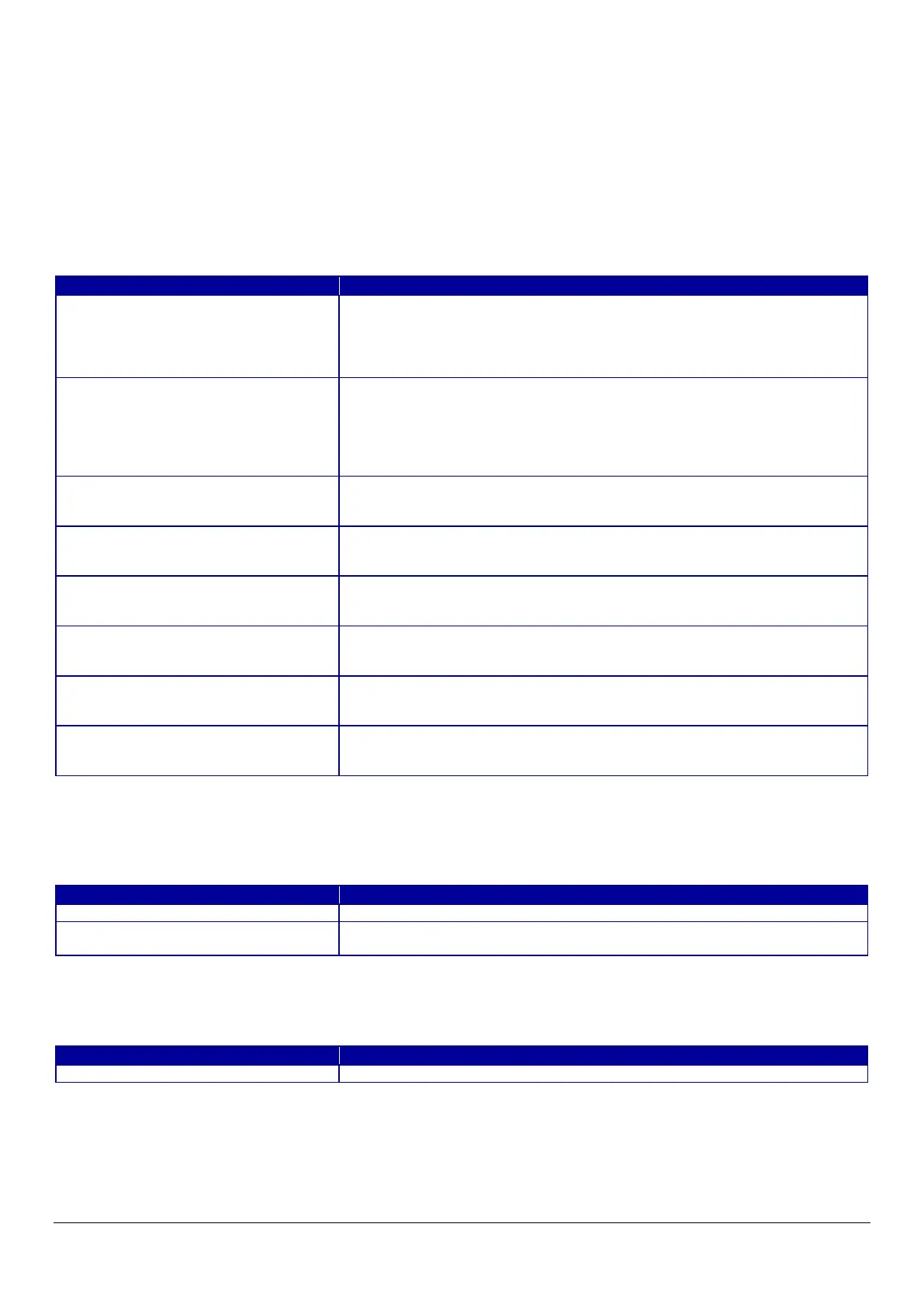128
10.4.6.2.7 Generate CSR(Certificate Signing Request)
10.4.6.2.7.1 Generate Top Page
This page is shown after ‘Generate’ for importing in the CSR settings is pressed.
The format of the indicated page is the same as “SSL/TLS > Certificate> Generate CSR”.
10.4.6.2.7.1.1 Setting Items
The user must enter the following information to generate CSR.
The following table shows the items on the page.
Table 10-146 Setting Items
NOTE: You can enter multiple names for these items.
10.4.6.2.7.1.2 Button
Table 10-147 Button
When the “Generate” button is pressed, Web Config displays a pop-up window with the following message if it recognizes an
error in the entered value.
Table 10-148 Error Pop-up
Use the drop-down list to choose the public key size for generating CSR.
"RSA 1024bit - SHA-1" / "RSA 2048bit - SHA-256" / "RSA 3072bit - SHA-256" / "EC
256bit - SHA-256" / "RSA 4096bit - SHA-384" / "EC 384bit - SHA-384" / "EC 521bit
Use the text box to input a common name for generating CSR.
Entering information is mandatory for generating CSR.
Set a string with from 1 to 128 characters in the IPv4 address, IPv6 address, host
name, or FQDN format.
Commas (",")(0x2c) have a special meaning as control characters. See the NOTE
Use the text box to input the organization for generating CSR.
Usable string: US-ASCII (0x20-0x7e), Max. 64 characters
If there is no string, the value is treated as a white space.
Use the text box to input the organization unit for generating CSR.
Usable string: US-ASCII (0x20-0x7e), Max. 64 characters
If there is no string, the value is treated as a white space.
Use the text box to input a locality for generating CSR.
Usable string: US-ASCII (0x20-0x7e), Max. 64 characters
If there is no string, the value is treated as a white space.
Use the text box to input a state or province for generating CSR.
Usable string: US-ASCII (0x20-0x7e), Max. 64 characters
If there is no string, the value is treated as a white space.
Use the text box to input the country for generating CSR.
Usable string: US-ASCII (0x20-0x7e), Max. 2 characters
If there is no string, the value is treated as a white space.
Specify the source address for sending e-mail.
Enter an ASCII character string in the range of 0 to 255 characters in the text
box. (Excluding: () <> [];¥ “,`)
Button for generating CSR at the bottom of the main frame
Button at the bottom of the main frame for going back to the top page of the
certificate settings.
"Invalid value below. ¥n -%s¥n -%s¥n…"
Shows a warning when a value is entered incorrectly.
