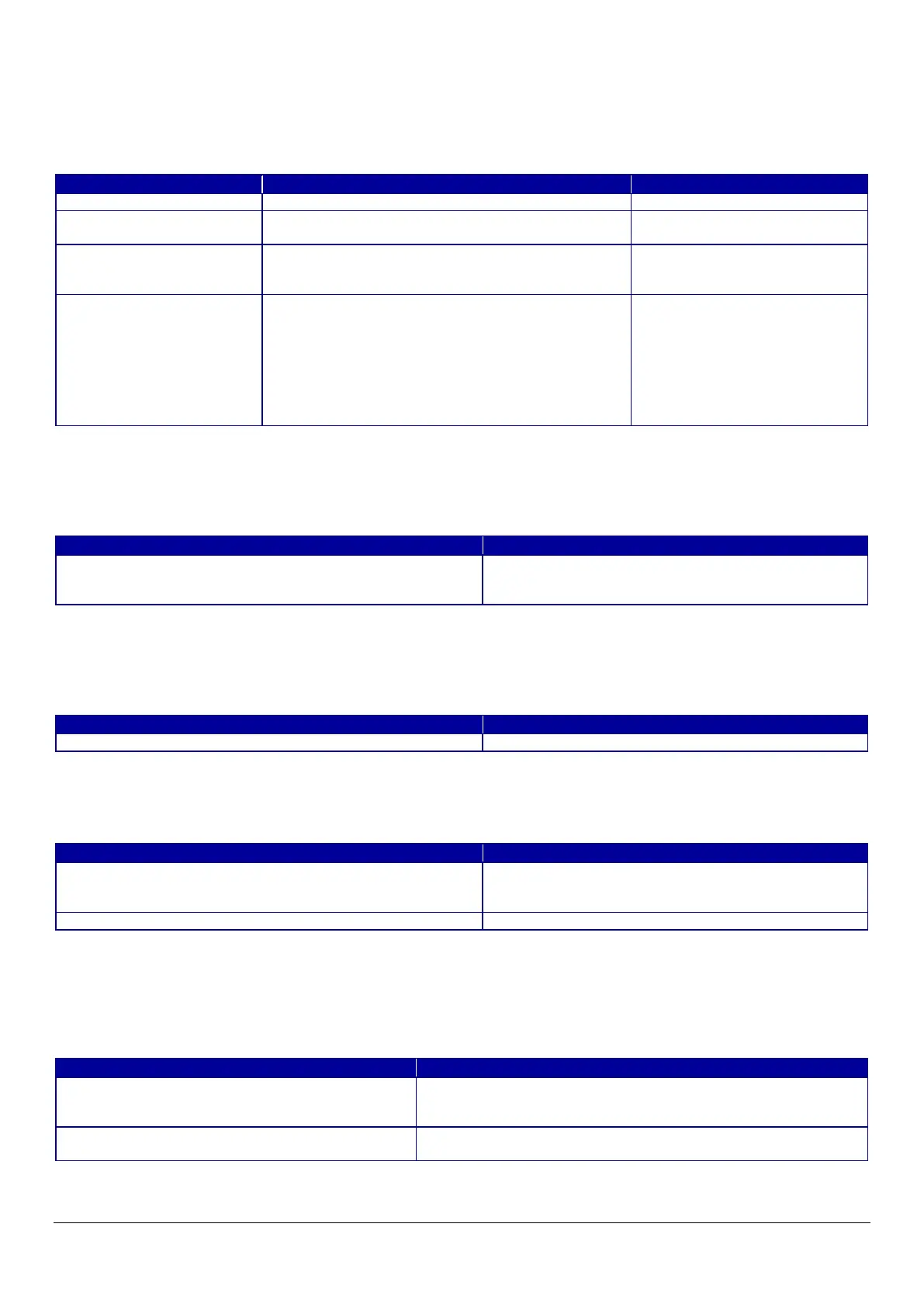59
10.3.2.3.2 SSID List
You can choose an SSID from the list of searched SSIDs as shown below. A list of up to 15 searched SSIDs (with up to 10
infrastructure mode SSIDs and up to 5 ad hoc mode SSIDs) regardless of coordination mode (Infrastructure or ad hoc) and sorted
by signal strength level (strong -> weak).
Table 10-25 SSID List
10.3.2.3.3 SSID Manual Input
You can specify any SSID manually.
Table 10-26 SSID Manual Input
10.3.2.3.4 Refresh Button
The Refresh button provides the user with the updated SSID list.
Table 10-27 SSID Refresh Button
10.3.2.3.5 Password Entering
Table 10-28 Password Entering
10.3.2.3.6 Button
There is a button to proceed to the remaining settings based on the values entered on this page, and a button to go back to the
previous page.
Table 10-29 Button
Shows the name of each SSID.
Shows one of the following communication modes:
"Infrastructure"
Shows one of the following signal strengths:
"Excellent" / "Good" / "Fair"
Displays only models equipped
with Wi-Fi chip.
Shows one of the following security levels:
"None" / "WEP-64bit(40bit)" / "WEP-128bit(104bit)" /
"WPA-PSK(TKIP)" / "WPA2-PSK(AES)”
“WPA3-SAE(AES)" / "Unknown"
If Security Level is WEP-64bit or WEP-128, "Unknown"
is shown (because a printer can not recognize 64bit or
A text box is provided so the user can enter an SSID
manually. The string must have 1 to 32 characters (ASCII
If pressed, Web Config shows the SSID Search page.
A text box is provided. The string must have 1, 5, or 8 to
63 characters (ASCII codes: 0x20 - 0x7E).
The entered values are masked by '*'.
This button is used to go forward with Wi-Fi Setup based on the
values entered on the Wi-Fi Setup page. If pressed, Web Config
goes to the Confirmation page without applying the changes.
If pressed, Web Config discards the entered values and goes to the
top page of Wi-Fi Setup.
