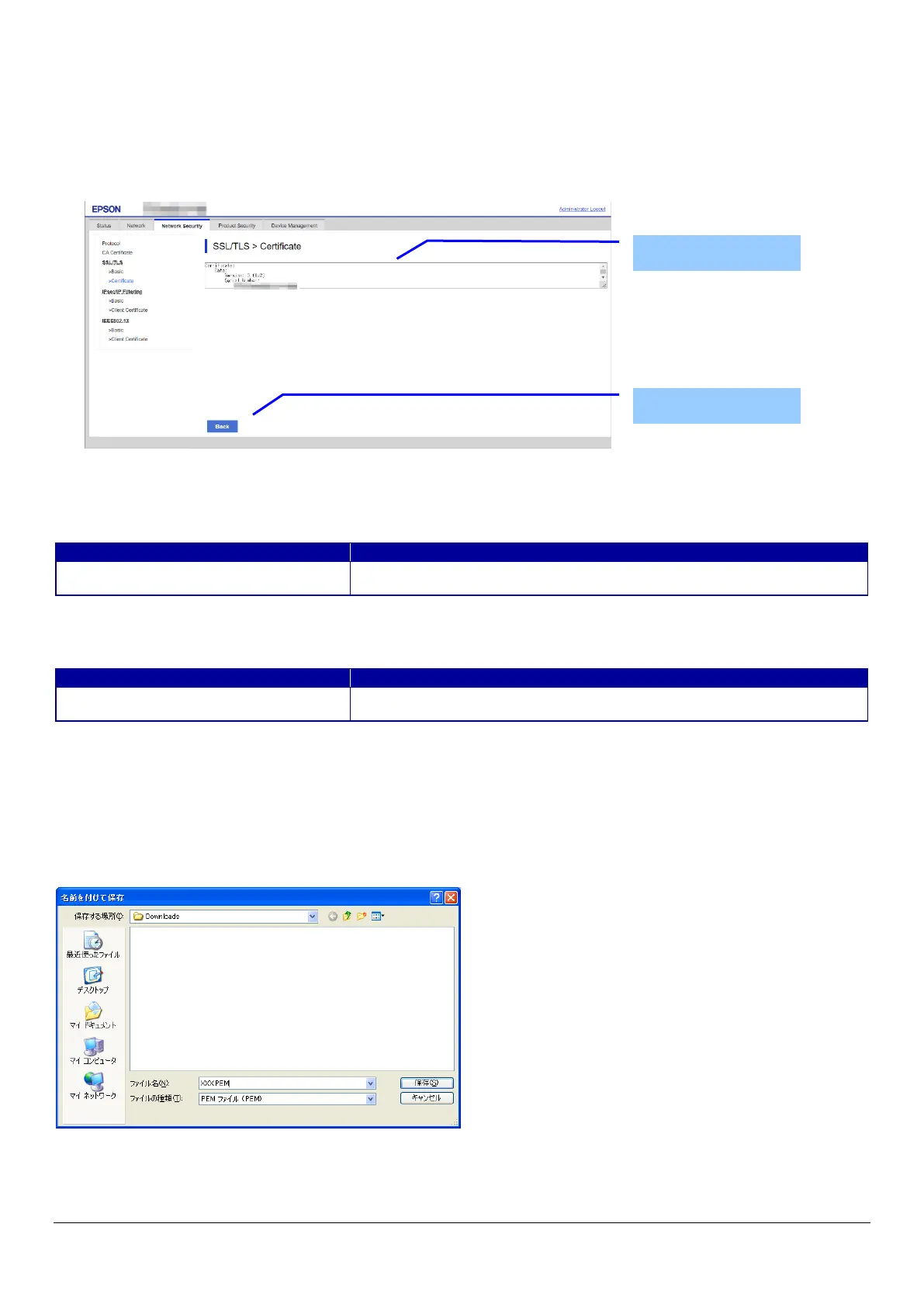91
10.4.4.2.7 Confirm for the Self-signed Certificate
This page is shown after ‘Confirm’ for the import is pressed in the self-signed certificate settings.
The following figure shows the layout of the page for confirming certificates.
10.4.4.2.7.1 Confirm Top Page
10.4.4.2.7.1.1 Image
Figure 10-38 Confirming Self-signed Certificates
10.4.4.2.7.1.2 Display items
Table 10-86 Display Items
10.4.4.2.7.1.3 Button
Table 10-87 Button
10.4.4.2.8 Downloading the Self-signed Certificate
The self-signed certificate is downloaded by pressing the “Download” button on the certificate settings page of SSL/TLS settings.
The download file is in PEM format. (extension:.cer)
The default name of the downloaded file is in the form of “SelfSigned_<Date and Time>”.
<Date and Time> is the date and time set for the product.
The following dialog box is displayed when downloading.
Figure 10-39 Windows Dialogue Box for the Self-signed Certificate Downloading
This dialogue box is displayed as a standard function of each Web browser and varies depending on the Web browser.
"Self-signed certificate"
Shows the content of the self-signed certificate.
ASCII, Max. 8192 bytes
Button at the bottom of the main frame for going back to the top page of the
certificate settings.
Display Items
Button
