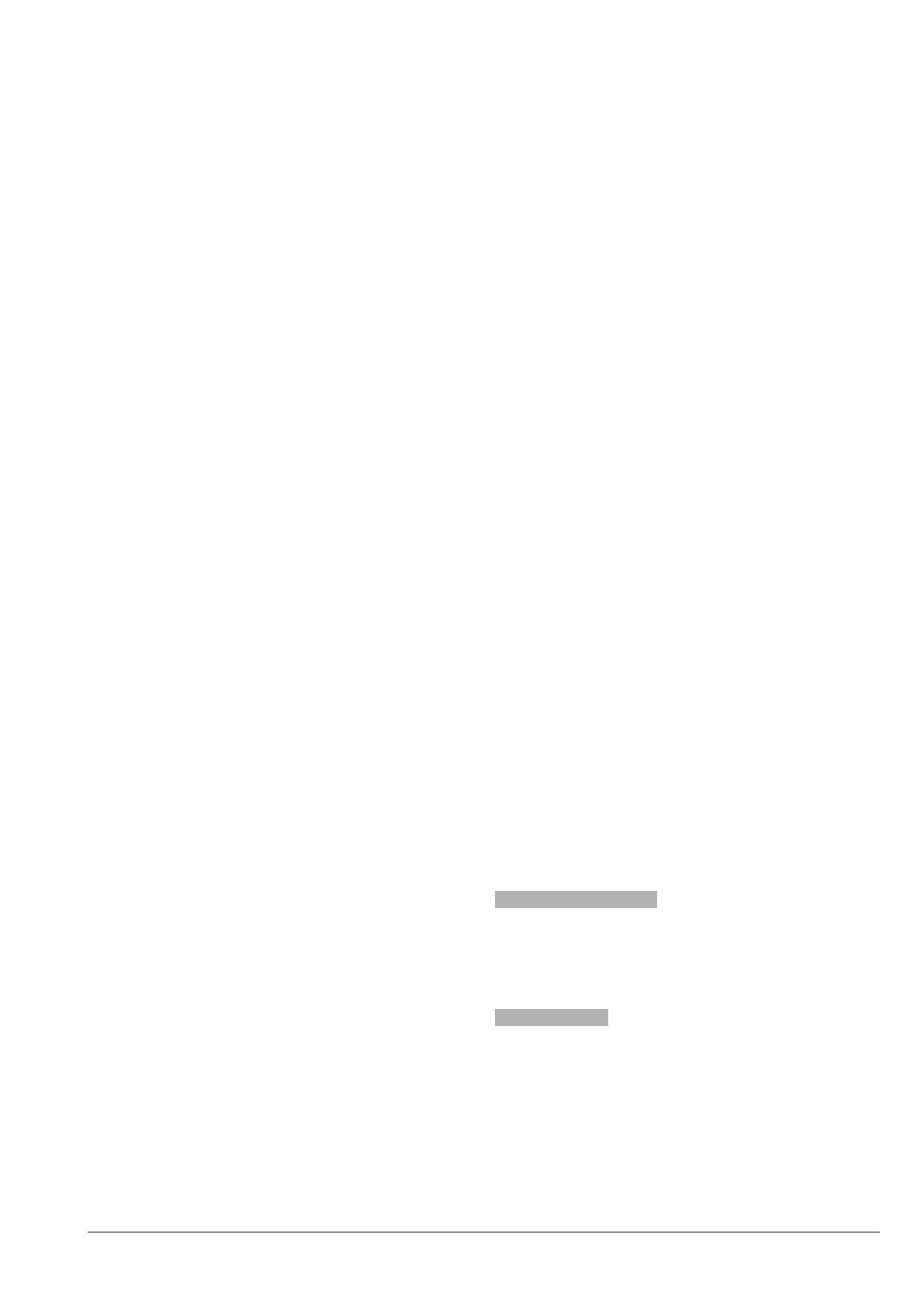02-2023 6095 00 65
wi-fi
Enable the Wi-Fi connection to congure
the equipment for the Wi-Fi network.
2. Enter the name of the wi-fi network
(SSID) for connection of the equipment.
3. Choose the cryptography (Coding) used
by the wi-fi network; the equipment sup-
ports the main wi-fi protection systems.
Cryptography “Open” can guarantee
no kind of protection
4. Enter the password of the wi- network
for access. Use the parameter display
password to display the password you
have entered
5. Set up the network parameters (e.g. IP
address, …) automatically (DHCP to
ON) or manually (DHCP to OFF)
A DHCP server must be arranged on
-
eters automatically.
If you decide to set up parameters manu-
ally, please enter:
-the IP address you wish to assign to the
equipment
-the subnet mask including the IP address
-the IP of the gateway (router)
-the IP address of the domain name server
(DNS server)
An error in entering the parameters
manually or using an IP address al-
-
vents the equipment from communicat-
Use the function to check if the connection
is working.
The MAC address is a univocal address
assigned by the producer and intended
to identify the network board of the equip-
ment.
The MAC address can not be modied.
bluEtootH
To enable and congure the Bluetooth
connection and exchange data at a short
distance (max. abt. 10 metres) between the
equipment and other devices.
To connect with a Bluetooth device, please:
-enter a name to identify the equipment.
-make the equipment identifiable during the
search for Bluetooth devices (searchable
if set to ON).
A wireless signal is sent to help other de-
vices detect the equipment.
-enter the PIN authentication code to be
able to associate the Bluetooth device.
When a device is identiable, the associa-
tion mode is also generally active.
The devices associated with the equipment
are shown.
Data coNNEctioN sEttiNgs oN cEllular
NEtwork
To enable and congure data connection
parameters on cellular network.
Enable data connection to display and con-
gure parameters.
The values of parameters (e.g. PIN, APN
address, access data, such as user name
and password, ...) vary according to the
phone operator you have selected; apply to
your phone provider for information.
Use the function to check the signal inten-
sity of the cellular network.
firEwall
To increase the protection of the equip-
ment against any undesirable access when
network-connected.
It is recommended to enable the rewall.
The rewall of the equipment cannot be
congured.
softwarE upDatE
Function not available
Update the software by following the proce-
dure described by the“maintenance” chap-
ter.
iNformatioN
To display all the information on the soft-
ware of the equipment (release, graphic
theme in use, machine conguration, …)