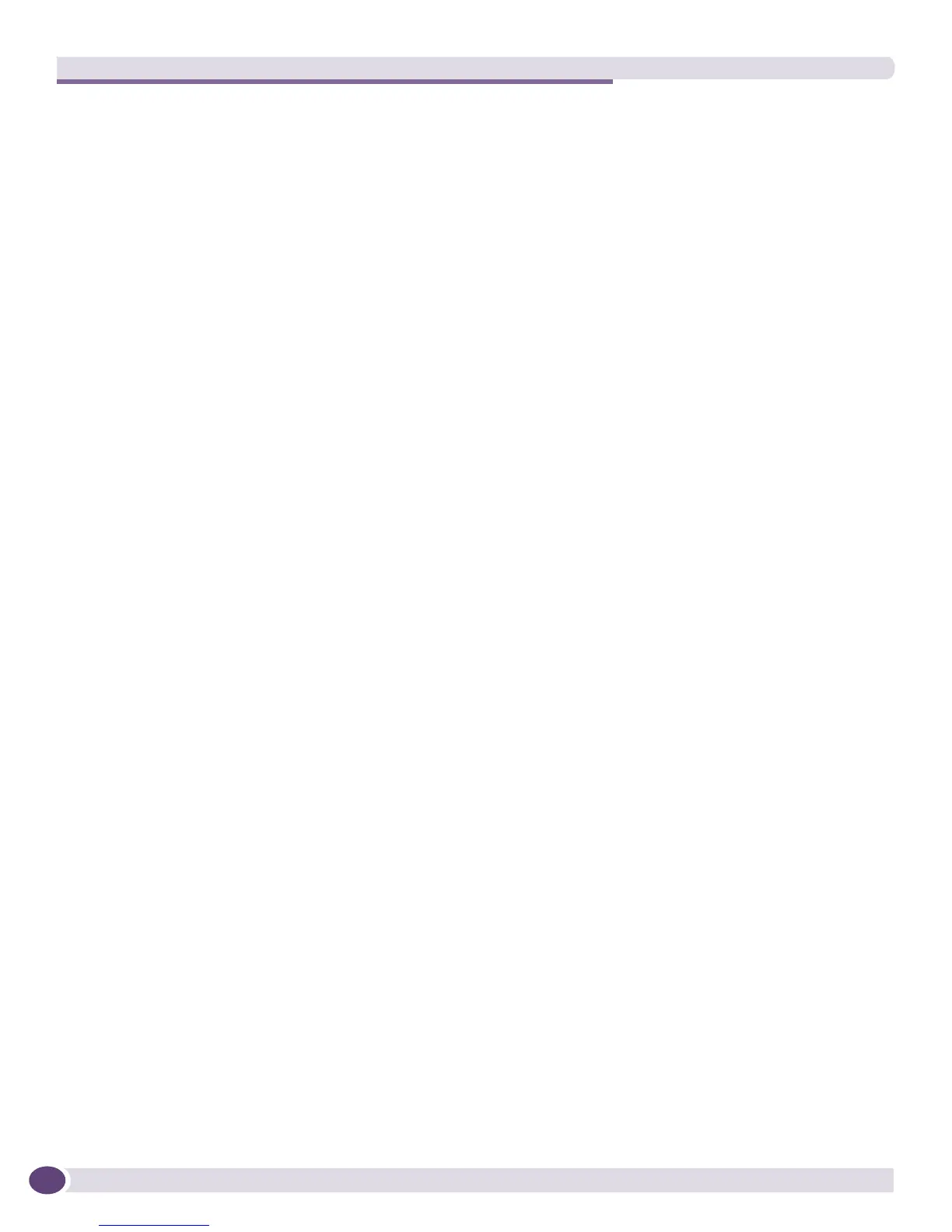Managing VLANs
EPICenter Concepts and Solutions Guide
100
If you choose to add the links to an existing VLAN, you can specify whether the endpoints of the
links should be added as tagged or untagged ports.
If you choose to create a new VLAN, a further dialog lets you specify the VLAN name, tag, and
protocol for the VLAN, as well as whether the endpoints should be added as tagged or untagged
ports.
Once you click OK, EPICenter will add the device ports that define the link endpoints to the VLAN
on all the affected devices. As in the VLAN Manager, EPICenter can initiate this concurrently across
multiple devices.
To add edge ports to a VLAN:
1 Select a device on the map
2 Select Connect Edge Port to VLAN from the Tools menu. This opens a dialog window where you
can select the VLAN to which the port should be added, and select a port to be added (you can only
select one port at a time to be added).
The VLAN you select does not need to exist on the device.
EPICenter will look for a network path that will allow it to connect the port to the VLAN you have
selected. If it cannot find a path, it presents a warning, but gives you the option of creating the
VLAN on the device. If you elect to proceed, EPICenter informs you of the action it will take, and
gives you the option of proceeding or cancelling.
One benefit to creating or modifying VLAN port membership through a Topology map is that it makes
it easy to determine whether you are adding link ports or edge ports to a VLAN, as the Topology map
determines that for you. In the VLAN Manager, you need to know which ports on the device are the
ones you need to add to the VLAN, depending on the role of those ports in the VLAN.
You cannot delete ports from a VLAN (or delete entire VLANs) from the Topology applet. You also
cannot modify other properties of the VLANs, such as the Protocol Filters used, the VLAN tag, or the IP
Forwarding behavior, from the Topology applet—those must be changed, if need be, through the
VLAN Manager.
Displaying VLAN Misconfigurations with Topology Maps
Another useful aspect of viewing VLAN information through Topology maps is that is lets you visually
identify misconfigured links in your VLANS. When you enable the VLAN Information view on a
Topology map and select a VLAN to view, any links that are misconfigured are shown as a broken
lines. A misconfigured link means that the VLAN is configured on one endpoint or the link and not the
other.
The map in Figure 47 shows a misconfigured link for the displayed VLAN, bld1-vlan. By selecting the
link and looking at the information in the Map Element Description panel, you can see that bldg1-vlan is
configured on device Bld1Core (port 19) but is not configured on Bld4core at the other side of the link.
