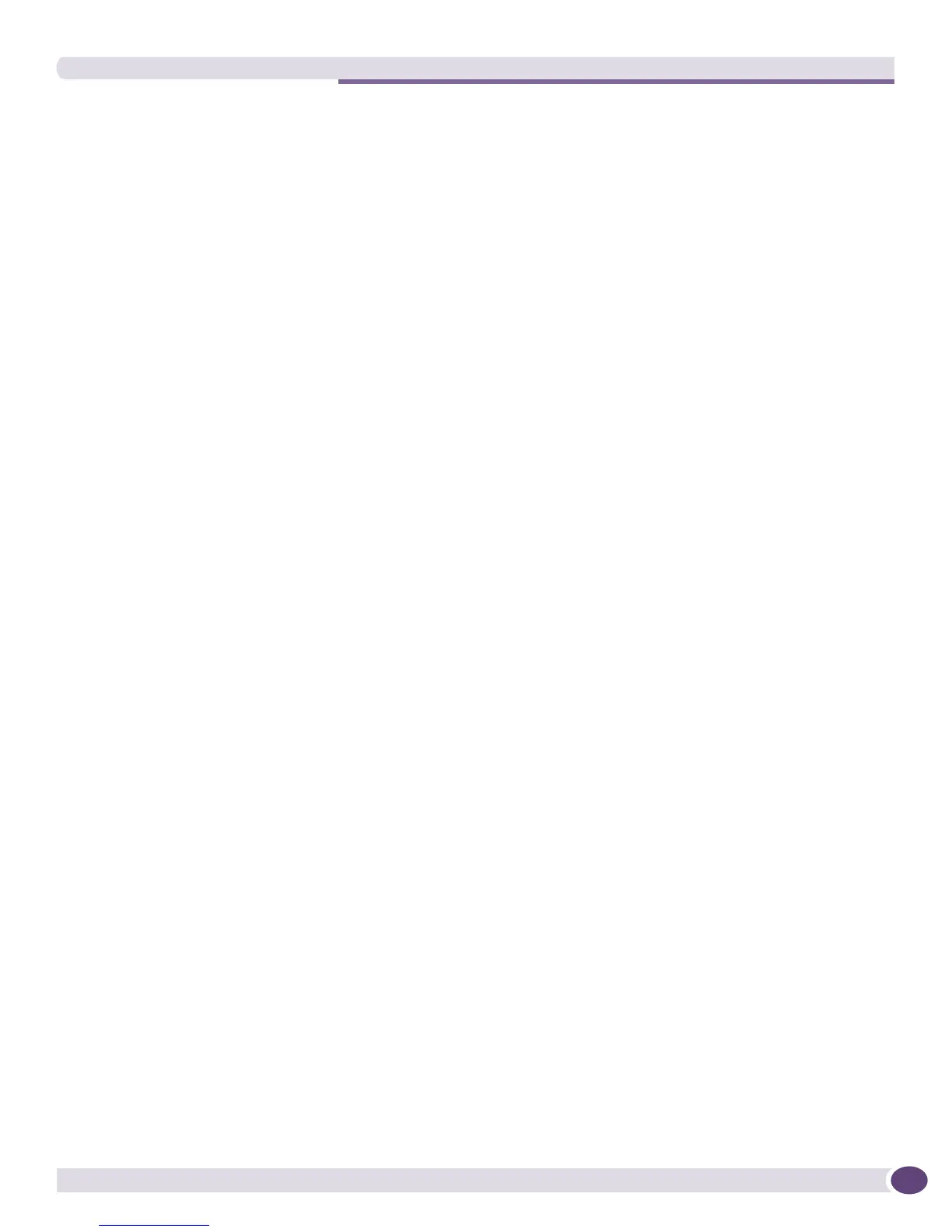Debugging Access Issues with Syslog Reports
EPICenter Concepts and Solutions Guide
129
1 Configure the MIB Poller using a collections.xml file, as described in “Using the MIB Poller Tools”
on page 137.
2 Add the necessary MIB variables to collections.xml to match the statistics you want to monitor on
your wireless interfaces.
Or, use the MIB Query tool to have EPICenter query the SNMP MIB variables for a one-shot update on
the relevant statistics. Note that SNMP MIB objects with Counter or Counter64 syntax require you to
compare the difference between two consecutive polls of the MIB object to collect relevant information
on that statistic.
Use the extremeWirelessClientDiagTable for client diagnostics.
Use the following tables for AP performance:
● extremeWirelessIntfFrameSizeTable
● extremeWirelessIntfFrameSizeErrorTable
● extremeWirelessIntfFrameSpeedTable
● extremeWirelessIntfFrameSpeedErrorTable.
Debugging Access Issues with Syslog Reports
Syslog messages provide timely information on how your network is operating. These messages are
available in the Syslog Report. Using this report, yo u can filter for syslog messages that relate to
network access issues. Some syslog messages that relate to network access include:
● USER: Login failed for user through telnet (149.127.139.142)—This message indicates a
user could not log in using telnet.
● <INFO:SYST> User pjorgensen logged out from telnet (209.75.2.1)—These messages
indicate that a telnet connection was opened to a switch and then closed without entering the user
name. The switch does not generate any entry for logging into the switch; it only generates a log
message stating that a particular user has just logged out.
You must make sure the EPICenter is configured as a Syslog server on the devices you want to monitor.
One convenient way to do this is to use a Telnet macro—you can perform this on the multiple devices
in your network in one operation. See “Example 1: A Macro to Configure EPICenter as a Syslog Server
on a Device” on page 81 for an example of a script to perform this function.
Fault Isolation with Reports
The EPICenter Reports feature provides dynamic reports that can be used to isolate faults in the
wireless network. Using the Unconnected Clients Report, you can track which clients are not able to
connect to the network and gather information to determine if this is caused by a common interface or
access point. You can use the Wireless Summary Report to verify if the number of wireless ports not
online is the expected level or if some of your ports have gone offline for unknown reasons.
