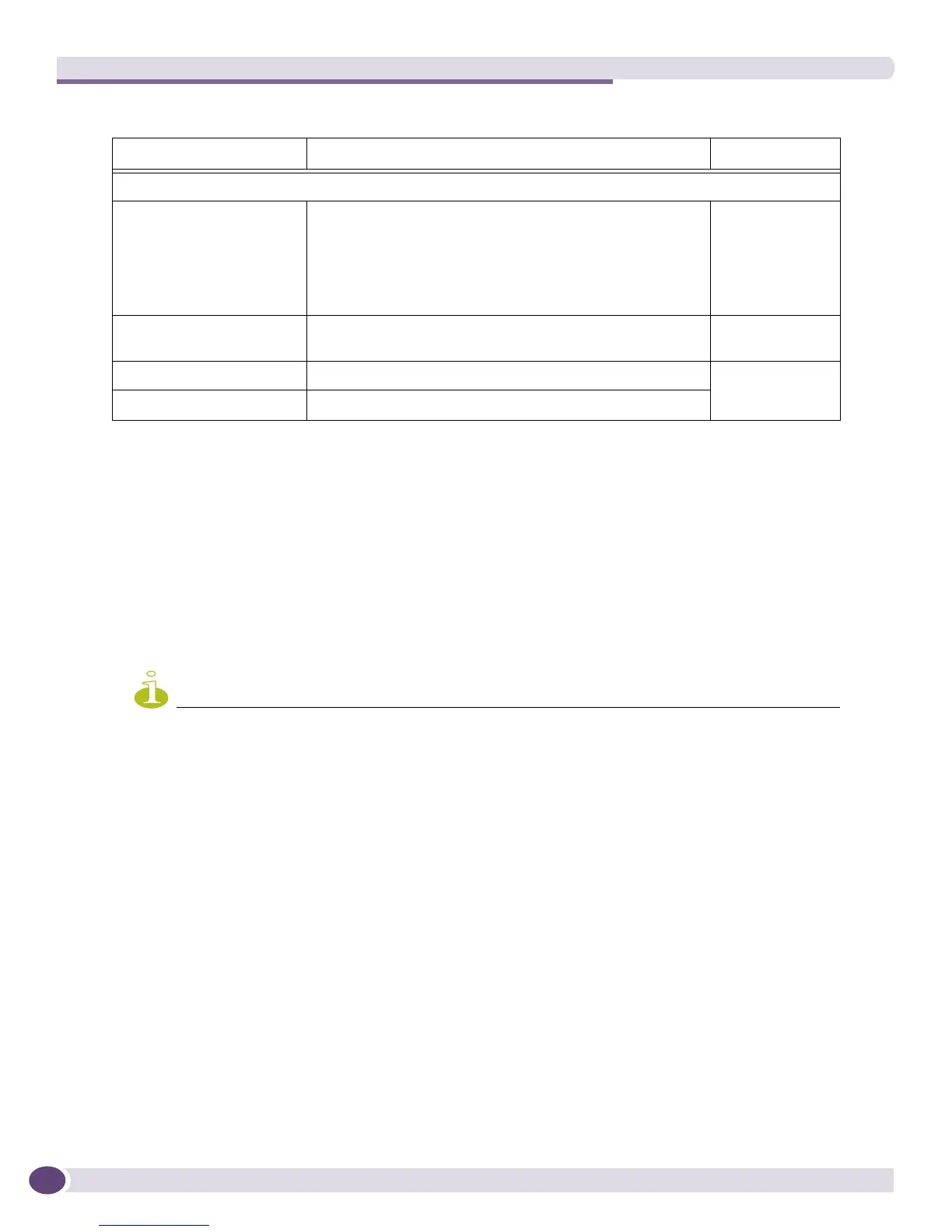EPICenter Utilities
EPICenter Concepts and Solutions Guide
254
● You can specify only one EPICenter server (database) in a command. If you want to upload or
download to or from devices managed by multiple EPICenter servers, you must use a separate
command for each server.
● Configuration and image files are all stored in subdirectories of the EPICenter TFTP root directory,
which is by default
<EPICenter_install_dir>\user.war\tftp. You can change the location of the
TFTP root directory by using the Server function of the EPICenter Configuration Manager applet.
● Standard ExtremeWare software images as shipped by Extreme Networks are provided in the
directory
<EPICenter_install_dir>\user.war\tftp\images directory (by default
\Program Files\Extreme Networks\EPICenter 6.0\user.war\tftp\images in the Windows
operating environment, or
/opt/ExtremeNetworks/EPICenter6.0/user.war/tftp/images on a
Linux or Solaris system).
NOTE
Make sure the software version you download is compatible with the switch. If you download an incompatible
version, the switch may not function properly.
● For uploading, you can specify multiple devices in one command. For the download options (-
download
, -incremental, and -software) you can specify only one device per command. If you
want to download to multiple devices, you must execute multiple TransferMgr commands.
TransferMgr Examples
The following examples illustrate the usage of these commands.
● To upload configuration information from device 10.20.30.40, enter the following command:
TransferMgr -user admin -upload -dip 10.20.30.40
This will place the device configuration information in the file 10_20_30_40.txt in the configs
directory under the TFTP root directory (by default
\Program Files\Extreme Networks\EPICenter 6.0/user.war/tftp/configs).
● To upload and archive configuration information from device 10.20.30.40 managed by the EPICenter
server running on host
snoopy on port 81, with EPICenter login “master” and password “king,”
enter the following command:
Download ExtremeWare software image:
-software <filename | path
and filename>
Download a software image from the specified file to the
device specified with the -dip option. The specified file must
be located in the <tftp_root>\images directory. By default,
<tftp_root> is <EPICenter_install_dir>\user\tftp.
Important: Make sure the software version is compatible with
the switch to which you are downloading.
None
-dip <IP address> IP address of device to which the image should be
downloaded. This option is required. It may not be repeated.
None
-primary Download to the primary image location. Current location
-secondary Download to the secondary image location.
Table 16: TransferMgr command options (continued)
Option Value Default