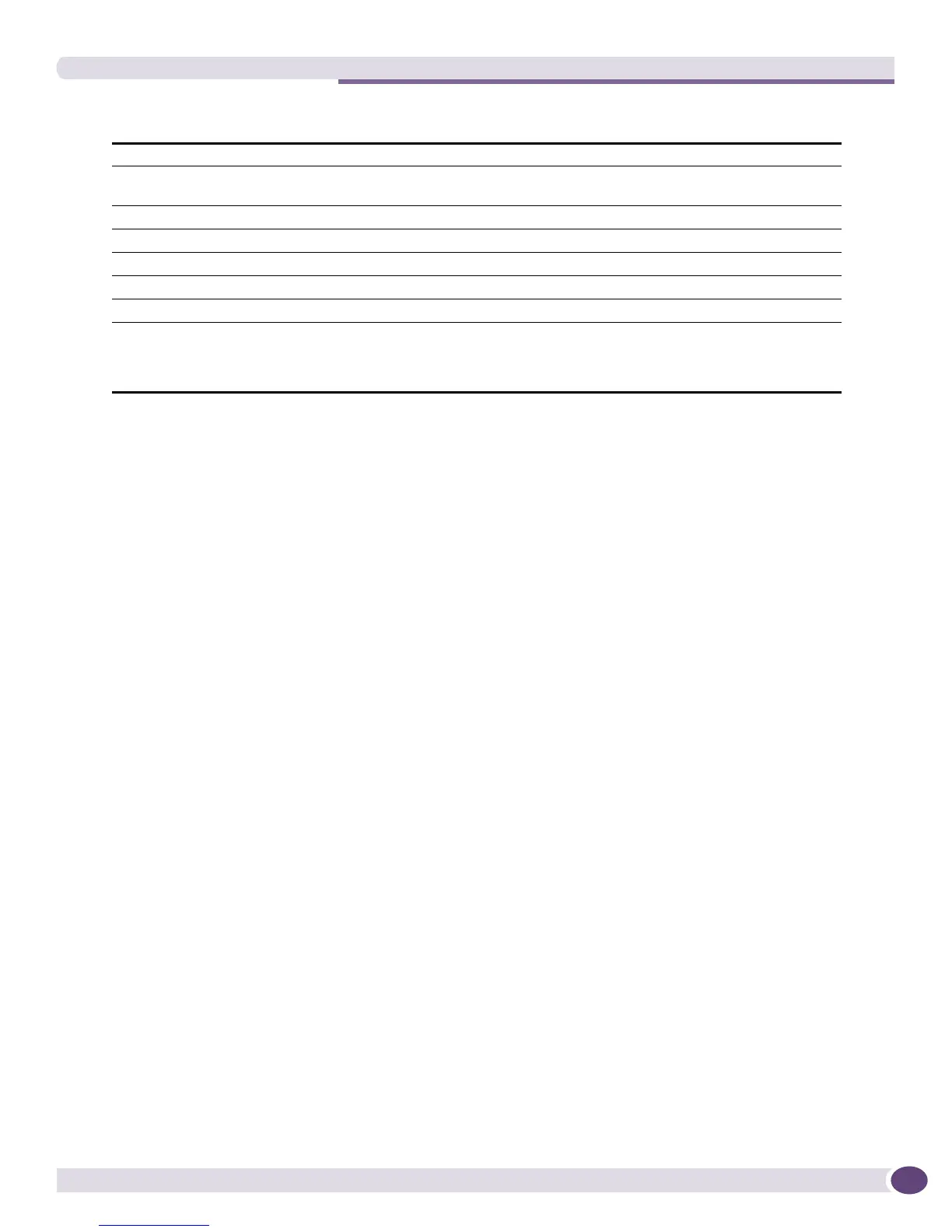EPICenter System Properties for Avaya Integration
EPICenter Concepts and Solutions Guide
157
The IP Phones report displays the following information about each phone:
Click the heading of a column to sort on the contents of that column.
To filter by Device Group, select the Device Group from the drop-down list in the top Filters: field, then
click Submit.
To filter by Extension or by the IP address of the phone, select the appropriate setting from the second
drop-down field, enter the value to be matched (a specific extension or IP address) in the with filter
value: field, then click Submit.
Click Reset to reset the filter properties to the default (All Device Groups, no other filtering).
See Chapter 16, “Dynamic Reports” in the EPICenter User Reference Guide, or refer to the online Help for
more information on working with reports.
EPICenter System Properties for Avaya Integration
If you are an EPICenter Administrator (have an Admin role) there are several properties you can set
through the EPICenter Admin applet that control aspects of the EPICenter/Avaya integration. Through
the Avaya Server properties you can set:
● The Avaya Integrated Management server host IP address, the URL for the Avaya Integrated
Management console, and the port for the Avaya Integrated Management server’s web server
● Whether traps should be forwarded to the Avaya Integrated Management server, and if so, the trap
port and trap community string
● Whether the Avaya Device Manager should be able to be launched from EPICenter.
Figure 71 shows the Server Properties you can set under the Avaya Integration category.
Extension The phone extension
Extension/IP Address The phone extension, or the IP address (if the Avaya Integrated Management server is
installed as a plug-in to HP OpenView, only the address is available, not the extension).
Netmask Subnet Mask for the IP phone
MAC The MAC address of the IP phone
Model The model (type) of IP phone
Device The device on which the phone has been detected
Port The port (or slot and port) on which the phone has been detected
Status The phone status:
• Active: its MAC address is present in the device’s operational FDB
• Inactive: the MAC address is not present in the operational FDB.
