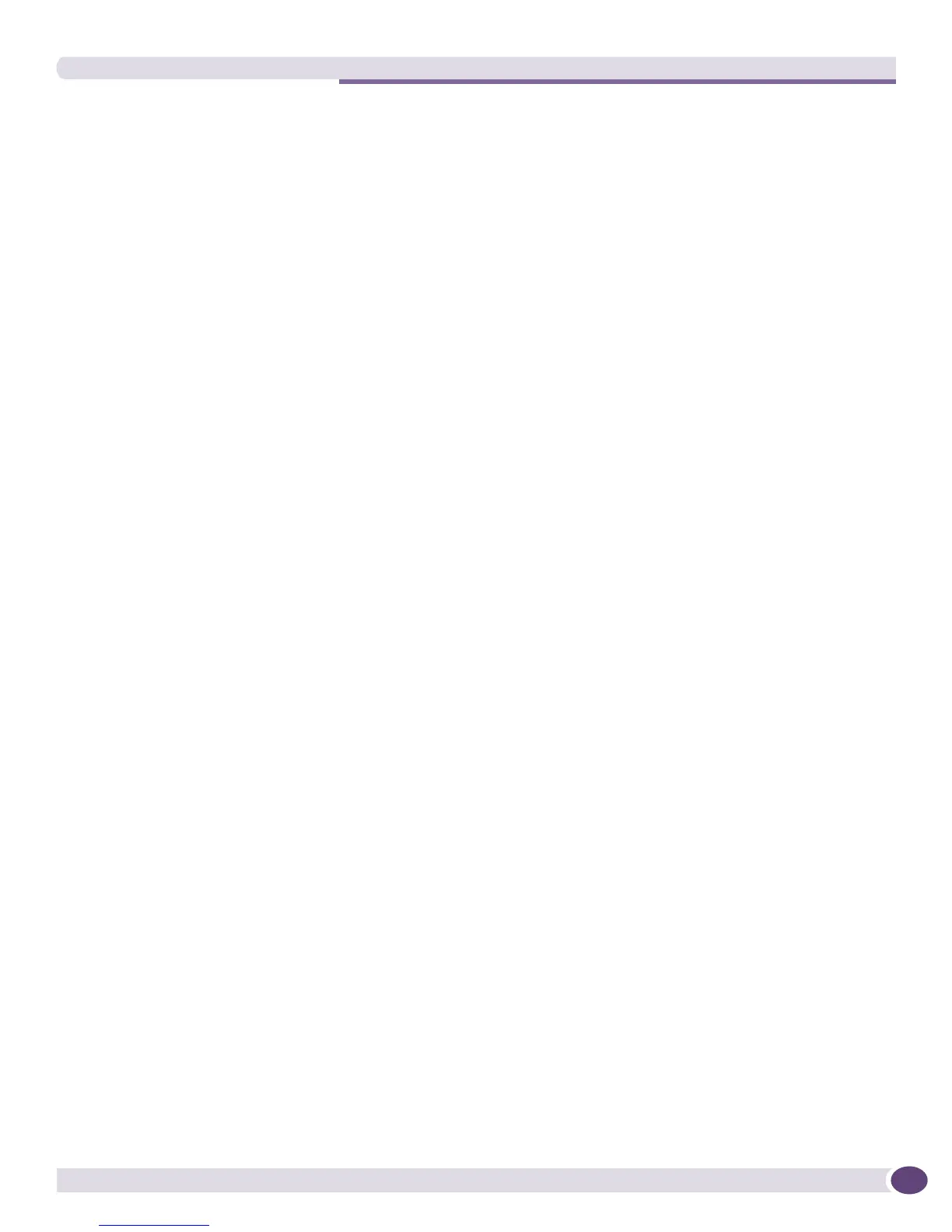Inventory Export Scripts
EPICenter Concepts and Solutions Guide
241
● To delete a set of devices specified in the file “devList.txt” with device login “admin2” and
password “purple,” enter the following command:
devcli del -u admin -f devList.txt -l admin2 -d purple
The file devList.txt must be a plain ASCII text file containing only IP addresses and only one IP
address per line, such as:
10.205.0.95
10.205.0.96
10.205.0.97
If more than one IP address is specified per line, only the first IP address is used.
● To delete two device groups (“Building A” and “Building C”) from the EPICenter database, enter the
following command:
devcli del -u admin -g “Building A” -g “Building C”
● To manually update the configurations of two devices (10.205.0.91 and 10.205.0.93), enter the
command:
devcli sync -u admin -a 10.205.0.91 -a 10.205.0.93
Inventory Export Scripts
There are three scripts you can run to export information about the devices or occupied slots known to
the EPICenter inventory. The scripts let you export information on devices known to a single EPICenter
installation, on slots known to a single EPICenter installation, or on devices known to multiple
EPICenter servers. The information will be output in comma-separated (CSV) format suitable for
importing into a spreadsheet.
● For a device report, the information reported includes the device name and type, IP address,
location, serial and board numbers. If you use the Distributed server version of this report, the name
of the EPICenter server that manages the device will also be included.
● For a slot report, it includes the device name and IP Address, slot number, slot name and slot type,
and the serial number of the blade in the slot.
Using the Inventory Export Scripts
The three scripts are located in the EPICenter user.war\scripts\bin directory under the EPICenter
install directory (by default
c:\Program Files\Extreme Networks\EPICenter 6.0 under Windows,
or
/opt/ExtremeNetworks/EPICenter6.0 under Linux or Solaris). You must have the
user.war\scripts\bin directory as your current directory in order to run these scripts.
There are three inventory export scripts you can use:
● inv.bat <options> (Windows), or inv.sh <options> (Linux or Solaris) exports device
information from the EPICenter database.
To export device information to file
devinfo.csv under Windows, enter the command:
cd “\Program Files\Extreme Networks\EPICenter 6.0\user.war\scripts\bin”
inv.bat -o devinfo.csv
Under Linux or Solaris, enter the command:
cd /opt/ExtremeNetworks/EPICenter6.0/user.war/scripts/bin
inv.sh -o devinfo.csv
