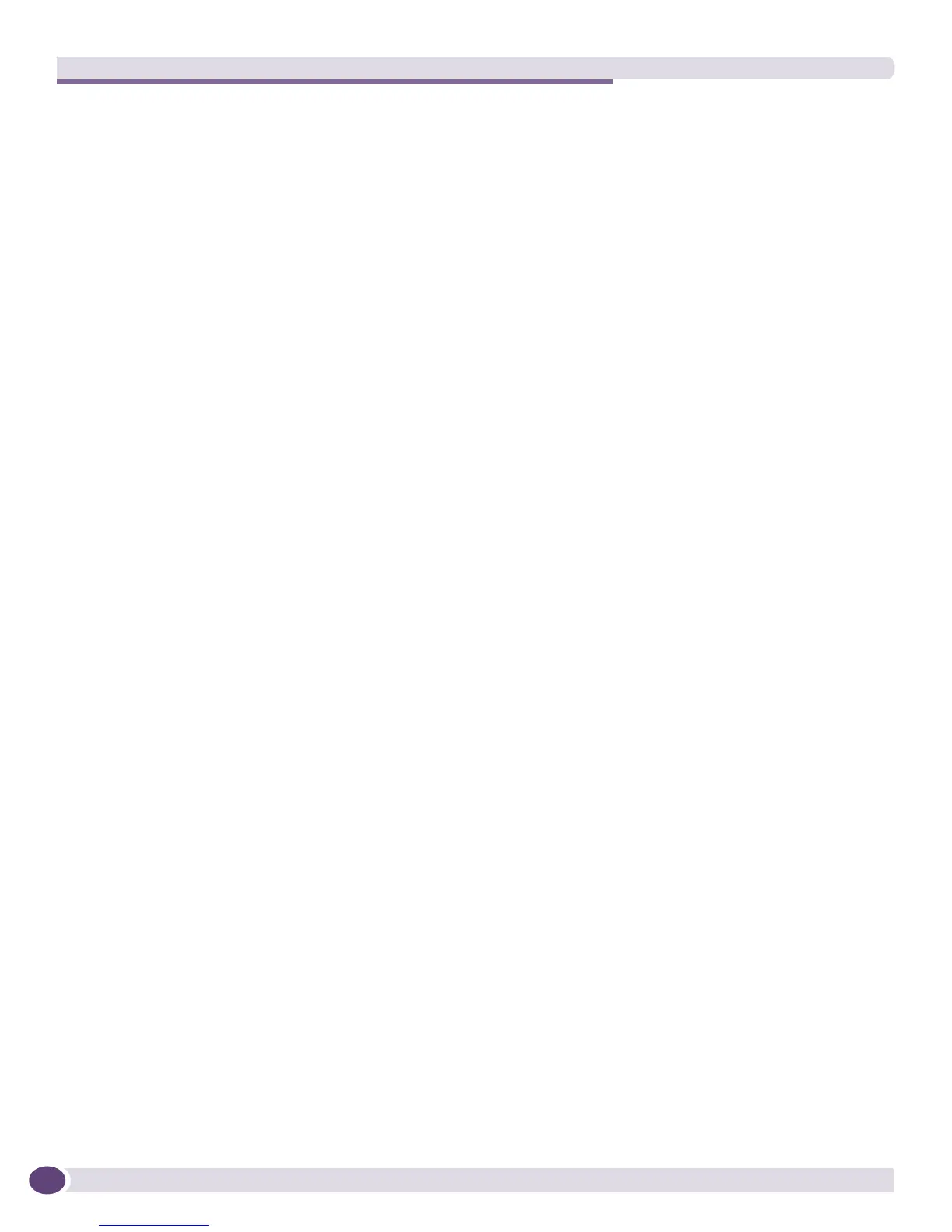EPICenter Utilities
EPICenter Concepts and Solutions Guide
236
● Use -output-dir <DirectoryName> to change the name of the directory where the file will be
placed.
● Use -help for command help.
In Windows, you can also run the Package EPICenter Info command from the Programs menu:
Start > Programs > Extreme Networks > EPICenter 6.0 > Package EPICenter Info. In this case, a DOS
window appears that will display the progress of the commands as they are executed.
When the command has finished, a message in the command window will indicate where the resulting
zip file has been placed (by default, it will be placed in the EPICenter installation directory.) The
Package file is named
EPICenter_Debug_Info_<date>_<time>.zip. For example, an EPICenter Info
file created on October 1, 2006 at 3:00 pm would be named
EPICenter_Debug_Info_20061001_1500.zip.
A log file containing details of the packaging process,
PackageEPICenterInfo.log is placed in the
<EPICenter_install_dir>/logs directory.
If you open the zip file, you will see that it contains copies of the existing log, property and debug files
for the EPICenter server as well as information the server keeps about any connected clients. This
information can help Extreme Networks’ technical support staff debug problems you may be
experiencing with your EPICenter server.
Port Configuration Utility
The Port Configuration utility is a stand-alone utility that runs on the Windows XP or Windows 2003
Server platform.
The EPICenter Port Configuration utility provides a way for an EPICenter administrator to change the
TCP/IP port numbers EPICenter uses for its web server and its database, in the event that there are
conflicts between the default port numbers and those used by other software products running on the
same system. Because these port conflicts may prevent EPICenter from running, the port configuration
capability is accessible outside of EPICenter. The Port Configuration application runs on the same
system as the EPICenter server components.
You do not need to shut down the EPICenter services (server or database) in order to change the port
configurations. However, the new configurations will not take effect until you restart the affected
server(s).
You can run the Port Configuration utility from the command line or from the Windows Programs
menu: it is located in the EPICenter installation directory, by default
\Program Files\Extreme
Networks\EPICenter 6.0
. The utility is portconfig.exe.
1 To run the program from the Windows Programs menu:
Select Start > Programs > Extreme Networks > EPICenter 6.0 > Port Configuration.
The EPICenter Port Configuration window appears with the Web (HTTP) tab displayed, as shown in
Figure 122.
