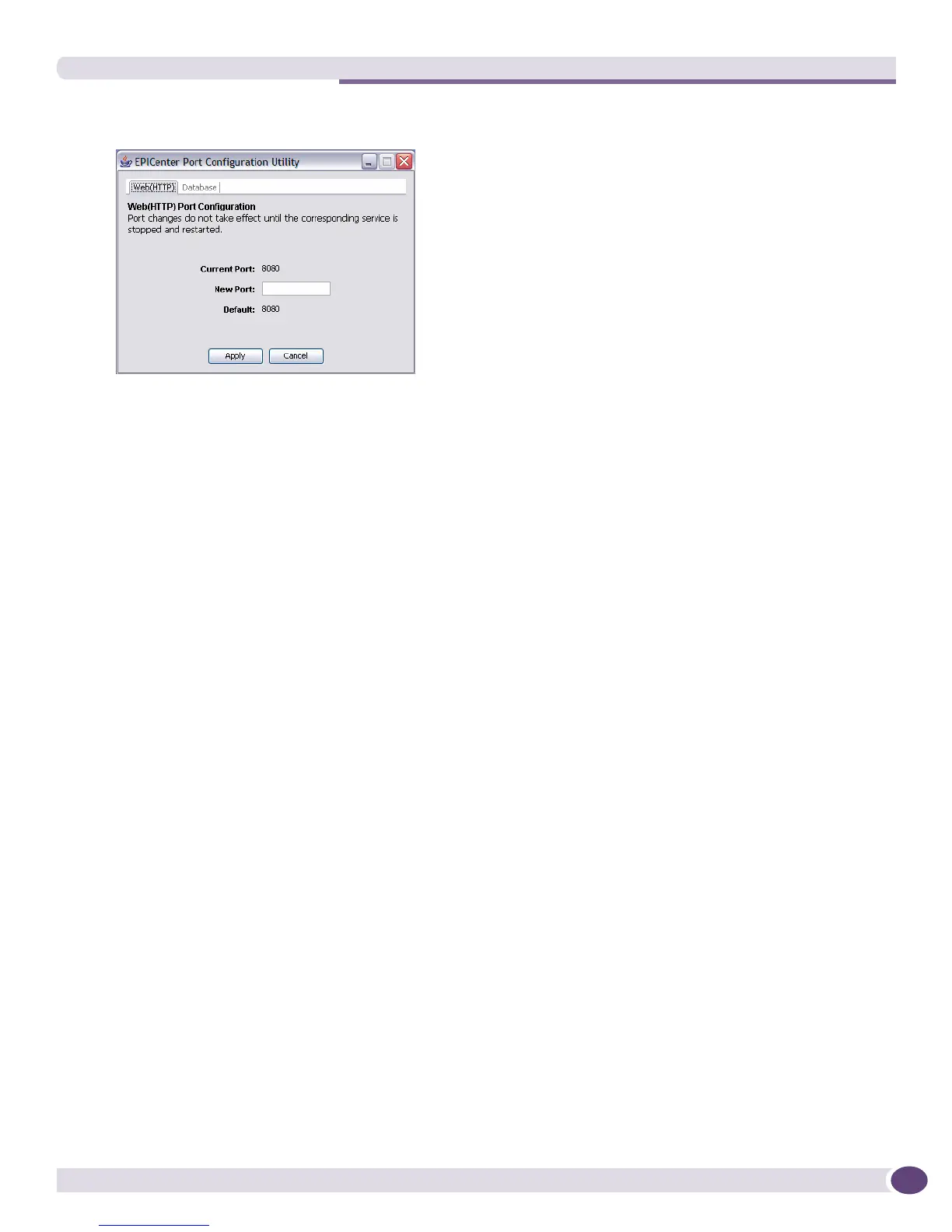The DevCLI Utility
EPICenter Concepts and Solutions Guide
237
Figure 122: EPICenter Port Configuration Utility
There are two tabs, one for the Web (HTTP) port, and one for the Database Port. Each shows the
current port number, the default port number, and provides a field where you can enter a new
number.
2 Type in new port values for the ports you want to change. (click the Database tab to display the
database port information).
To reset the port value to its default, type in the default port number (shown below the editable field
for each port).
3 Click Apply to record the settings you have entered.
The utility checks to see if it can open the requested new port number(s). If the new port number is
in use, the utility reports this fact and asks if you want to keep the new value anyway.
The new value will not appear as the Current Port until you restart the affected EPICenter server.
4 Click Cancel to exit the utility.
● If you have not clicked Apply, clicking Cancel will exit the utility leaving the current port
settings.
● If you do click Apply before you Cancel, the new port settings will have been recorded, and will
take effect next time you restart the server.
● If you want to revert the change after you have clicked Apply, you must re-enter the original
value and click Apply again.
5 To have the new port settings take effect, restart the services whose ports you have changed.
Changes do not take effect until the corresponding service is stopped and restarted.
If the servers are running as system services, you can restart your system, or stop and restart the
servers using the Services utility from the Windows Control Panel.
If the EPICenter servers are not running as Windows system services, you must manually stop and
restart the servers.
The DevCLI Utility
The DevCLI utility allows you to add, modify, and remove devices and device groups from an
EPICenter database using a command line statement, rather than through the EPICenter client user
interface. You can add devices and device groups individually or in groups, and you can specify
arguments such as community strings and login and passwords for both the EPICenter server and the
