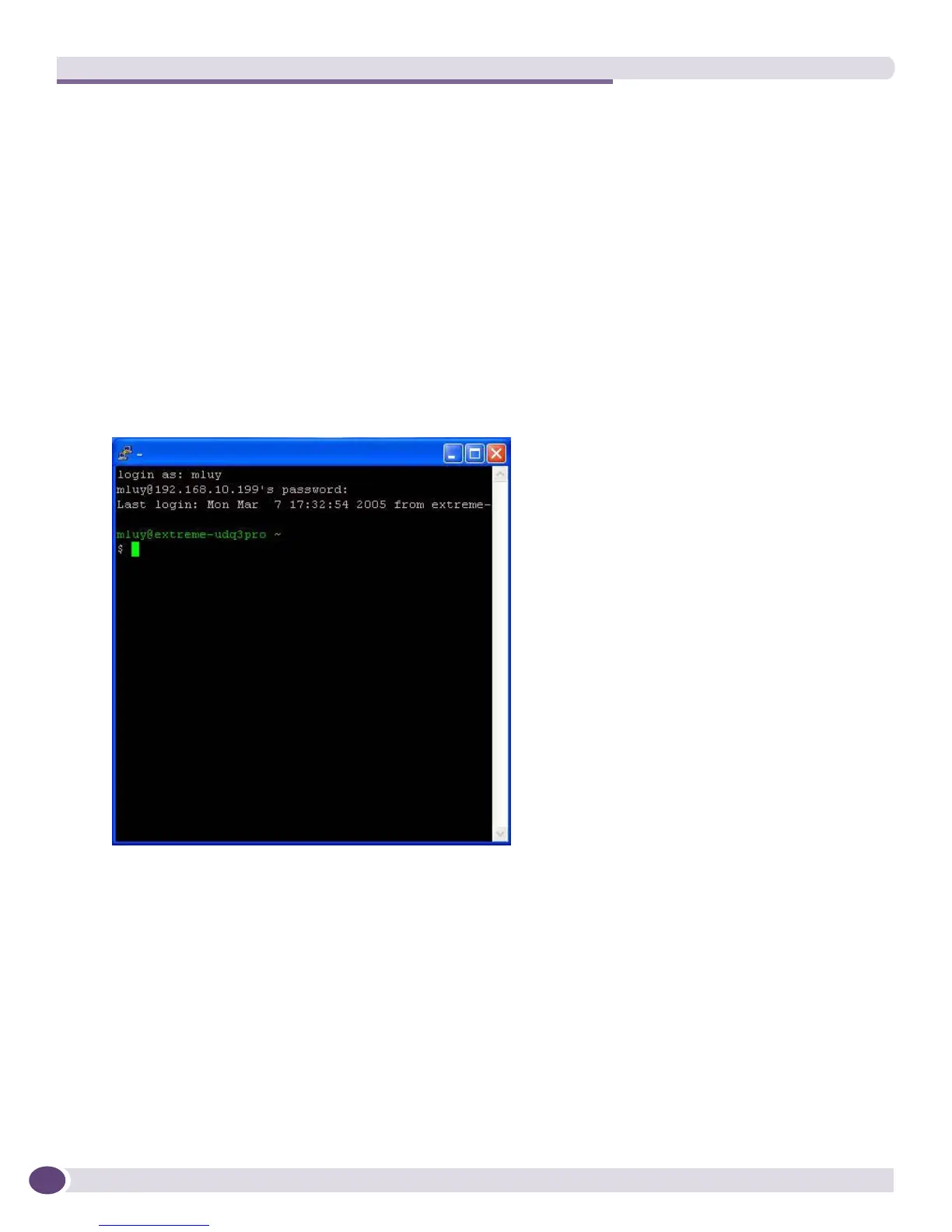Using SSH for Secure Communication
EPICenter Concepts and Solutions Guide
216
3 In the Name field, type SSH, and type and 22 for the Port number.
Click the TCP radio button, then click OK.
The Windows firewall is now configured to allow SSH connections.
Step 5: Initiate EPICenter Server/Client Communication
To establish an encrypted tunnel between the EPICenter server and client, do the following:
1 Run the Putty application (
putty.exe) and select the EPICenter session.
2 Enter your SSH username and password.
This creates an SSH session between the client and server.
Figure 94: Creating an SSH session for EPICenter
3 Launch the EPICenter client application on the client machine.
