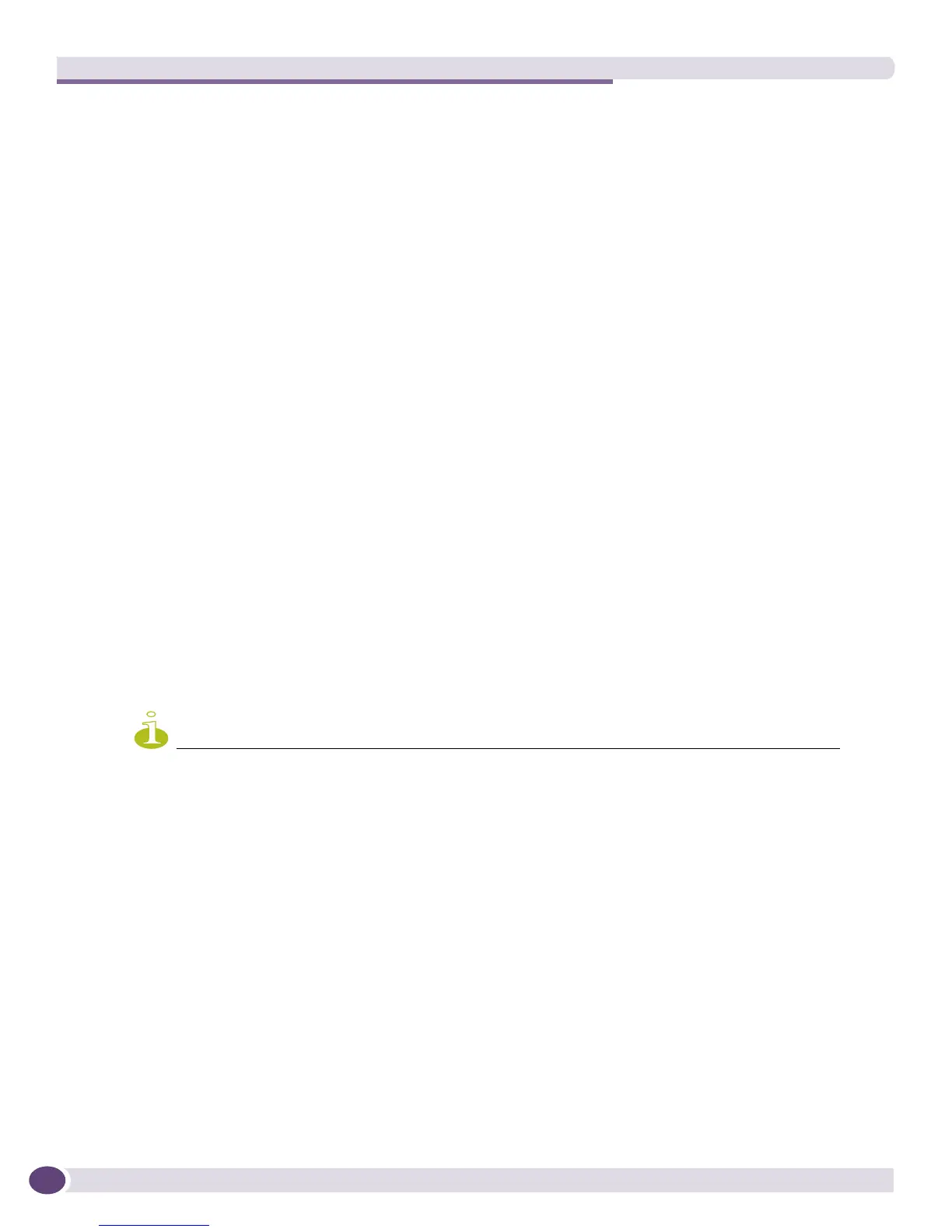EPICenter Utilities
EPICenter Concepts and Solutions Guide
238
devices. You can modify device and device group settings as well as device configurations. You can
specify a list of devices in a file and have them added in a single operation.
The DevCLI is useful for updating the EPICenter inventory database quickly when large numbers of
devices or device groups are added, modified or removed, or if changes occur frequently. It can also be
useful when you want to duplicate the device inventory and device group configurations across
multiple installations of the EPICenter server.
Using the DevCLI Commands
The utility is located in the client\bin subdirectory under the EPICenter install directory, by default
\Program Files\Extreme Networks\EPICenter 6.0\client\bin in a Windows environment, or
/opt/ExtremeNetworks/EPICenter6.0/client/bin in a Linux or Solaris environment.
The DevCLI utility supports the following four commands:
● devcli add <options> to add a device or device group.
To add device 10.205.0.99 to the EPICenter database on the local host, using the default device user
name and password, enter the following command at the prompt:
devcli add -u admin -a 10.205.0.99
To add a device group to the EPICenter database with the name “Device Group 1,” enter the
following command at the prompt:
devcli add -u admin -g “Device Group 1”
To add multiple device groups to the EPICenter database with the names “Device Group 1” and
“Device Group 2,” enter the following command at the prompt:
devcli add -u admin -g "Device Group 1" -g "Device Group 2" -g "Device Group 3”
● devcli mod <options> to modify a device or device group.
To modify the password on device 10.205.1.51 to use an empty string, enter the command :
devcli mod -u admin -a 10.205.1.51 -d ““
NOTE
If you are running the DevCLI on a Windows platform, enter forward slashes to separate empty double quotes to
ensure the command executes correctly. For example, to use the previous command in a Windows environment,
enter the command: devcli mod -u admin -a 10.205.1.51 -d \"\"
To modify the name of a device group from “Device Group 1” to “New Device Group,” enter the
following command at the prompt:
devcli mod -u admin -g “Device Group 1” -m “New Device Group”
● devcli del <options> to remove a device or device group.
To remove device 10.205.0.99 from the EPICenter database, enter the command:
devcli del -u admin -a 10.205.0.99
To remove a device group named “New Device Group” from the EPICenter database, enter the
command:
devcli del -u admin -g “New Device Group”
● devcli sync <options> to manually update device configurations.
To manually update the device configurations for device 10.205.0.99, enter the command:
devcli sync -u admin -a 10.205.0.99
