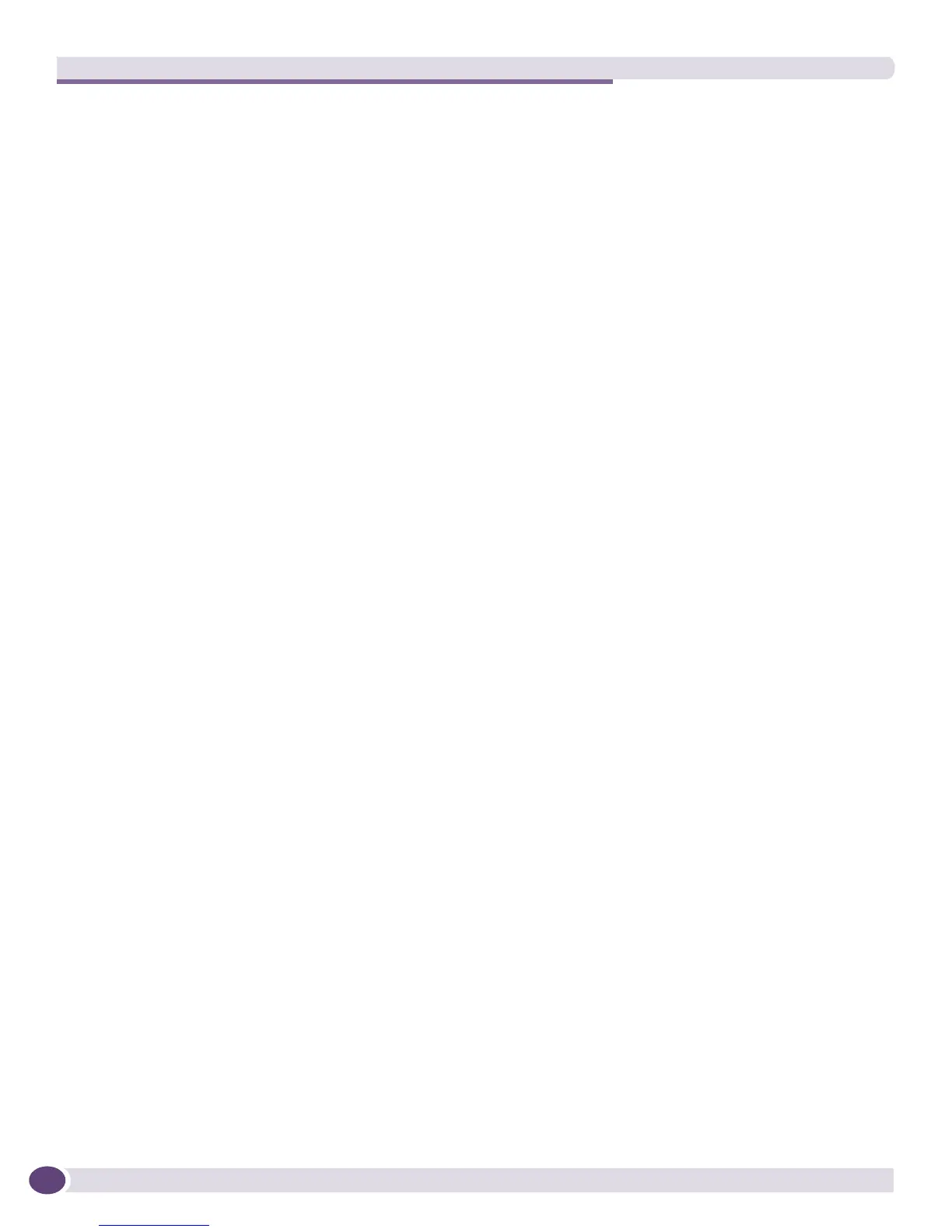Getting Started with EPICenter
EPICenter Concepts and Solutions Guide
42
From the Display Software Images Updates window you can select software images to download to the
EPICenter server, where they will then be available for download onto your devices. In Figure 10, the
images with green checks in the Present column have been uploaded to the EPICenter server. The red
Xs in the Change column indicates that the versions on the Extreme web site have changed since the
last time this display was Accepted. The Accept button at the top left corner, along with the checkbox,
are used to acknowledge the update information. This lets EPICenter know what version information
you have received, so that it can tell when versions on the web site have changed.
Note that the first time you display the software images information, all images will be noted as being
changed, as none of the information has yet been accepted.
The Firmware Manager does not automatically download software to a device. However, by having the
images available on the EPICenter server, you can download them to your devices on whatever
schedule you want. You can also perform downloads to groups of compatible devices in a single
operation. EPICenter can initiate multiple downloads concurrently, which increases the efficiency and
reduces the time required when you need to upgrade multiple devices.
Using the EPICenter Alarm System
The EPICenter Alarm System provides fault detection and alarm handling for the network devices
monitored by EPICenter. This includes Extreme devices as well as some third-party devices—those that
EPICenter can include in its Inventory database.
The Alarm System provides a set of predefined, enabled alarms that will immediately report conditions
such as authentication or login failures, device problems such as power supply or fan failures,
reachability problems, or device reboots. You can also define your own alarms that will report errors
under conditions you specify, such as repeated occurrences or exceeding threshold values. You can
specify the actions that should be taken when an alarm occurs, and you can enable and disable
individual alarms.
The Alarm button in the Navigation Toolbar also acts as an alarm indicator—it appears in red when
alarms have occurred that have not been acknowledged.
Fault detection is based on SNMP traps, syslog messages, and some limited polling. The Alarm System
supports SNMP MIB-2, the Extreme Networks private MIBs, RMON traps, and selected traps from
other MIBs. When an alarm occurs you can specify actions such as sending e-mail, running a program,
running a script, sending a page or sounding an audible alert. You can also forward the trap to another
trap receiver.
Predefined Alarms
For convenience, the EPICenter Alarm System provides a number of predefined alarms. These alarms
are enabled by default and are active as soon as the EPICenter server starts up. These include the
following alarms:
● Authentication failure (SNMP MIB-2 trap)
● Config Upload Failed (EPICenter event, indicates failure in an upload initiated by EPICenter)
● Device reboot (EPICenter event)
● Device Warning from EPICenter (EPICenter event)
● ESRP State Changed (Extreme proprietary trap)
