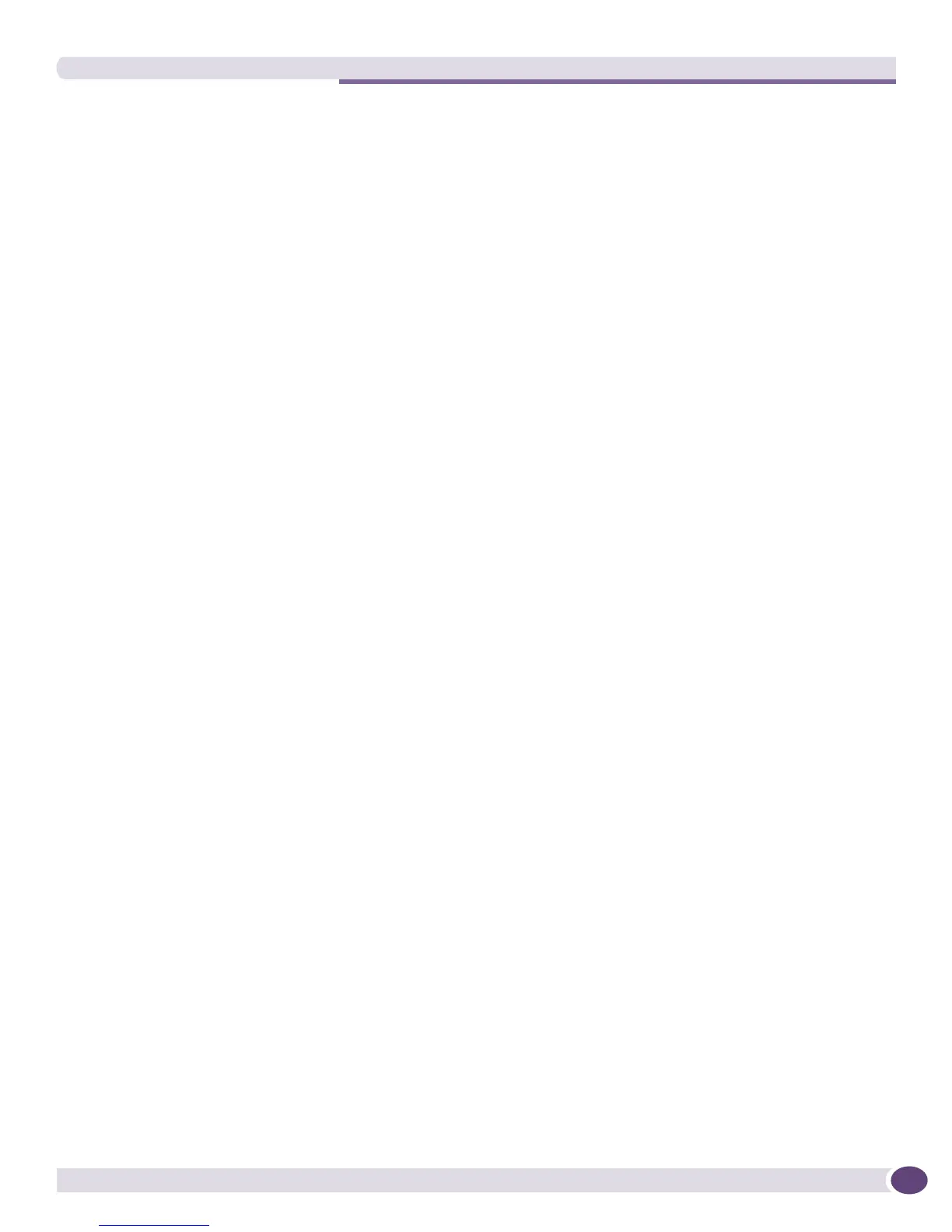The FindAddr Utility
EPICenter Concepts and Solutions Guide
251
● You can specify multiple IP and MAC addresses as search items by repeating the -ip or -mac
options.
■ For MAC addresses, you can specify a wildcard for the last three values in the address (such as
10:11:12:*:*:*).
■ Wildcards are not supported for IP addresses. To search for multiple IP addresses, you can use
the
-all option, or include multiple -ip options.
■ You can specify both an IP address and a MAC address as search addresses in one command.
● You can specify each search domain option multiple times.
■ Wildcards are not supported for device IP addresses. To include multiple devices in the search
domain, you can specify a device group that contains the devices, or specify multiple -dip
options.
■ To restrict the search domain to one or more ports on a device, specify the -port option
immediately after the
-dip option. If you place it anywhere else in the command, it will be taken as
the server port specification.
■ You can specify individual devices, device groups, and port groups in a single command.
FindAddr Output
The output from the FindAddr command is displayed as tab-delimited text, one line per address. Each
line contains the following information:
● Both the MAC address and the corresponding IP address.
● The switch and port to which the address is connected.
● The user (name) currently logged in at that address, if applicable.
The output also tells you the total number of addresses found, and lists any switches in the search
domain that were unreachable.
FindAddr Examples
The following examples illustrate the usage of these commands.
● To display all addresses that can be accessed through devices in the Default device group, from the
local EPICenter database (with default user, password and port), enter the following command:
FindAddr -user admin -all -dg Default
● To display all addresses that can be accessed through device 10.20.30.40, ports 5,6,7,8, in the
EPICenter database running on server
snoopy on port 81, with EPICenter login “master” and
password “king,” enter the following command:
FindAddr -host snoopy -port 81 -user master -password king -dip 10.20.30.40 -port
5,6,7,8 -all
Note that the second -port option immediately follows the -dip option. It must be placed in this
position to specify ports as the search domain.
● To search for MAC addresses beginning with 00-01-03, and write the results to the file “info.txt,”
with the Default device group as the search domain, enter the following command:
FindAddr -user admin -mac 00:01:03:*:*:* -dg Default -f info.txt
If the file does not already exist, it will be created, by default in the EPICenter bin directory.
