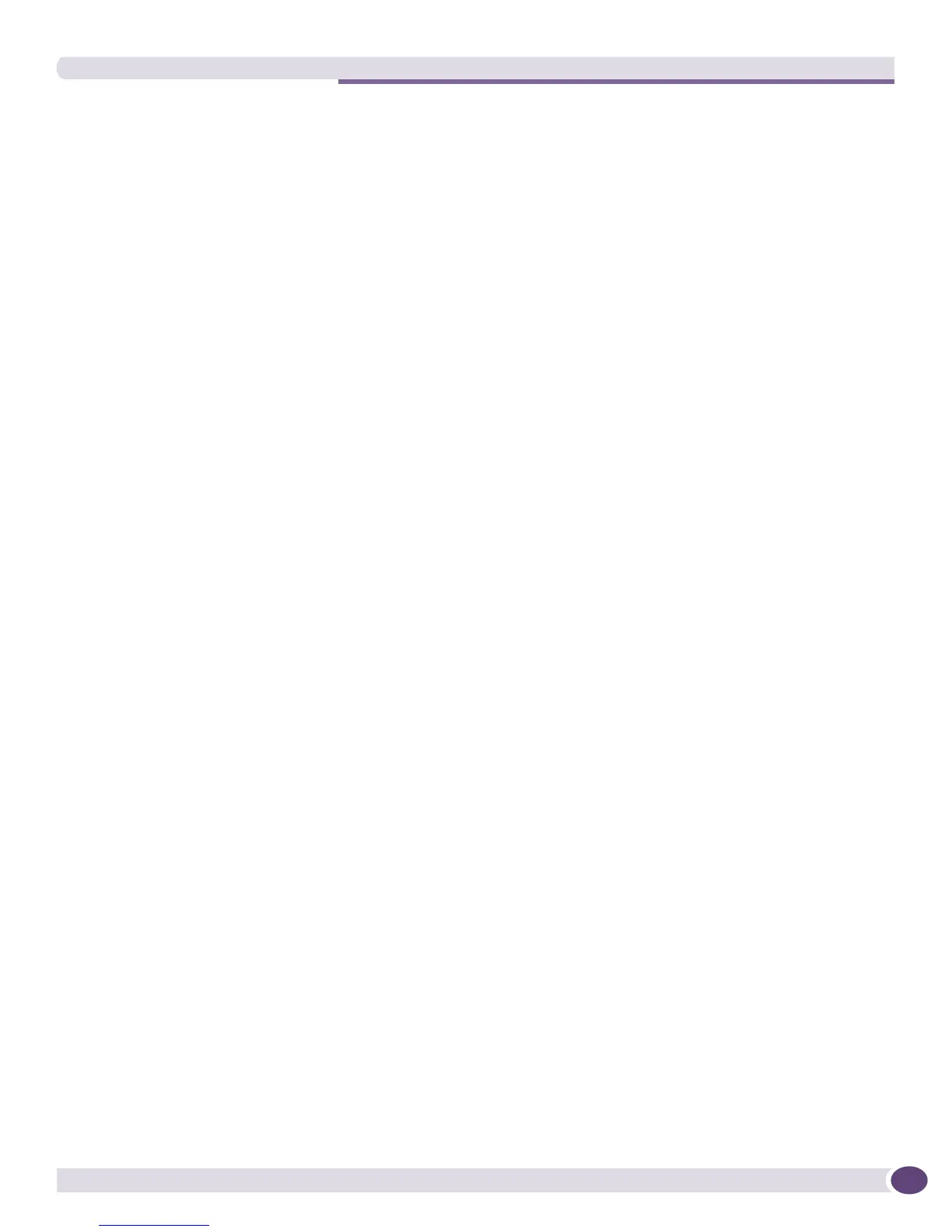Tools Menu Commands
EPICenter Concepts and Solutions Guide
151
The Device sub-menu, accessed from the right-click pop-up menu or the Tools menu, provides a
command to launch the device manager for the selected Avaya device. The device manager appears in a
separate window, either running in a browser window or as a separate application depending on
whether your EPICenter client is running on the same system as the Avaya Integrated Management and
EPICenter servers.
Launching the Avaya Device Manager from the Devices Sub-Menu
In most EPICenter features, where you can select an Avaya device (either in the Component Tree, or
from a feature such Topology map) you can use the Device sub-menu to launch the Avaya Device
Manager for the selected Avaya device. The Device sub-menu is available from the Tools menu, or from
a pop-up menu when you right-click on a selected device in the Component Tree.
The Avaya Device Manager runs as an application if the EPICenter client is running on the same system
as the Avaya Integrated Management server. In all other cases the Avaya Device Manager runs in a
browser window.
For information about using the Avaya Device Manager to manage an Avaya device, see the Avaya
documentation.
The Avaya Device Manager is normally launched through the Avaya Integrated Management Console.
If necessary you can change this through the Avaya Integration properties in the Admin feature, so that
the embedded Device Manager is launched directly on the selected Avaya device instead of through the
Avaya Network Management Suite.
Tools Menu Commands
When EPICenter detects that the Avaya Integrated Management server is co-resident on the system, it
adds a submenu to the Tools menu specifically for Avaya.
