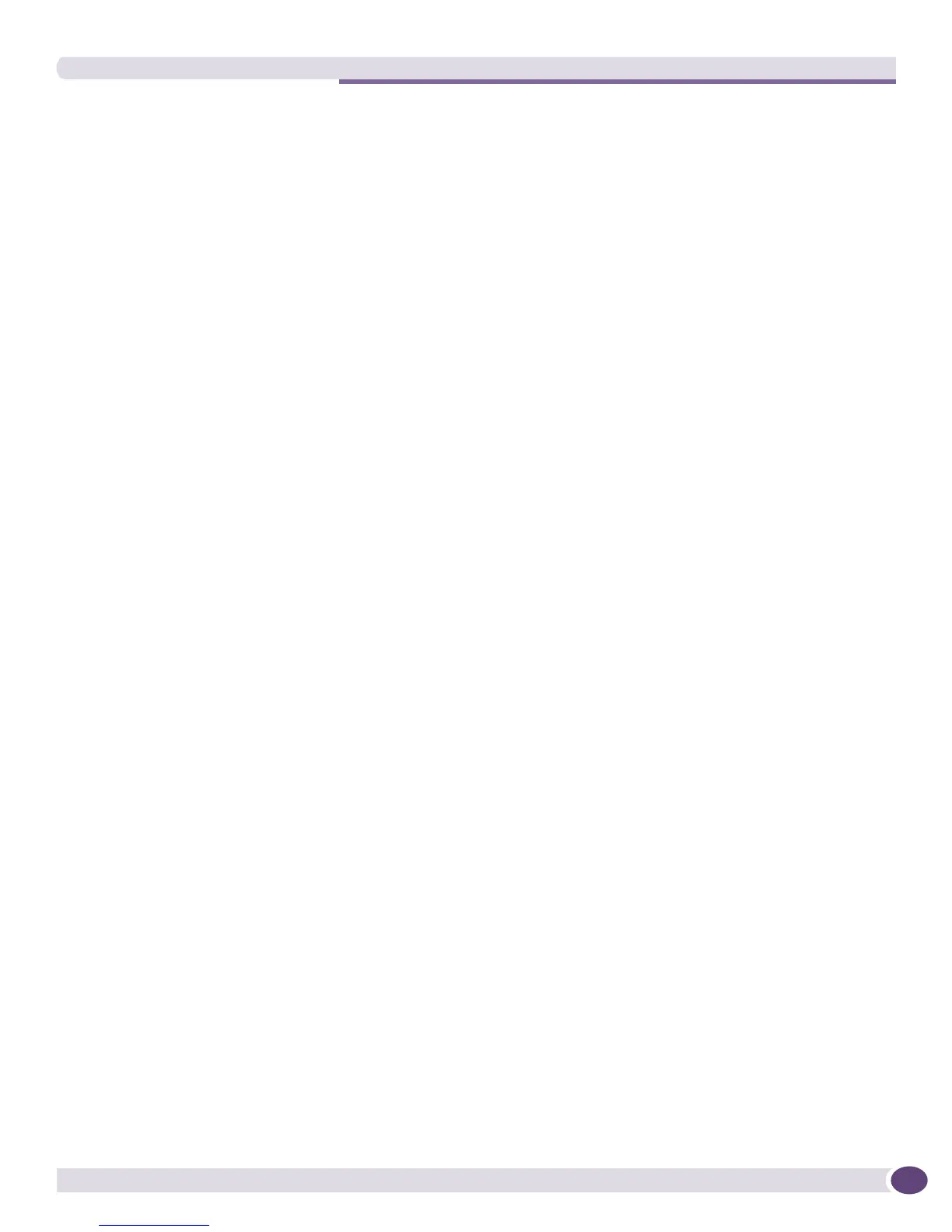Grouping Manager
EPICenter Concepts and Solutions Guide
191
address found in this manner. If no MAC address is found in any ifPhysAddress entry, the device will
not be added to the EPICenter database.
Problem: Attempted to add a switch in the Inventory Manager after rebooting the switch, and
received an “SNMP not responding” error.
If a switch has recently been powered on, it may take some time (a number of minutes) before the
device is completely initialized. This will be especially true of chassis devices with many blades, or
devices with a large number of VLANs configured on the device. It the device has not completed its
initialization, the Inventory Add process may return an error. You can simply wait until the device has
finished initializing and try the Add function again.
Problem: For a device selected under Status, the Device Information panel shows incorrect
information, and the device image is not displayed correctly.
This can be caused by a device IP address that is in conflict with another device on the network (a
duplicate IP address). Remove the problem device from the EPICenter inventory, and add it in again
with the correct IP address.
Grouping Manager
Problem: Cannot import users from Windows Domain Controller
The EPICenter Server must be running with permissions that enable it to get user information from a
Domain Controller. To verify and change permissions for the Web Server, do the following:
1 From the Start menu, highlight Settings, pull right, and click on the Control Panel. This displays the
Control Panel folder.
2 Double-click on Services to display the Services Properties window.
3 In the Services properties window, select EPICenter 6.0 Server and click Stop. (To find the Services
window, from the Start menu select Settings, then Control Panel, the double-click the Services icon).
4 When the EPICenter 6.0 Server service has be stopped, select it again and click Startup.... This
displays a pop-up window where you can specify start-up options.
5 In the lower part of the window, in the Log On As: area, enter the account name and password for a
user who has the appropriate permissions to access the Domain Controller.
6 Click OK to restart the Web Server service to have the new user logon take effect.
Printing
Problem: When printing a topology map from the browser client, or a printing report, the browser
can appear to freeze.
Printing a report or a topology map can cause the browser utilization to become very high (approaching
100%) and can spool a very large amount of memory. There is no current solution other than to wait,
and the process will eventually finish.
