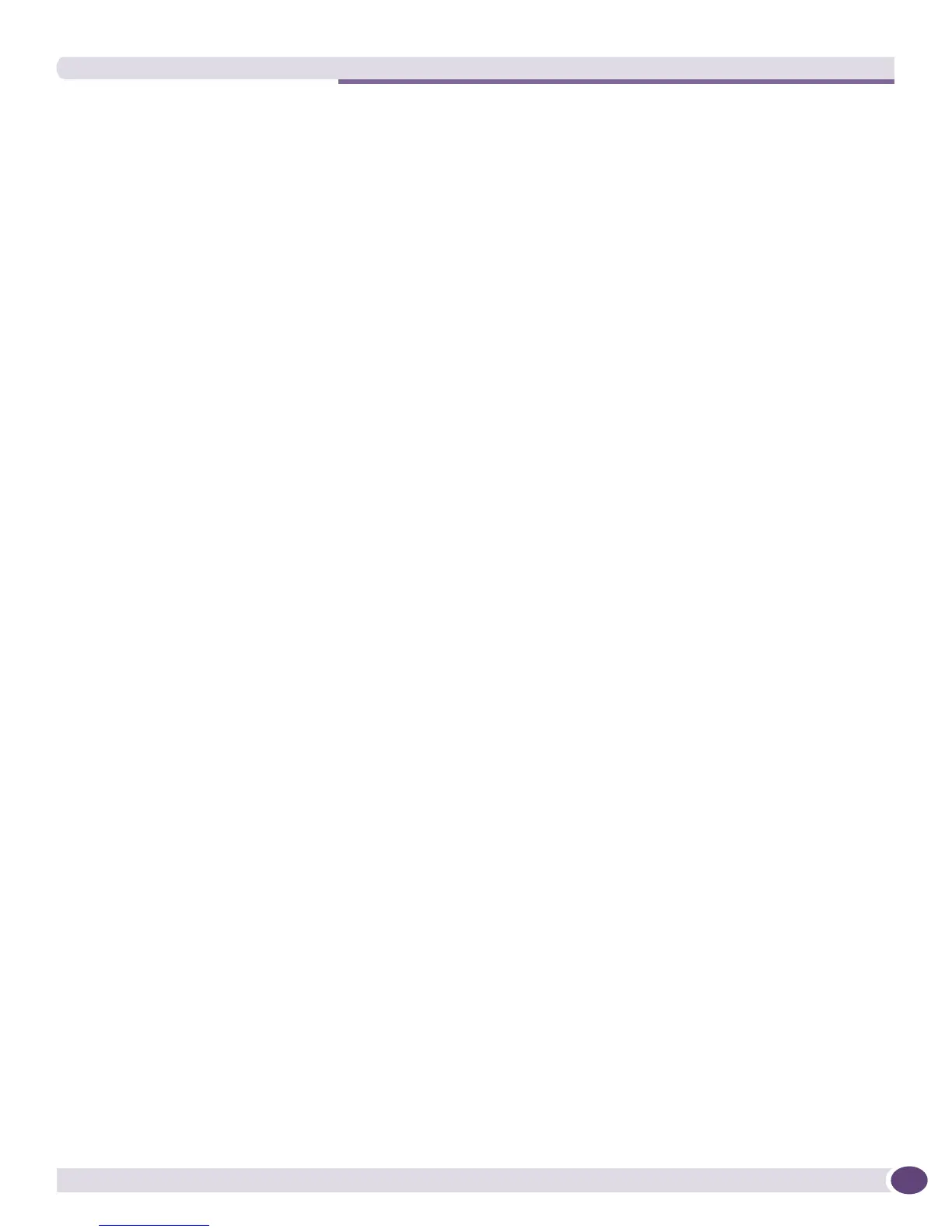Launching the Avaya Integrated Management Console from EPICenter
EPICenter Concepts and Solutions Guide
153
Launching the Avaya Integrated Management Console
from EPICenter
As long as the Avaya Integrated Management server is installed directly on the same system as the
EPICenter server (and not as a plug-in to HP OpenView) you can launch the Avaya Integrated
Management Console from the EPICenter Tools menu (available from any feature within EPICenter.
This runs the Avaya Integrated Management Console in a separate window, either as an application (if
your EPICenter client and the Avaya Integrated Management server are on the same system) or in a
browser window (if your EPICenter client is running on a separate system).
You are asked for a user name and password to log into the Avaya Integrated Management Console.
For information about using the Avaya Integrated Management Console to manage Avaya devices see
the Avaya documentation.
Monitoring IP Phones on Extreme Devices
If the EPICenter and Avaya Integrated Management servers are co-resident, you can import information
from Avaya Integrated Management about the IP phones connected to devices in the network. For IP
phones connected to Extreme devices you can monitor their locations (ports) through the Device, Slot,
or Port Properties displays for those devices. You can also view an IP Phones report using the Reports
feature that shows you the identities, locations and status information for all the IP phones known to
EPICenter.
If Avaya Integrated Management is not co-resident, these IP phones features are not available in
EPICenter, even if IP phones are connected to Extreme devices. Information about IP phone identity is
kept by the Avaya Integrated Management server, and must be imported into EPICenter from the Avaya
Integrated Management inventory.
Importing IP Phones
IP phone information is detected and stored in the Avaya Integrated Management server. This
information is not available to EPICenter until you import it using the Import IP Phones command
from the EPICenter Too ls menu.
● To import IP Phones, click Import IP Phones under the Avaya sub-menu on the To o ls menu at the
top of the window.
The import function retrieves IP phone information from the Avaya Integrated Management server and
stores it in the EPICenter database.
The import does not require any user input. A message box appears that shows the progress of the
import action and reports on the total number of phones imported. When the import has completed,
click OK.
When the import is done, EPICenter will have a list of IP phone MAC addresses, along with IP
addresses, extensions, and status, which are correlated with ports on Extreme switches.
Although IP phone information (based on MAC Poller data) is kept in the EPICenter database, the
phones are not included in the device inventory, and are visible only through the Properties display of
